Learn about advanced program options in PowerPoint 2016 for Windows. These options are varied and will let you explore PowerPoint's workings under the hood.
Author: Geetesh Bajaj
Product/Version: PowerPoint 2016 for Windows
OS: Microsoft Windows 7 and higher
The Advanced tab of the PowerPoint Options dialog box contains advanced and some not-so-advanced options related to the appearance and working of the PowerPoint interface. Changes to these options can result in a very different and more efficient workflow. The PowerPoint Options dialog box can be accessed as explained in our Options Tab in Backstage View in PowerPoint 2016 for Windows tutorial.
Follow these steps to explore the various options within the Advanced tab of the PowerPoint Options dialog box in PowerPoint 2016 for Windows:
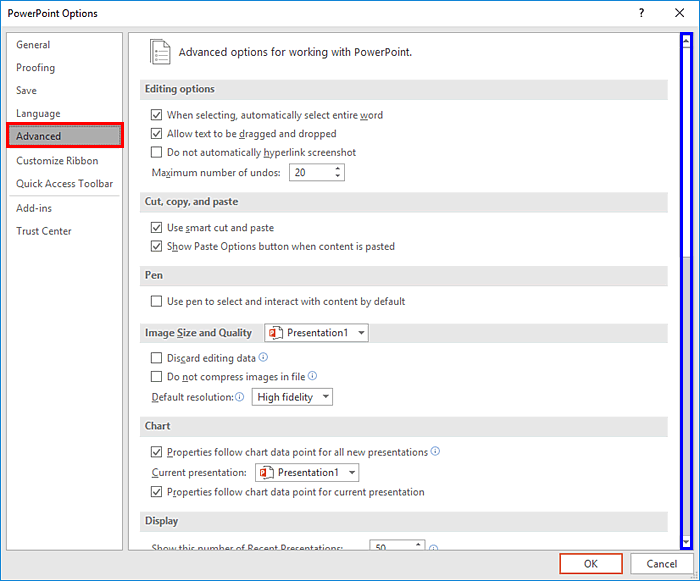
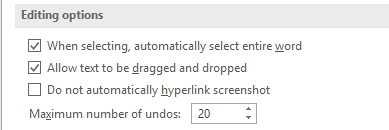
Figure 2: Editing Options
Selecting this check box enables the selection of the entire word when you click a word. If this check box is not selected, an individual character in a word will be selected when you click a word.
If this check box is selected, you can move or copy text within a presentation or from Office PowerPoint 2016 to another Microsoft Office program by dragging the text. Deselect this check box to prevent dragging text to another Microsoft Office program.
If this check box is selected, PowerPoint (and also Word, Excel, and Outlook) does not automatically bind hyperlinks to screenshots inserted from browser windows.
In this box, enter the maximum number of most recent commands that you can nullify using the Undo command. The Undo command within the Quick Access Toolbar allows you to undo one or more of the recent changes that you made to your presentation.
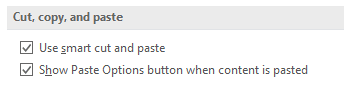
Figure 3: Cut, copy, and paste options
When selected, this option causes PowerPoint to adjust the spacing of words and objects that you paste into your presentation. Smart cut and paste ensures that pasted content does not run up against other words or objects that appear before or after the content that you paste. Deselect this check box if you want to cancel this automatic spacing.
Select this check box to show the Paste Options button, as shown in Figure 4, below. Do note that the Paste Options button shows contextual choices, and what you see in Figure 4, is only representative. The Paste Options button appears alongside text that you paste, allowing you to quickly choose between keeping the source formatting or pasting text only. Clear this check box to hide the Paste Options buttons.
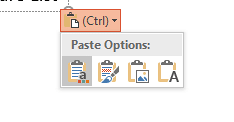
Figure 4: Paste Options button
Selecting this check box, as shown in Figure 5, below, avoids the automatic inking mode when Office detects your active pen or stylus.

Figure 5: Use pen to select and interact with content by default check box
Do note that these options are not program-specific; rather they are only valid for an open presentation. You can choose which presentation these options apply to by clicking the drop-down list, as shown highlighted in red within Figure 6, below.
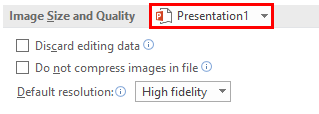
Figure 6: Image Size and Quality options
Deletes data which is used to restore edited pictures to their original state. PowerPoint typically saves deleted areas of cropped pictures, and these can be restored using the Reset Picture option. However, if you select the Discard editing data check box, you will no longer be able to retrieve the deleted parts of cropped pictures.
Selecting this check box provides maximum picture quality but may result in very large file sizes. If this check box is unchecked, picture resolution will be restricted to the number of pixels per inch specified in the Set default target output to option, explained next.
Specify the pixels per inch for the pictures. This option is explained in our Set Document Resolution in PowerPoint 2016 for Windows tutorial.
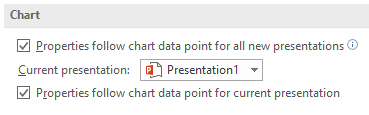
Figure 7: Chart options
Selecting this check box enables custom formatting and causes chart data labels to follow data points as they move or change in the chart. This setting applies to all presentations.
Similar to the above option, but applies just to the active presentation selected within the Current presentation selection box.
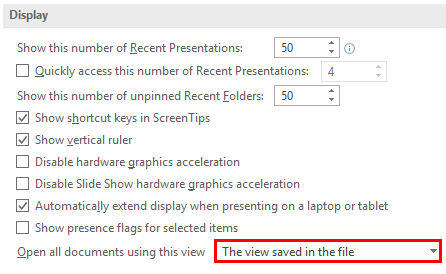
Figure 8: Display options
Specify the number of recently opened or edited presentations that you want to be in the Recent Documents list.
Select this check box and also specify the number of recently opened or edited presentations that you want to see in the quick-access list that appears at the bottom of the File menu, below the Options command.
A quick-access list of recent folders appears on the Recent tab in the Open dialog box, when you select a particular source, such as This PC. Specify here the number of folders you want to see there.
Select this check box to show the keyboard shortcuts in all ScreenTips. If this check box is unchecked, it will hide the keyboard shortcuts in all ScreenTips. We already explored options for ScreenTip style in our General Program Options in PowerPoint 2016 for Windows tutorial.
When selected, this check box causes the vertical ruler to show, and when unchecked, it hides the vertical ruler. Learn more in our Rulers in PowerPoint 2016 for Windows tutorial.
Selecting this check box disables hardware graphics acceleration.
Try selecting this check box if transitions between slides are not happening properly in Slide Show view.
Deselect this check box to turn off using presenter view and vice versa.
When this check box is selected, if you are working on a shared presentation with others, if you select an object that someone else is editing, a small flag appears indicating who is currently editing that object.
Click within the box shown highlighted in red within Figure 8, above, to open a drop-down list, as shown in Figure 9, below. From this drop-down list, select the view that you want to default for all presentations you open in PowerPoint. You can learn about these views in our Views in PowerPoint 2016 for Windows tutorial.
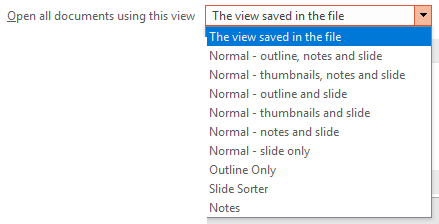
Figure 9: View options for opening all documents

Figure 10: Slide Show options
Select this check box to show a contextual menu when you right-click a slide in Slide Show view, or deselect to prevent this menu.
Select this check box to show a toolbar at the bottom of a full-screen presentation that allows you to navigate between slides and apply annotations to your presentation.
Selecting this check box prompts to save your changes when you annotate on slides during a presentation. Learn more in our Using the Pen and Highlighter Tools in Slide Show View in PowerPoint 2016 for Windows tutorial.
When selected, insert a black slide at the end of your presentation. If you uncheck this check box, the last thing your audience sees is the last slide in your presentation.
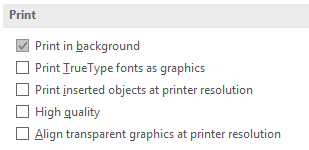
Figure 11: Print options
Selecting this check box allows you to work in PowerPoint while printing your presentation, even though printing can slow the response time in PowerPoint.
Allows you to turn your fonts into vector graphics so that your fonts will be printed clearly and at any size (or scale).
If you want quality printouts of inserted objects, such as pie charts or tables, select this check box.
Causes improvements in your print jobs such as increased resolution, blended transparent graphics, or printed soft shadows. By selecting this check box, you get the best possible output, however, printing may take longer.
Ensures that your transparent content lines up properly with all other content. By selecting this option, PowerPoint uses the printer's resolution to print, which can slow down performance if the printer has a very high resolution.
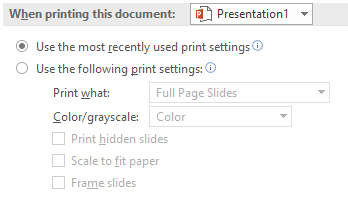
Figure 12: When printing this document
In this list, select the presentation that you want to apply settings to, and then select one of the following one of these two radio buttons:
Click this radio button to print the presentation according to the options that you used previously in the Print dialog box.
Make new print settings for the presentation by clicking this radio button first. Then, do the following:
Choose from this list what you want to print.
In this list, select the setting that you want, whether you want to print in color, grayscale, or black and white.
Select this check box to print hidden slides.
Uncheck this check box to print the default font and object sizes on the default paper size. Select this check box to scale the contents of a slide, handout, or notes page to fit the paper size that you are printing on.
Adds a border-like frame around each slide when selected.
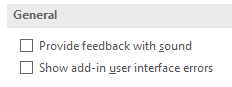
Figure 13: General options
Select this check box to hear a sound when an error appears. To use this feature, your computer must have a sound card, microphone, and speakers.
Select this check box to show errors in your user interface customization code.
01 08 18 - File Types, File Menu, and Backstage View: Advanced Program Options in PowerPoint (Glossary Page)
Advanced Program Options in PowerPoint 365 for Windows
Advanced Program Options in PowerPoint 2013 for Windows
Advanced Program Options in PowerPoint 2010 for Windows
You May Also Like: Writer’s Block: How to Break Through | Flip Flops PowerPoint Templates




Microsoft and the Office logo are trademarks or registered trademarks of Microsoft Corporation in the United States and/or other countries.