Learn how to repair Office and PowerPoint 2007 for Windows.
Author: Geetesh Bajaj
Product/Version: PowerPoint 2007 for Windows
OS: Microsoft Windows XP and higher
Microsoft Office 2007 is one of the most popular Office suites released so far by Microsoft. Even after so many years, it continues to be one of the major programs still in use. However, after years of use, your installation of Office 2007 may not run too well. You may encounter crashes or even some corrupted files. Additionally you may see some error messages when you launch PowerPoint 2007 or some of the other Office 2007 programs. As a result, you may feel frustrated and might want to do something magical that will solve these issues.
Fortunately, Office 2007 comes with an inbuilt on-demand detect and repair tool known as Microsoft Office Diagnostics. There are three easy ways to access this program. Additionally you can also run a Repair installation. We explain both these options within this tutorial.
Additionally you can also rename or delete your PCB file for PowerPoint 2007 to counter problems with error messages related to add-ins or customizations when PowerPoint is loading.
To run Office Diagnostics, follow these steps:
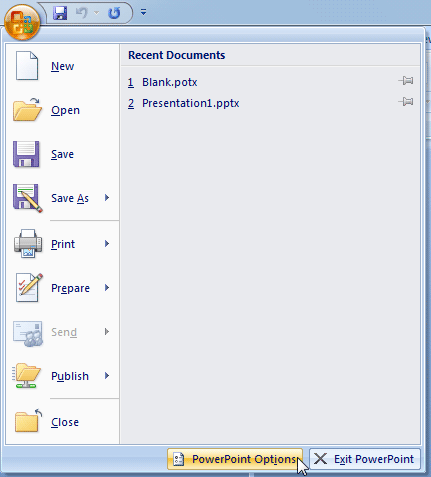

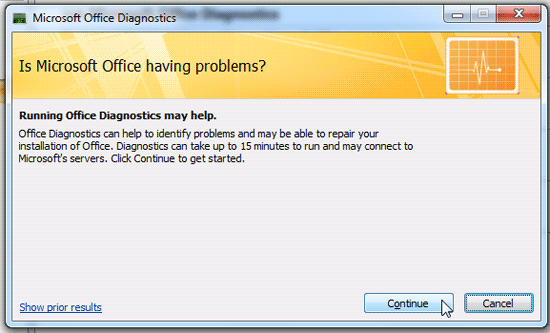


You need not run an Office program to launch Office Diagnostics. You can find this same option within the Windows Start menu, choose Start | Programs | Microsoft Office | Microsoft Office Tools | Microsoft Office Diagnostics.
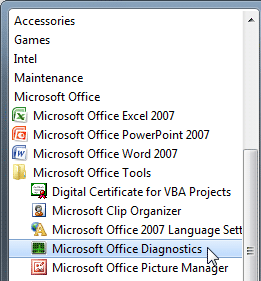
Figure 5: Microsoft Office Diagnostics in start menu
You can also find the executable file for Microsoft Office Diagnostics in the following folder. Navigate to the below mentioned path and double-click the offdiag.exe file to run.
C:\Program Files\Common Files\Microsoft Shared\Office12\offdiag.exe

Figure 6: Locating Office Diagnostics in a folder
In this case, we assume that C is the drive on which you installed Office 2007. If you have installed it on any other drive, just substitute C:\ with that drive name.
If the previous step does not work for any reason, you can opt to Repair your installation. Follow these steps to do so:
Close all Office programs before performing the Repair installation process.
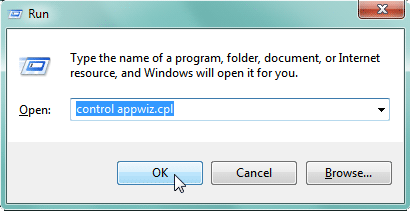

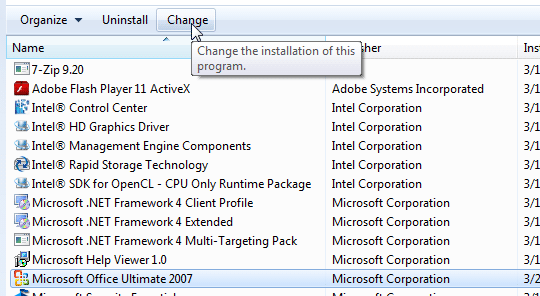

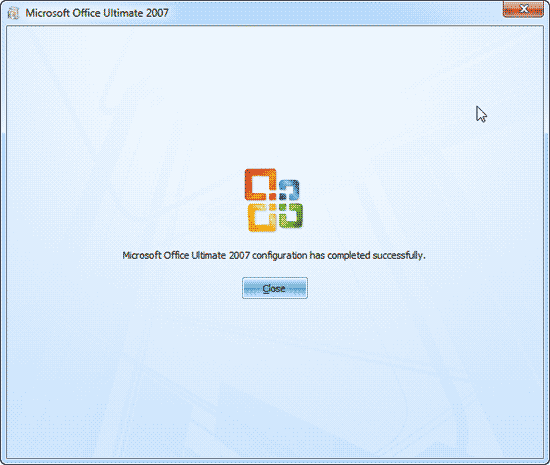
See Also:
Repair, Install, and Update PowerPoint and Office: Repair Office and PowerPoint (Index Page)
Repair Office and PowerPoint 2016 for WindowsYou May Also Like: You Can Bank on Your Voice, 2nd Edition: Conversation with Rodney Saulsberry | Latvia Flags and Maps PowerPoint Templates




Microsoft and the Office logo are trademarks or registered trademarks of Microsoft Corporation in the United States and/or other countries.