Learn how to remove customizations from PowerPoint's PCB files in PowerPoint 2007 for Windows.
Author: Geetesh Bajaj
Product/Version: PowerPoint 2007 for Windows
OS: Microsoft Windows XP and higher
PowerPoint add-ins help in adding new capabilities that can polish your presentation in many ways. But when the time comes to uninstall these add-ins for whatsoever reason, you might be surprised to find their menu customizations still exist! Click those menu extensions and nothing may happen, but these menu options are still there!
In another scenario, you may have customized your PowerPoint menus and toolbars to a large extent, and may now want to restore everything to a pristine state, almost like how the interface looked when you first installed PowerPoint.
In either case, it is possible to lose all these customizations. The key to this solution lies in PCB files. So what's a PCB file? Let's learn more.
A PCB file is a PowerPoint Settings file where PowerPoint stores every customization you make within the program interface. This includes moving toolbars, the appearance of new add-in menus and toolbars, customizing presentations, etc.
Whenever PowerPoint launches, it looks for this PCB file within one of these typical locations:
C:\Users\<UserName>\AppData\Roaming\Microsoft\PowerPoint
C:\Documents and Settings\<UserName>\Application Data\Microsoft\PowerPoint
If no PCB file is found, PowerPoint creates a new one! In other words, PowerPoint restores all defaults. Therefore, this creation of a new PCB file can be put to advantage. To make this happen, we need to rename or delete the errant PCB file:
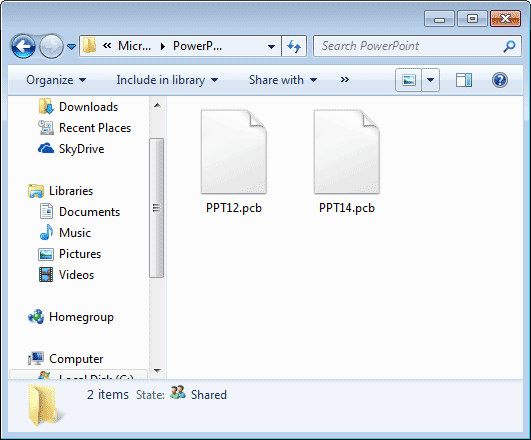
PPT16.pcb relates to PowerPoint 2016
PPT15.pcb relates to PowerPoint 2013
PPT14.pcb relates to PowerPoint 2010
PPT12.pcb relates to PowerPoint 2007
There were no PPT13.pcb files since Microsoft considered the number 13 unlucky!
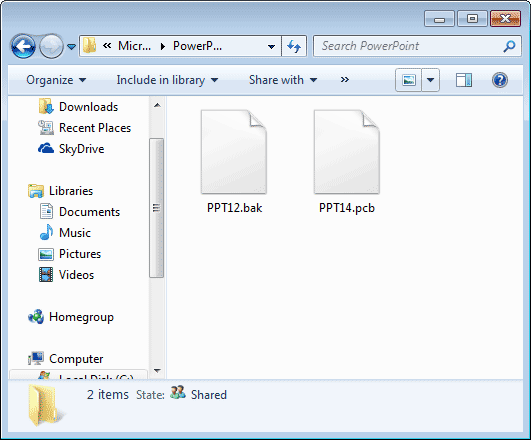
Always keep a back up copy of your PCB file. This may come handy when you want to roll back PowerPoint's customizations to an earlier stage.
Also, never rename or delete a PCB file while PowerPoint is still open.
See Also:
Customize Interface: Removing Customizations from PCB Files in PowerPoint (Index Page)
Removing Customizations from PCB Files in PowerPoint 2016 for WindowsYou May Also Like: Presentation Summit 2015: Conversation with Nolan Haims | Panama Flags and Maps PowerPoint Templates




Microsoft and the Office logo are trademarks or registered trademarks of Microsoft Corporation in the United States and/or other countries.