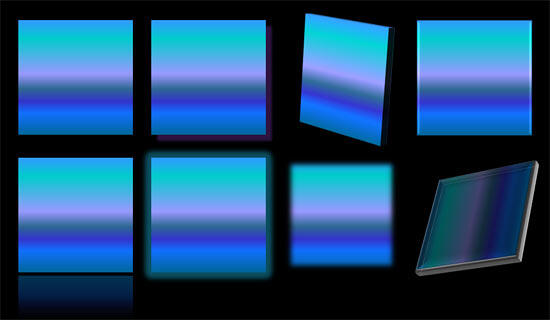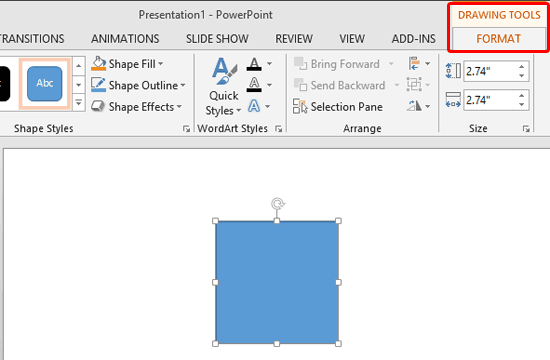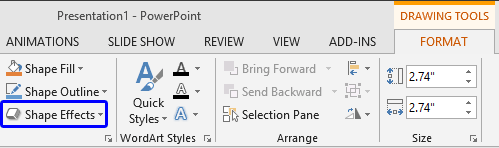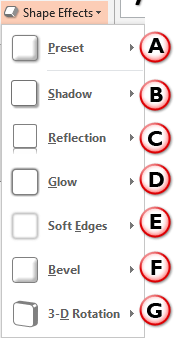So what are effects? Effects are different than fills and outlines, with the plethora of effects available in PowerPoint, you can make a shape stand apart with a drop shadow. Other effects allow you to create convincing reflections, spreading glows, 3D bevel effects, and even moth-eaten soft edges (see some effects in Figure 1, below). Even better, all these effects are not destructible and can be turned on and off at your will.
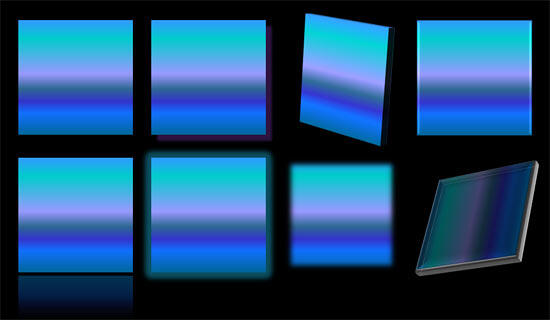
Figure 1: Effects in PowerPoint
Let us now explore the six distinct Shape Effects available within PowerPoint 2013, the links below go to separate detailed pages on each effect. Additionally, we briefly explain each effect on this page too:
- Shadow,
- Reflection,
- Glow,
- Soft Edges,
- Bevel, and
- 3-D Rotation.
Follow these steps to apply an effect to a shape in PowerPoint 2013 for Windows:
- Open your presentation and select the shape that you want to format.
- Alternatively, if you want to start from scratch, launch PowerPoint. Most of the time, PowerPoint will open with a new slide in a presentation, you can change the slide layout to Blank by selecting the Home tab | Layout | Blank option. Then, insert a shape and select it.
- We selected a Rectangle shape, as shown in Figure 2. Selecting the shape brings up the Drawing Tools Format tab in the Ribbon, as shown highlighted in red within Figure 2. Activate this Ribbon tab by clicking on it.
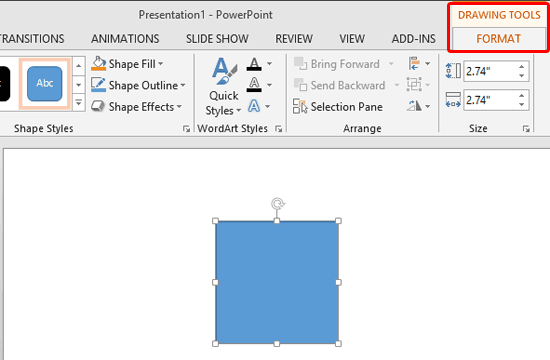
Figure 2: Drawing Tools Format tab of the Ribbon Note: The
Drawing Tools Format tab is a
contextual tab. These tabs are special tabs in the
Ribbon that are not visible all the time, they only make an appearance when you are working with a particular slide object which can be edited using special options.
- Within the Drawing Tools Format tab, click the Shape Effects button (highlighted in blue within Figure 3).
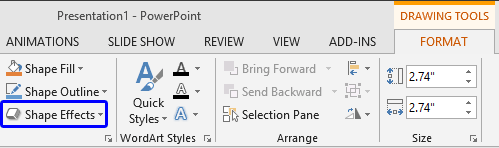
Figure 3: Shape Effects button - This bring up the Shape Effects drop-down gallery, as shown in Figure 4.
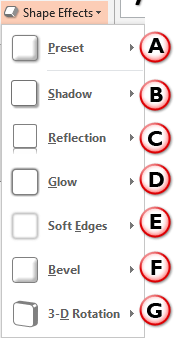
Figure 4: Shape Effects drop-down gallery - The options within the Shape Effects drop-down gallery are explained below, as marked in Figure 4, above. You'll need to choose any of these options for the effects:
A. Preset
- This option provides some ready-to-use shape effects which can be applied to any shape. Learn more in our Apply Preset Shape Effects in PowerPoint 2013 tutorial.
B. Shadow
- PowerPoint provides three types of shadows: Outer, Inner, and Perspective, and you can apply any of these, or customize them to your requirement. Learn more in our Apply Shadow Shape Effects in PowerPoint 2013 tutorial.
C. Reflection
- You can choose from several reflection styles. Remember you don't want to use shadow and reflection for the same slide object such as a shape. Learn more in our Apply Reflection Shape Effects in PowerPoint 2013 tutorial.
D. Glow
- Glow adds a hazed, blurred color perimeter outside the shape area. PowerPoint provides several glow variations; the glow colors are based on the Theme colors, although you can also choose any other color you like. Learn more in our Apply Glow Shape Effects in PowerPoint 2013 tutorial.
E. Soft Edges
- This effect type makes the shape edges feathered. There are several soft edges variations available. Learn more in our Apply Soft Edges Shape Effects in PowerPoint 2013 tutorial.
F. Bevel
- Apply bevel effects to the shape. You can also customize your own bevel. Learn more in our Apply Bevel Shape Effects in PowerPoint 2013 tutorial.
G. 3-D Rotation
- With this effect type, you can apply parallel, perspective, and oblique 3-D effects to shape. Learn more in our Apply 3-D Rotation Shape Effects in PowerPoint 2013 tutorial.
- Remember to save your presentation often.