Learn how to apply transparency for shape lines PowerPoint 2011 for Mac. Transparency for lines works differently for solid color and gradient lines.
Author: Geetesh Bajaj
Product/Version: PowerPoint 2011 for Mac
OS: Mac OS X
In PowerPoint you can set various attributes for shapes, adjusting Transparency for Shape Fills is one of such tasks. Similar to the shape fills, shape outlines such as solid lines and gradient lines also have transparency attribute. This attribute lets you reduce the opacity of the outline (also known as the border or line), so that the slide object or background behind shows through partially. Transparency is calculated in percentages and you can change its value all the way from 0 to 100%. Look at Figure 1 below, and you will see the original outlines (Line shapes) on the left with their semi-transparent (50%) counterparts on the right.
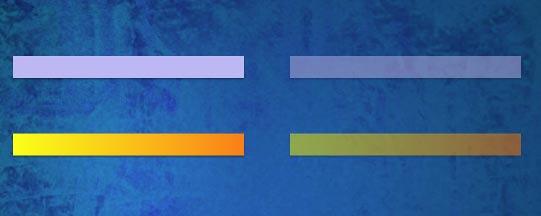
Figure 1: Solid and gradient outlines (lines) with their semi-transparent counterparts
To set a transparency value for your shape outline in PowerPoint 2011 for Mac, follow these steps:
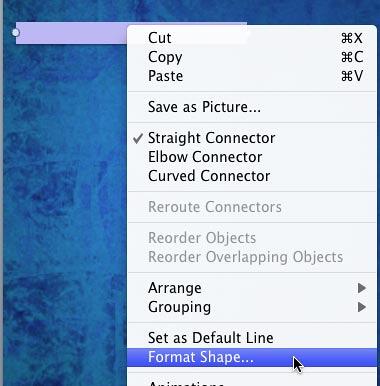
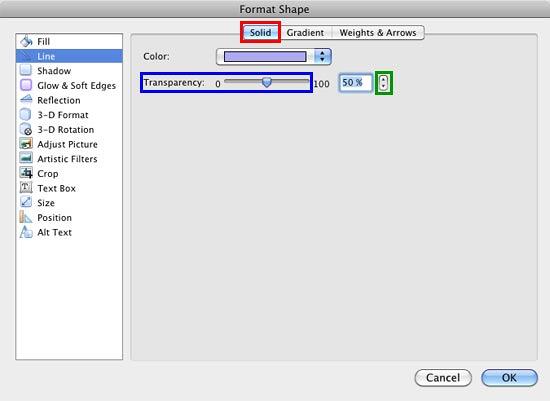
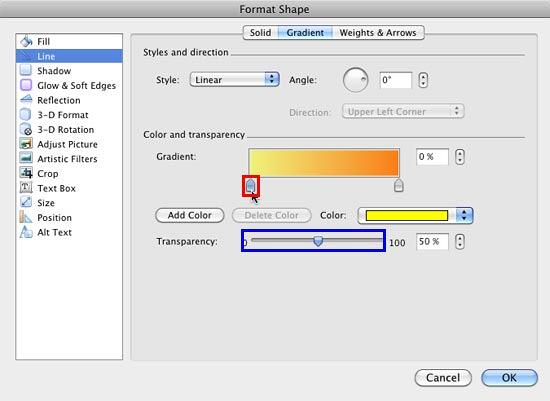
See Also:
Shape Lines: Transparency for Shape Lines (Glossary Page)
Transparency for Shape Lines in PowerPoint 2016 for Windows
Transparency for Shape Lines in PowerPoint 2013 for Windows
Transparency for Shape Lines in PowerPoint 2010 for Windows
You May Also Like: Tips for Making the Most of Your Slides in a Business Presentation | Algeria Flags and Maps PowerPoint Templates




Microsoft and the Office logo are trademarks or registered trademarks of Microsoft Corporation in the United States and/or other countries.