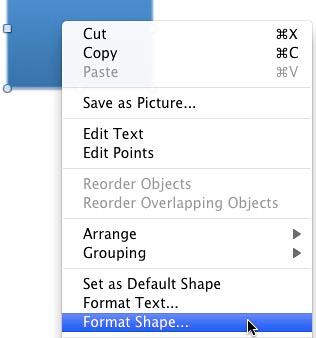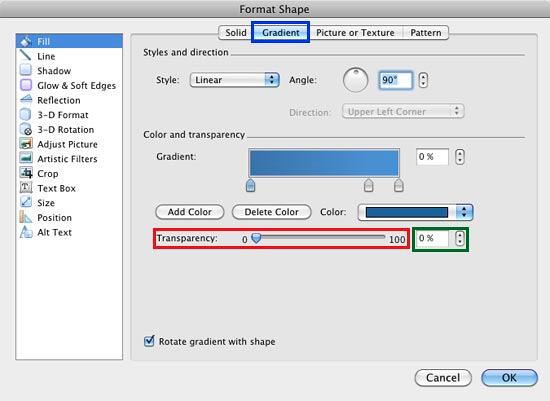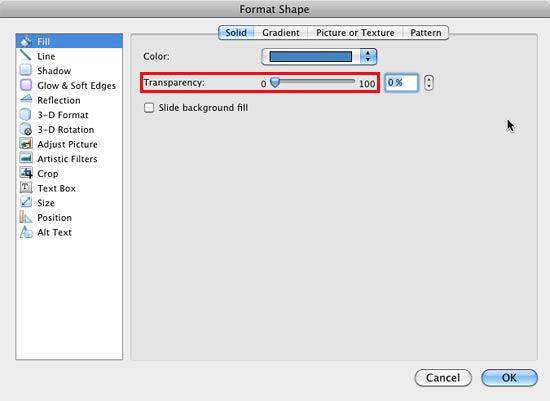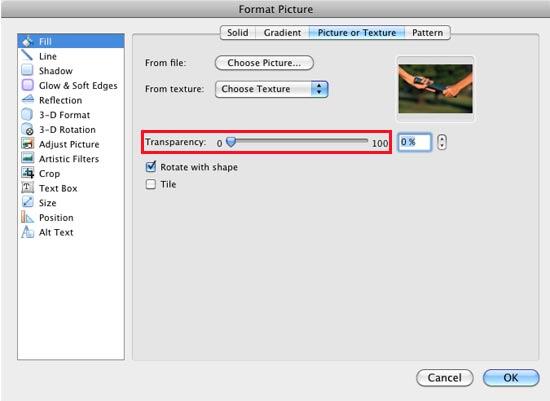Shape fills such as solid color, gradients, pictures, and textures can have a transparency attribute that lets you reduce the opacity of a fill so that the slide object or background behind shows through. Transparency is calculated in percentages and you can change its value all the way from 0 to 100%. Some fill options, such as pattern and slide background have no transparency options. Look at Figure 1 below, and you will see the original shapes on the left with their semi-transparent counterparts on the right, we purposely placed all these shapes on a patterned background so that you can see the pattern due to the transparent nature of the shapes towards the right.

Figure 1: Original shapes and their semi-transparent counterparts, from top to bottom: solid color, picture, texture, and gradient
To set a transparency value for your shape, follow these steps:
- Select the shape that has a solid color, gradient, pictures or texture fill. Right-click (or Command+click) the shape to bring up the contextual menu that you can see in Figure 2. Choose the Format Shape option.
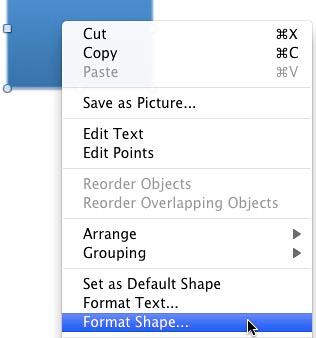
Figure 2: Format Shape option selected - This brings up the Format Shape dialog box, make sure that the Fill option is selected within the sidebar. Now, select the tab depending upon the shape fill type you have used, since our shape had a gradient fill, we have selected the Gradient tab as shown highlighted in blue within Figure 3.
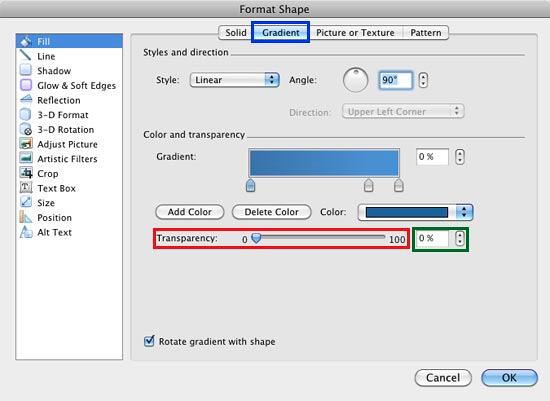
Figure 3: Format Shape dialog box Note: By default, PowerPoint always selects the Solid tab, even if your selected shape has another fill applied, such as a Gradient or even a Picture or Texture fill. How can you tell which type of fill is applied to your selected shape? First, you can probably make that out from the shape itself. If that's not too obvious, just explore all the tabs, the tab where the Transparency slider is NOT grayed out (highlighted in red within Figure 3, above) is the fill that your selected shape contains.
- To set the Gradient fill transparency, you need to adjust the transparency value of every single color comprised within the gradient fill you choose. To do that, select each Stop of your gradient, and change its transparency, using the Transparency slider shown highlighted in red within Figure 3, above. To learn more about gradient stops, explore our Add Gradient Fills to Shapes in PowerPoint 2011 for Mac tutorial.
Tip: You can even use the up or down arrows towards the right to increase or decrease the transparency, also you can directly type in the transparency value within the box placed next to Transparency slider (the box and the arrows have been highlighted in green within Figure 3, above).
- The Transparency slider for Solid fill is highlighted in red within Figure 4, below.
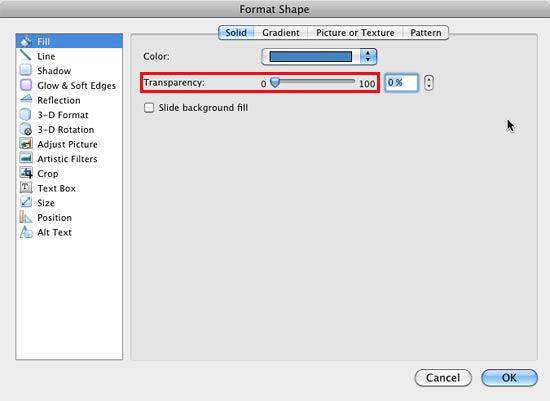
Figure 4: Transparency slider for Solid fill - Similarly, Transparency slider for Picture or Texture fills is highlighted in red within Figure 5, below.
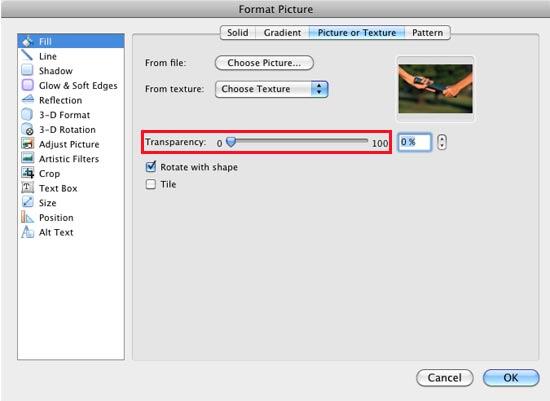
Figure 5: Transparency slider for Picture or Texture fills - Let's say you have a shape that is filled with a picture, and you then right-click (or Command + click) it and choose the Format Shape option (see Figure 2). The resultant dialog box will be called Format Picture (see Figure 5) rather than Format Shape. That's not an issue since the only aspect different here is the name of the dialog box, all options are exactly the same!
Tip: PowerPoint does not allow you to set a transparency value for inserted pictures, you can therefore use any
picture as a fill for a rectangular shape, and then change the transparency value of the picture fill!
- Save your presentation.