Highlight negative values in a chart in PowerPoint 2003 and 2002 for Windows. This result can be achieved by using the Invert if Negative option.
Author: Geetesh Bajaj
Product/Version: PowerPoint 2003 and 2002 for Windows
OS: Microsoft Windows XP and higher
In an ideal world, we would like to have charts that had all positive values. But sometimes, growth rates may plummet and you might end up seeing negative values in your charts, as shown in Figure 1, below.
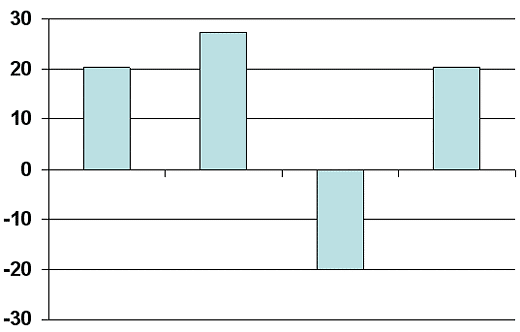
Figure 1: Chart with negative values
Now by default, PowerPoint uses the same color fills for negative values in any chart, as can be seen in Figure 1, above. Fortunately, you can override this behavior with a convenient Invert if Negative option that we explored towards the end of the Changing Fills and Outlines of Charts tutorial.
In this tutorial, we'll cover everything right from scratch all over again.
The Invert if Negative option is only enabled for column, bar, cylinder, cone, and pyramid chart types. The pie and area chart types do not have this option as they don't plot negative figures.
Follow these steps to use the Invert if Negative option in PowerPoint 2003 and 2002 for Windows:
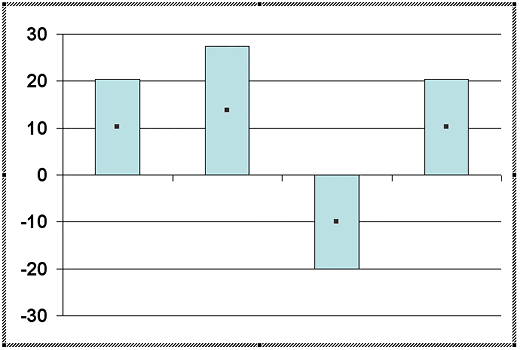
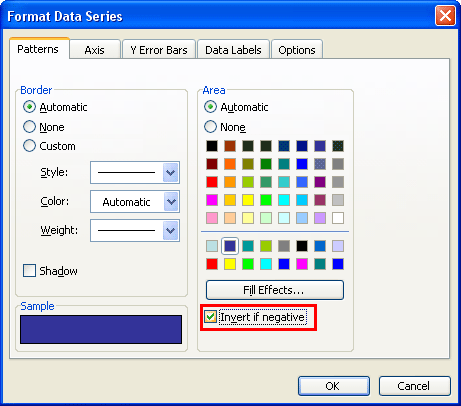
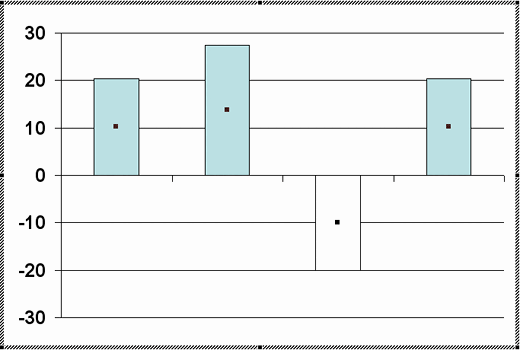
See Also:
Advanced Chart Techniques: Using the Invert if Negative Option for Charts (Glossary Page)
Using the Invert if Negative Option for Charts in PowerPoint 2013 for Windows
Using the Invert if Negative Option for Charts in PowerPoint 2011 for Mac
Using the Invert if Negative Option for Charts in PowerPoint 2007 for Windows
You May Also Like: Pecha Kucha Questions | Charoli PowerPoint Templates




Microsoft and the Office logo are trademarks or registered trademarks of Microsoft Corporation in the United States and/or other countries.