Learn how you can convert bulleted text to a SmartArt graphic in PowerPoint 2011 for Mac. This task is accomplished with a mere click or two.
Author: Geetesh Bajaj
Product/Version: PowerPoint 2011 for Mac
OS: Mac OS X
With all the bad publicity that bulleted text on PowerPoint slides gets these days, it may be a good idea to look at some alternatives. One option that works great is SmartArt. If you have some bulleted text on your slide in PowerPoint, you can easily convert it into a SmartArt graphic with just a few clicks. Do note though that this works best when your original bulleted text does not have too much text. Just a few words or a phrase in each of the bulleted items translates very well to SmartArt.
Follow these steps to change bulleted text to SmartArt graphics in PowerPoint 2011 for Mac:
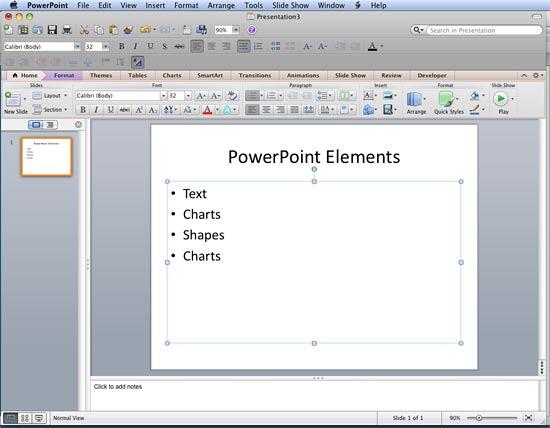
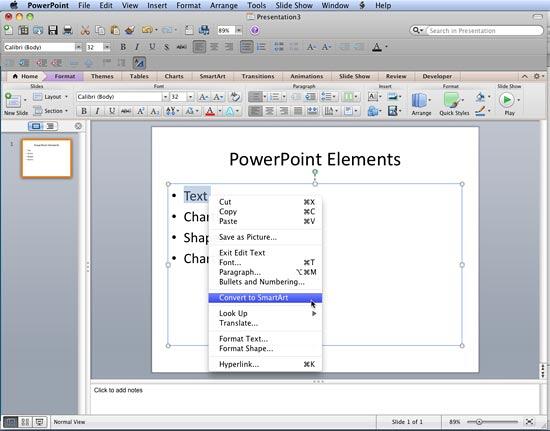
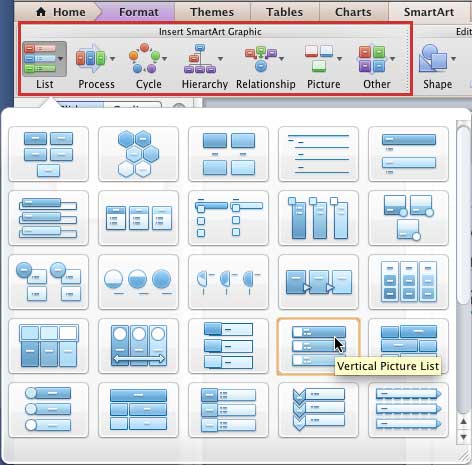
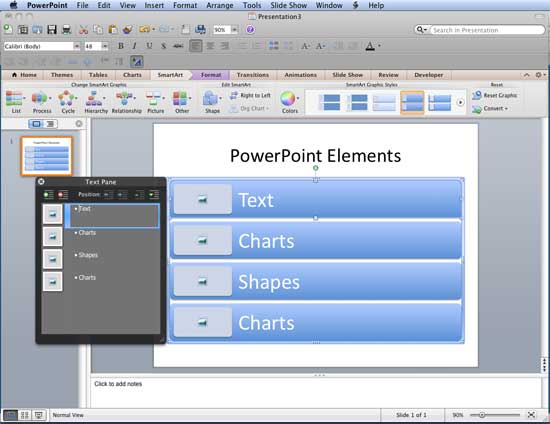
See Also:
SmartArt Basics: Convert Bulleted Text to SmartArt (Glossary Page)
Convert Bulleted Text to SmartArt in PowerPoint 2016 for Windows
Convert Bulleted Text to SmartArt in PowerPoint 2013 for Windows
Convert Bulleted Text to SmartArt in PowerPoint 2010 for Windows
Convert Bulleted Text to SmartArt in PowerPoint 2007 for Windows
You May Also Like: Reduce Stress and Save Time: by Claudyne Wilder | Food - C PowerPoint Templates




Microsoft and the Office logo are trademarks or registered trademarks of Microsoft Corporation in the United States and/or other countries.