Learn how you can convert bulleted text to a SmartArt graphic in PowerPoint 2007 for Windows. This task is accomplished with a mere click or two.
Author: Geetesh Bajaj
Product/Version: PowerPoint 2007 for Windows
OS: Microsoft Windows XP and higher
In a previous tutorial, we showed you how you can insert SmartArt graphics in PowerPoint 2007. However, that approach works only when you are creating new slides. Many times, you may already have slides that contain bulleted text. This tutorial shows how you can convert such bulleted text to a SmartArt graphic in a jiffy within PowerPoint 2007.
Follow these steps to convert existing bulleted text on a slide to a SmartArt graphic in PowerPoint 2007 for Windows:
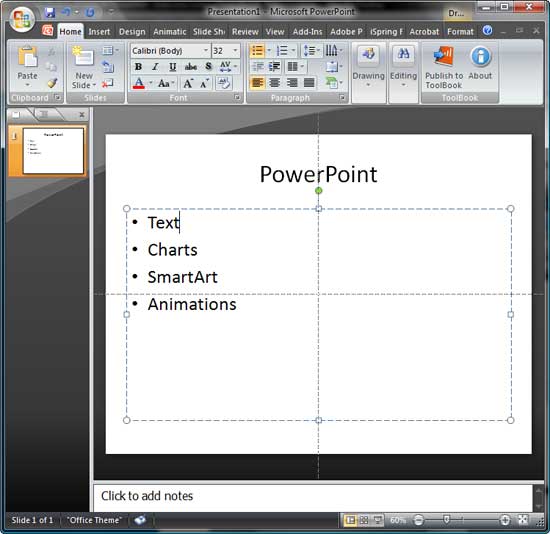
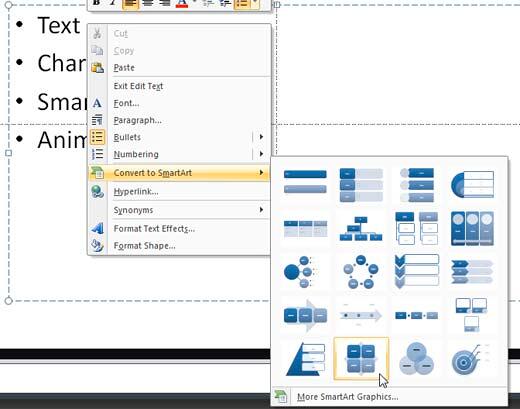
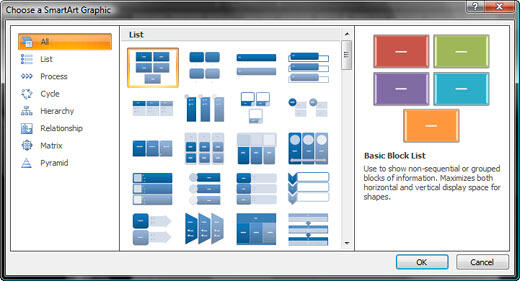
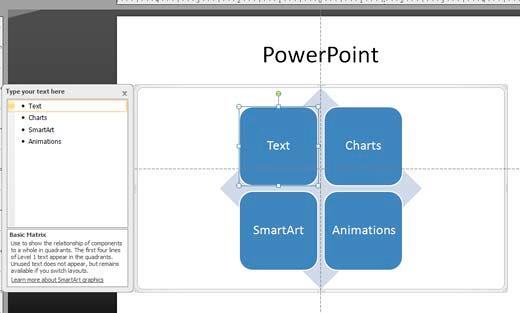
My book Cutting Edge PowerPoint 2007 For Dummies covers many aspects of PowerPoint 2007. A free chapter excerpt PowerPointing with the Best of Them is available on this site.
See Also:
SmartArt Basics: Convert Bulleted Text to SmartArt (Glossary Page)
Convert Bulleted Text to SmartArt in PowerPoint 2016 for Windows
Convert Bulleted Text to SmartArt in PowerPoint 2013 for Windows
Convert Bulleted Text to SmartArt in PowerPoint 2011 for Mac
Convert Bulleted Text to SmartArt in PowerPoint 2010 for Windows
You May Also Like: 10 Tips for Influencing Others: by Claudyne Wilder | Broccoli PowerPoint Templates


Microsoft and the Office logo are trademarks or registered trademarks of Microsoft Corporation in the United States and/or other countries.