Create stacked waterfall charts using the think-cell add-in for PowerPoint. The think-cell add-in also creates simple waterfall charts, and many other chart types that are not available within PowerPoint.
Author: Geetesh Bajaj
Product/Version: PowerPoint
OS: Microsoft Windows and Mac OS X
Stacked Waterfall charts are a little different than conventional waterfall charts, as explained in our Stacked Waterfall Charts in PowerPoint page. Such charts can be easily created using the think-cell add-in for PowerPoint.
To create a stacked waterfall chart using think-cell in PowerPoint, please follow these steps:

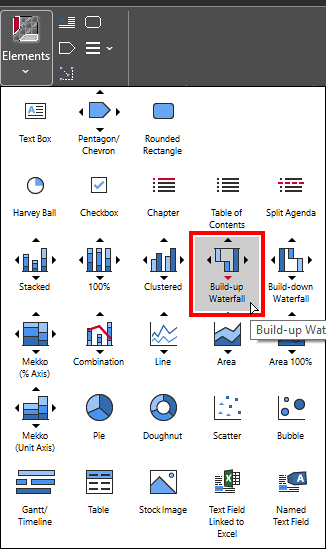
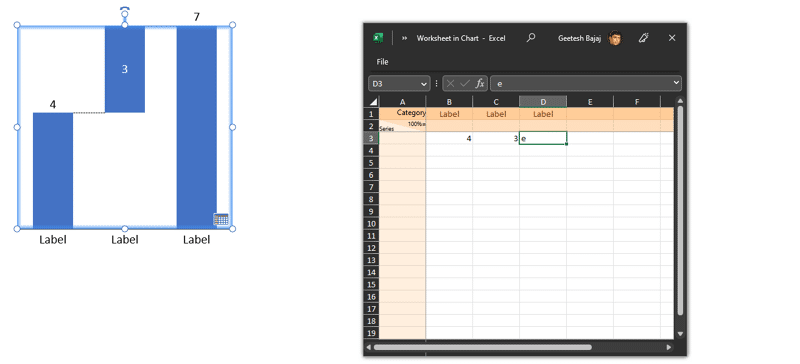


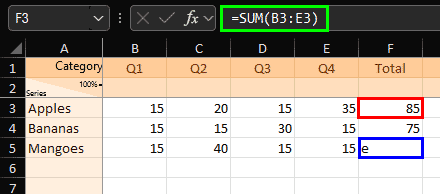

Next, you can use the umpteen options within think-cell to customize your chart. You can add axis labels, legends, and other chart elements, and you can also adjust the color scheme and formatting options.
If you send a stacked waterfall chart, or any other chart created using think-cell to someone who does not have think-cell installed, then they will be able to view the chart in PowerPoint. They will also be able to edit partially.
Do remember that any chart created using think-cell is saved as a native PowerPoint object that can be edited and modified using the standard PowerPoint tools, even if the think-cell add-in is not installed. However, some of the advanced charting features and formatting options available in think-cell may not be available if the recipient does not have think-cell installed.
For example, if you use a custom color scheme or apply conditional formatting to your chart using think-cell, these formatting options may not be preserved when the chart is opened on a computer without think-cell.
To ensure that your chart is displayed correctly and consistently on different computers, it's a good idea to ensure that think-cell is installed on systems where chart editing may be needed.
10 14 14 - PowerPoint Chart Types: Stacked Waterfall Charts using think-cell add-in for PowerPoint (Glossary Page)
Waterfall Charts in PowerPoint 365 for Windows
Waterfall Charts using think-cell add-in for PowerPoint
Waterfall Charts in PowerPoint
Stacked Waterfall Charts in PowerPoint
You May Also Like: The Single Most Important Factor For Persuasion | Nutrition PowerPoint Templates


Microsoft and the Office logo are trademarks or registered trademarks of Microsoft Corporation in the United States and/or other countries.