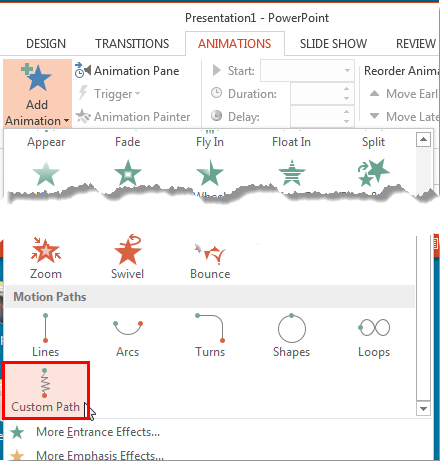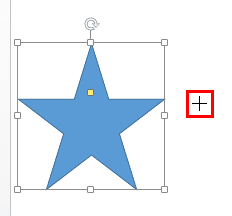If none of the preset Motion Paths effects suit your needs, or if you cannot easily edit them to the way you want, you can easily create your own motion paths. In this tutorial you will learn how to use PowerPoint's Custom Path option to create your own motion path.
Follow these steps to access this option, and to create your own motion path in PowerPoint 2013 for Windows:
- Select the slide object that you want to animate. You can select any object on your slide. We created and selected a shape.
- Alternatively, if you just want to follow this tutorial step-by-step, launch PowerPoint 2013 for Windows. Within the Presentation Gallery, select the Blank Presentation option. PowerPoint will open a new presentation with a Title slide. PowerPoint 2013 users can change the slide layout to Blank by selecting the Home tab | Layout | Blank option. Then, insert a shape and select it.
- With the slide object still selected, access the Animations tab of the Ribbon. Within the Advanced Animation group, click the Add Animation button to bring up the Add Animation gallery, as shown in Figure 1, below. Make sure you scroll down to the bottom of the Add Animation gallery to get the Motion Paths section.
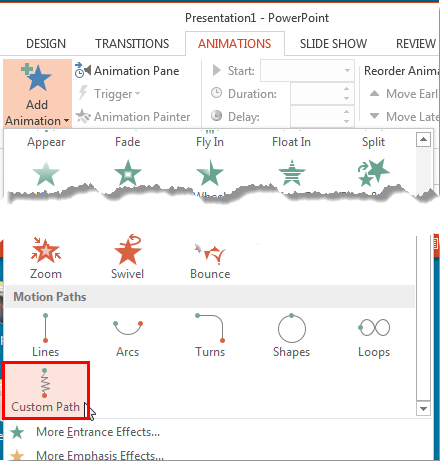
Figure 1: Custom Path option within the Add Animation gallery - Now, choose the Custom Path option, as shown highlighted in red within Figure 1, above. Doing so changes the cursor to a crosshair, indicating that the drawing mode is active, as shown highlighted in red within Figure 2, below.
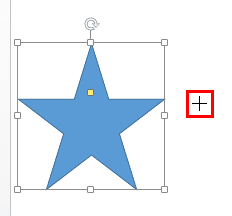
Figure 2: Crosshair cursor indicates that drawing mode is active - Here, are some guidelines that will help you in drawing a custom motion path:
- To draw a straight line, click to establish the starting point of the line (motion path), and move your cursor (do not drag) to decide the length of your motion path. Then, double-click to establish the end point.
- To draw a pointed curve, click anywhere on the slide to create the starting point. Then, move the cursor a little afar (do not drag) and click again to establish a new point. At this point, a curve will be created, keep creating points like this wherever you want to define a curve. Double-click when you are finished.
- To draw a freeform path, click for each anchor point that you want; straight lines will appear between the anchor points. You can also click and drag to create non-straight lines. Double-click when you are finished.
- For a scribble, click on the slide and without releasing the mouse button start dragging the mouse. Draw on the slide with the mouse button held down. Double-click when you are finished.
- Whichever path you are drawing, make sure you establish the starting point of the custom motion path exactly at the position of your slide object. Remember the start point will have a green arrow, and the end point will have a red arrow.
- As soon as you finish drawing the motion path, your selected slide object will animate along the path. Once the animation preview stops, you can see your drawn motion path. Figure 3, below, shows one such custom motion path.

Figure 3: Custom Motion Path drawn - Save your presentation often.