Learn how to duplicate, rename, and edit Slide Layouts in PowerPoint 2011 for Mac. Duplication can help you create slightly different layouts easily.
Author: Geetesh Bajaj
Product/Version: PowerPoint 2011 for Mac
OS: Mac OS X
Any slide in a PowerPoint presentation is always based on one of the available Slide Layouts (we call these just Layouts for the rest of this tutorial). You can either choose a layout when you add a new slide, or even change the layout of your existing slides.
Both these options are accessible from the Home tab of the Ribbon. Click the down arrow next to the New Slide button to summon the drop-down gallery you see towards the right in Figure 1 below. If you click any of the layout thumbnails here, you end up adding a new slide based on that layout. Once your slide has been created, you can still change its layout by clicking the Layout button to bring up the drop-down gallery shown towards the left in Figure 1 below. Our sample presentation has 11 layouts but if your presentation has fewer or more layouts, that's perfectly acceptable since the number of Slide Layouts available depends upon the active Theme of your presentation. What's important though is that you will see the same number of layouts in both the New Slide and Layout galleries as shown in Figure 1.
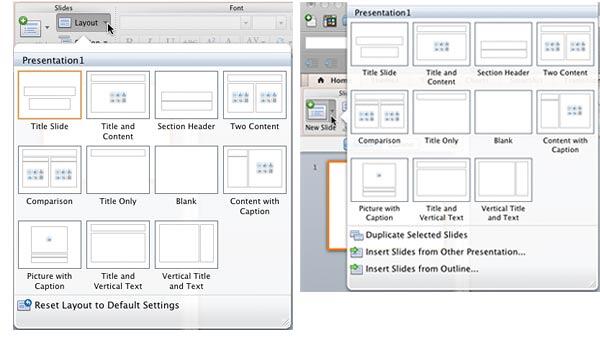
Figure 1: Layout and New Slide galleries
Each of these layouts imparts a different look to your slide(s), and the layout you choose for any particular slide will depend upon the type of slide you are creating or editing. Each layout has a different name mentioned below the thumbnail, as shown in Figure 1, above. Typically, you will use the Title Slide layout for your opening slide, the Title and Content layout for any slide that has a bulleted list or even a chart, a picture, etc. These available layouts seem to cover most types of slides. Still, you may sometimes want to create a new layout based on your individual requirements. As an example for this tutorial, we will create a new slide layout for Quotation slides. Since a Quotation slide is similar to the Title Slide layout, we will use that layout as a base to customize and create a new layout:

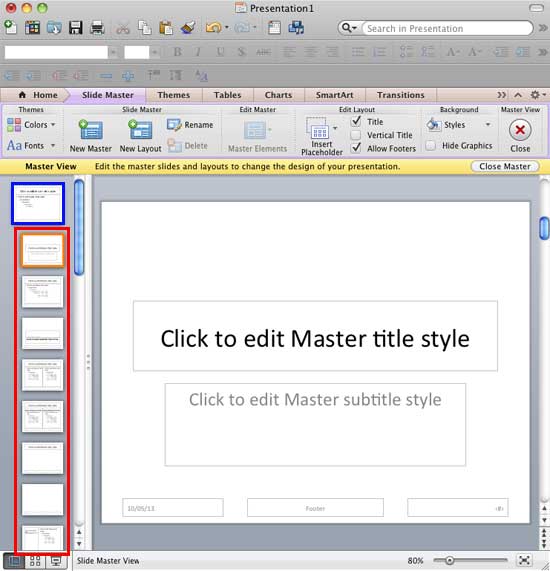
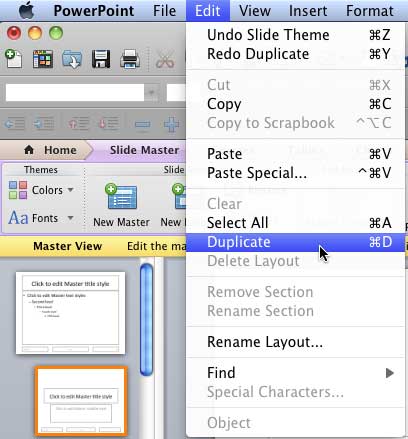

Do you want more keyboard shortcuts?
Explore our PowerPoint Keyboard Shortcuts and Sequences Ebook that is updated for all PowerPoint versions.
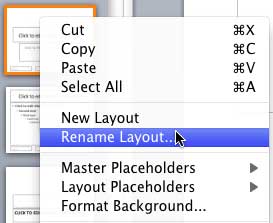
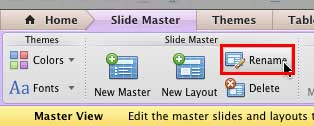
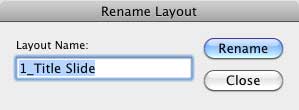
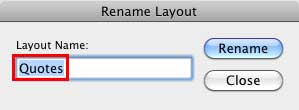
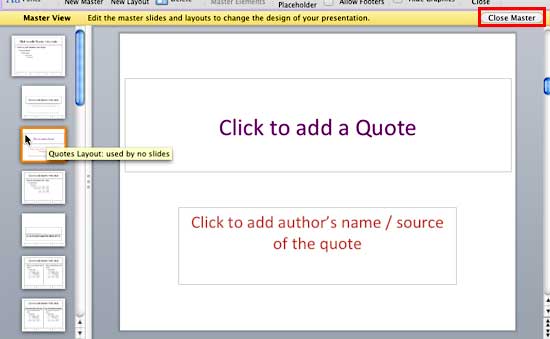
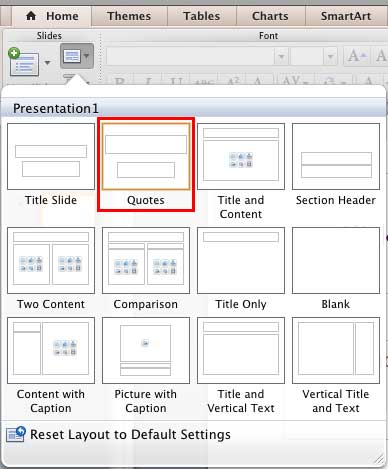
See Also:
Slide Master and Slide Layouts: Duplicate, Rename, and Edit Slide Layouts in PowerPoint (Index Page)
Duplicate, Rename, and Edit Slide Layouts in PowerPoint 2016 for WindowsYou May Also Like: How to Maximize the ROI on Your Presentations | Cabbage PowerPoint Templates


Microsoft and the Office logo are trademarks or registered trademarks of Microsoft Corporation in the United States and/or other countries.