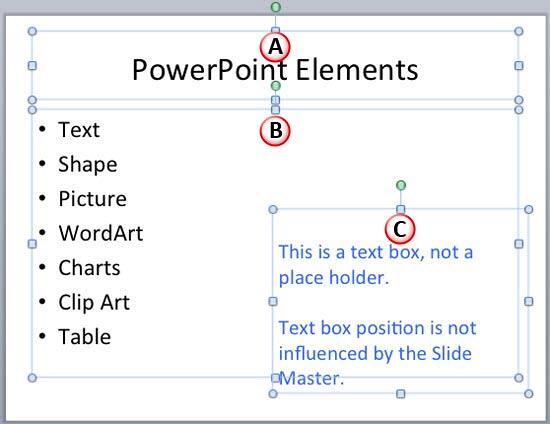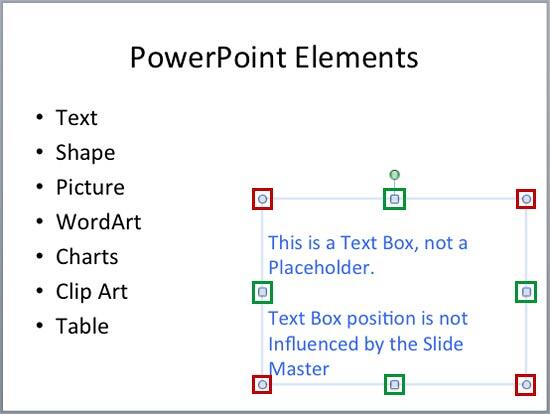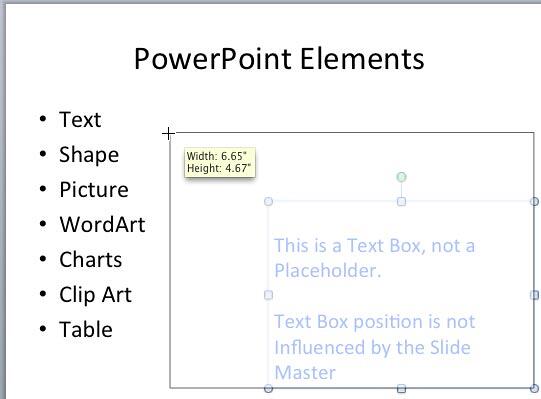You may need to move text boxes to different areas on your PowerPoint slide. Sometimes you may also want to resize them to fit in the new
position. While you may think that selecting and resizing is all that is to be done, there's so much more you can do even with mere resizing. If
only you know that there are some tricks and shortcut keys that can make your task far more intuitive and easier! In a previous tutorial, you learned
how to move text boxes on a slide. As suggested in
that tutorial, you should only resize text boxes, and not text placeholders on the slide since the size of the latter in the text placeholder is
normally controlled by the Slide Master.
Tip: Typically text placeholders
for regular text content or even slide titles are located in the same position on successive slides. So, if you really do need to resize a text
placeholder, do it within the
Slide Master not only to provide a consistent look to your presentation, but also to prevent yourself
from monotonous job of resizing text placeholders on each and every slide. Don't know the difference between a text box and a text placeholder? Look at our
Text Boxes vs. Text Placeholders tutorial.
After making you aware of why you should not resize the text placeholders, let us tell you that all techniques explained on this page apply to
both text placeholders and text boxes. Actually they also apply to any
shape that contains text. Learn more about how you can resize
your text boxes in PowerPoint 2011 for Mac, by following these steps:
- Open any slide which has a text box. Our sample slide shown in Figure 1 includes three text containers (as marked in
Figure 1):
- A. Slide Title (Text Placeholder)
- B. Bulleted List (Text Placeholder)
- C. Text Box (Not a Text Placeholder)
-
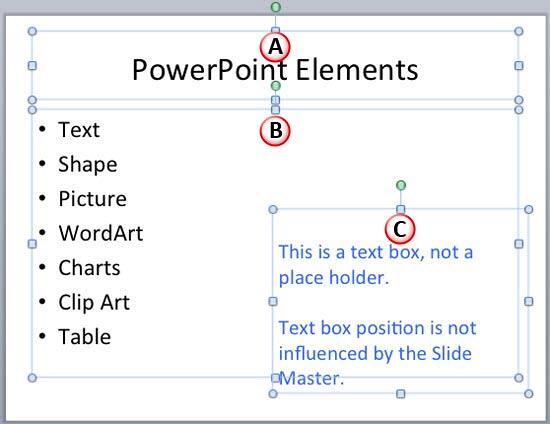
Figure 1: All text containers selected on the slide
-
Note that among the three text containers in Figure 1 above, only one is a text box. And, that's placed on the bottom-right corner
of the slide (which includes blue colored text).
-
Click on the edge of the text box. It shows a solid line along with 8 selection handles on its perimeter, as shown highlighted in
red and green within Figure 2.
-
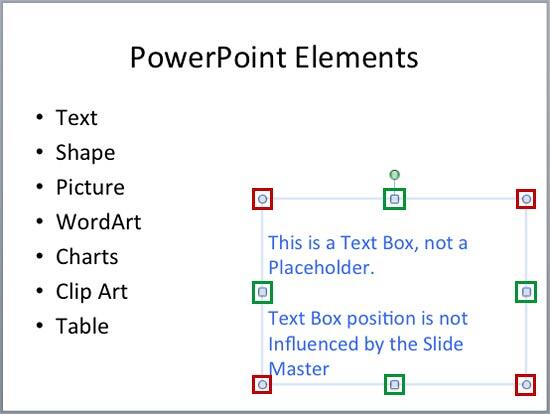
Figure 2: Text box with selection handles
-
These handles are explained below:
-
Four blueish white handles on the corners (highlighted in red within Figure 2). These are round
shaped and are on the corners of the text box.
-
Four blueish white handles on the sides (highlighted in green within Figure 2). These are square
shaped and placed at the midpoint of each border line on the text box.
-
Note that if you have selected the Resize shape to fit text option as explained in our
Text Box Autofit Options in PowerPoint 2011 tutorial, you
may not be able to resize the text boxes as you wish. It is possible only when you have selected the Do not Autofit option. So,
first select the Do not Autofit option and then you will be able to resize the text box using these eight square handles as
explained below:
- Drag any of the handles inwards, and you reduce the size of the text box.
- Drag any of the handles outwards, and you increase the size of the text box.
- To maintain the width:height proportion of the text box, hold the Shift key while you drag one of the four corner handles. The
Shift key held while dragging does nothing to the four side line handles.
- To resize equally on opposite sides of a text box, press the Option (Alt) key while you drag one of the four
side line handles.
- To resize equally from the center on all four sides of a text box, press the Option (Alt) key while you drag
one of the four corner handles.
-
Drag any of these eight handles as required. In Figure 3 you can see that the selected text box is being resized by dragging the
top-left corner handle.
-
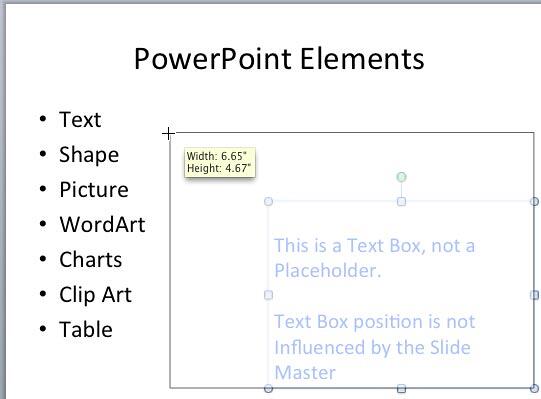
Figure 3: Text box being resized
-
Figure 4 shows the selected text box after getting resized. Compare Figures 2 and 4.
-

Figure 4: Text box resized
-
Note: Is resizing your text box changing its position on the slide? You need to change the
Autofit Options for the particular Text Box or
Placeholder you are resizing.
-
Make sure to save your presentation often.