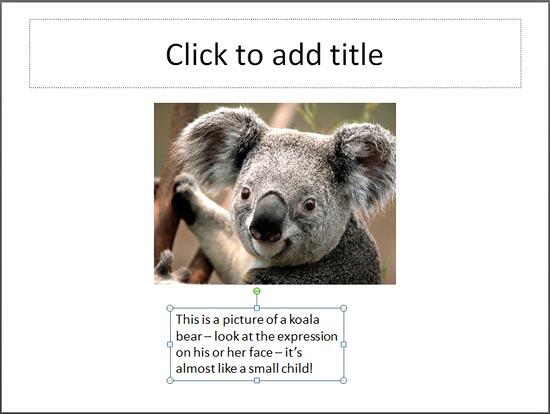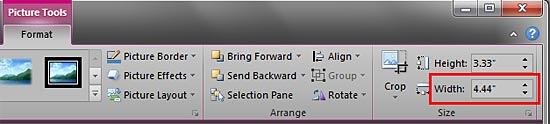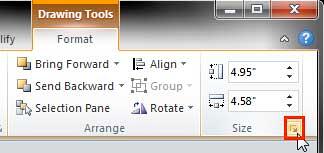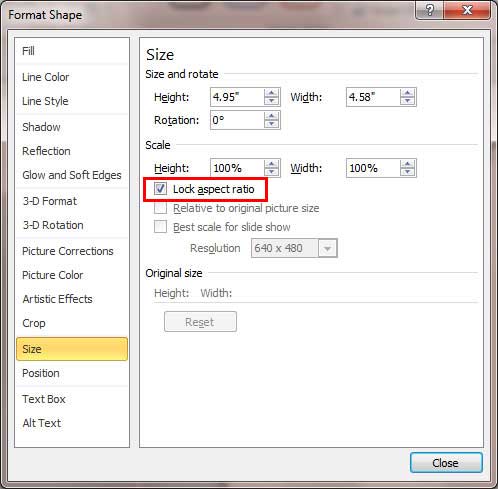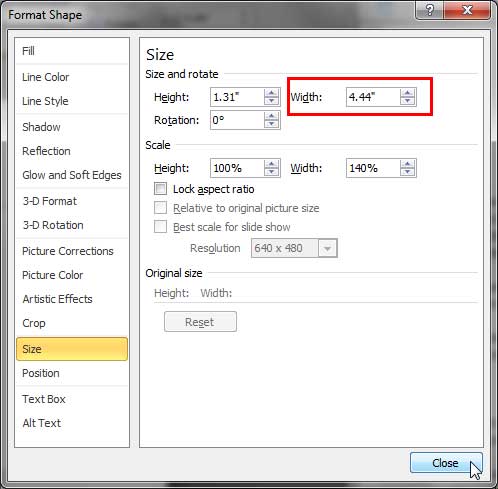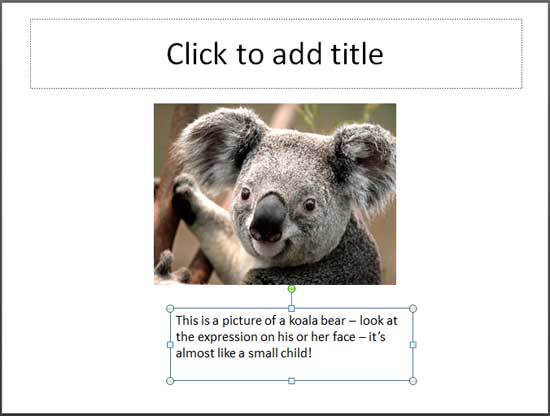Resizing text boxes works in almost the same way as you would resize any other slide object in PowerPoint. Select it and you will see eight
handles on the four corners and four sides. You then
drag any of these corners to resize. The problem with
this approach is that the resized text box you end up with is not accurate. If you do not need accuracy, then you need not read the rest of this
tutorial. However there might be times when you need your text box sized exactly as the size of a picture you have inserted. Look at the slide in
Figure 1 to understand what we are explaining:
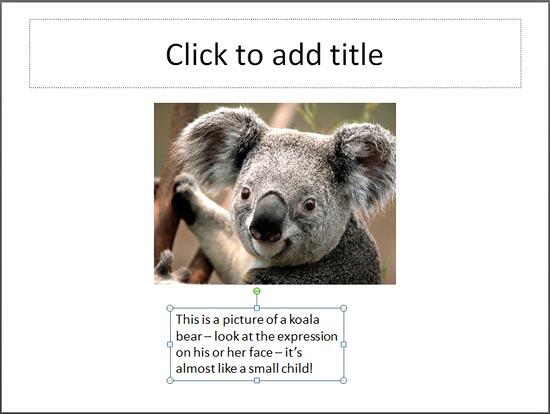
Figure 1: The picture in this slide is much wider than the text box underneath
As you can see in Figure 1 above, the picture is much wider than the text box below that includes a caption for the picture. If
we want the width of the text box to exactly match the width of the picture, then we need to do two things:
- Find out the width of the picture.
- Then change the width of the text box to match the width of the picture.
Follow these steps to proceed with these twin objectives in PowerPoint 2010 for Windows :
- Select the picture. This activates the Picture Tools Format tab of the
Ribbon, as shown in Figure 2.
Note: The
Picture Tools Format tab is a
Contextual tab. Contextual tabs are special tabs in the
Ribbon that are not visible all the time. They only make an appearance
when you are working with a particular slide object which can be edited using special options.
- Within the Size group you'll find the Width and the Height attributes of the selected picture. Make a note of the Width of the
picture (highlighted in red in Figure 2). For this particular example the picture width is 4.44 inch.
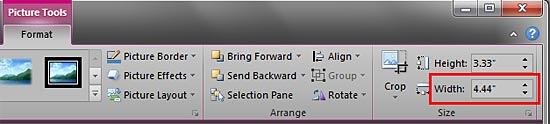
Figure 2: Width and the Height values of the selected picture- Now, select the text box beneath the picture. Note that you no longer see the Picture Tools Format
tab. Rather you now see the Drawing Tools Format tab. Both of these tabs are contextual tabs, and the contextual
tab you see in the Ribbon depends upon what you select on your slide.
-
For now, access the Drawing Tools Format tab, and click the dialog launcher located at the bottom right corner of the
Size group (highlighted in red in Figure 3).
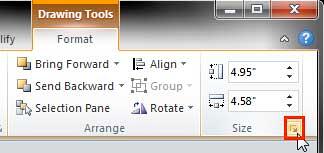
Figure 3: Dialog launcher within the Size group
- This brings up the Format Shape dialog box with the Size option selected in the left pane (see
Figure 4).
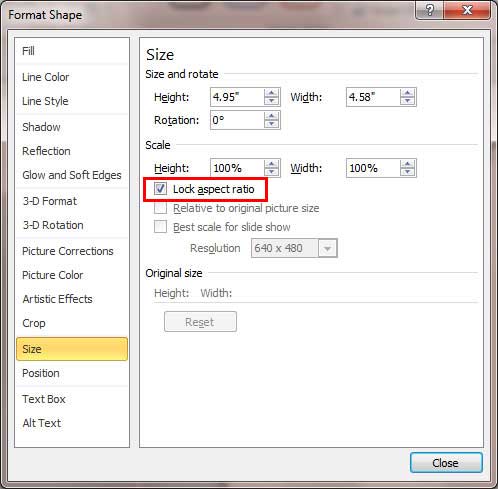
Figure 4: Size editing options within Format Shape dialog box
- Uncheck the Lock aspect ratio check-box
(highlighted in red in Figure 4 above).
This ensures that any change in the width of your text box will not change its height. If this check-box is not checked, then leave it untouched.
- Within the same dialog, locate the Width option
(highlighted in red in Figure 5).
Type in the width value to match the picture (4.44 inch). You will see the resized text box immediately on your slide. If you don't see the text
box, you may have to move the Format Shape dialog box that you are working with a little so that it does not cover your text box.
When done resizing, click the Close button to get back to the slide.
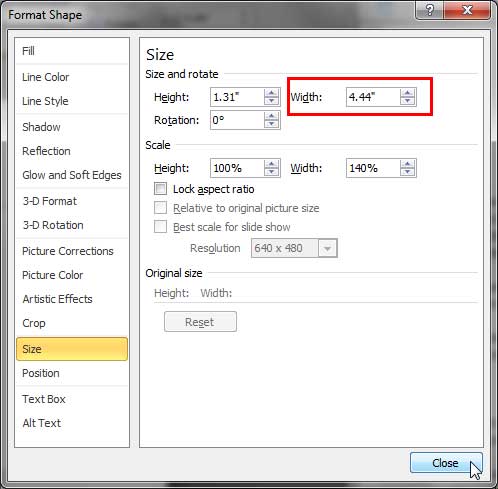
Figure 5: Width of the text box changed to match the picture's width
- This will resize the text box, as shown in Figure 6 (compare to Figure 1).
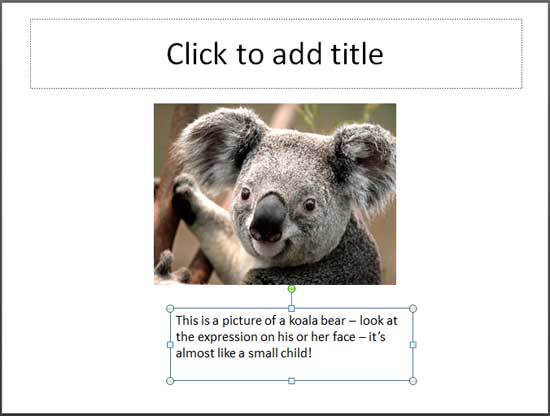
Figure 6: Text box resized
- Once the text box is resized, you might want to align
it with the picture so that it is positioned right beneath the picture. PowerPoint 2010 also lets you
smart align the text box with the picture.
- In some cases a resized text box may result in your text becoming smaller, or the text overflows outside the text box.
To correct this you need to tweak the Text Autofit
options.
- Make sure to save your presentation often.
Tip: While this tutorial shows you how to accurately resize a text box (or a shape), it can also be used to resize text
placeholders, in the
Slide Master. Don't know the difference
between a text box and a text placeholder? Look at our
Text Boxes
vs. Text Placeholders tutorial. Typically text placeholders for regular text content or even slide titles are located in the same position on
successive slides. So, if you really do need to resize a text placeholder, do it within the Slide Master not only to provide a consistent look to
your presentation, but also to prevent yourself from monotonous job of resizing text placeholders on each and every slide.