Learn how to move text boxes on a slide in PowerPoint 2010 for Windows. There is surprising control over how you drag and move text boxes.
Author: Geetesh Bajaj
Product/Version: PowerPoint 2010 for Windows
OS: Microsoft Windows XP and higher
In this tutorial, you will learn how you can move text boxes all around the slide area. Do note that we suggest you move only text boxes, and not text placeholders since the positioning of the latter is normally controlled by the Slide Master. Typically text placeholders for regular text content or even slide titles are located in the same position on successive slides. So, if you really do need to move a text placeholder, do it within the Slide Master so that this change of position happens on all slides, providing a consistent look to your presentation. This will also prevent you from repeatedly moving the placeholders on each and every slide on your presentation.
Now that you are more aware of why you should not move text placeholders, let me tell you that all techniques on this page apply to both text placeholders and text boxes. Actually, they also apply to any shapes in your slides that contain text. Learn more about how you can change the position of your text boxes in PowerPoint 2010 for Windows, by following these steps:
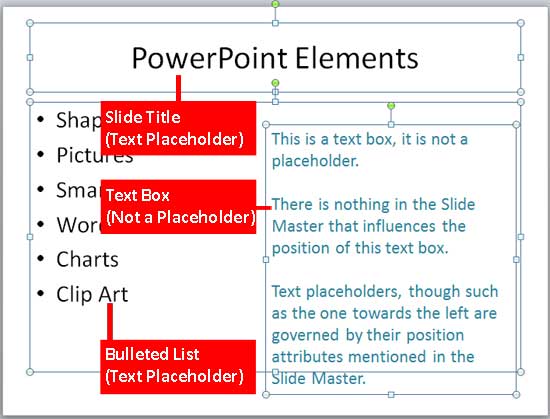

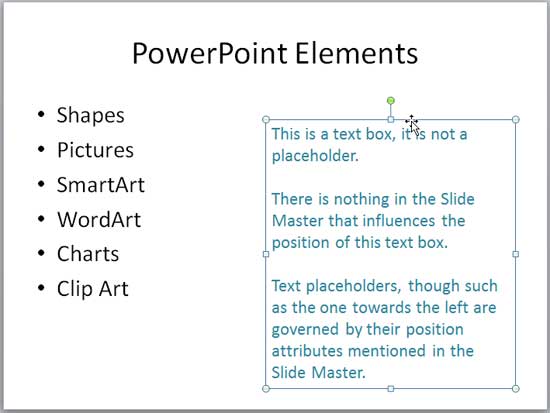
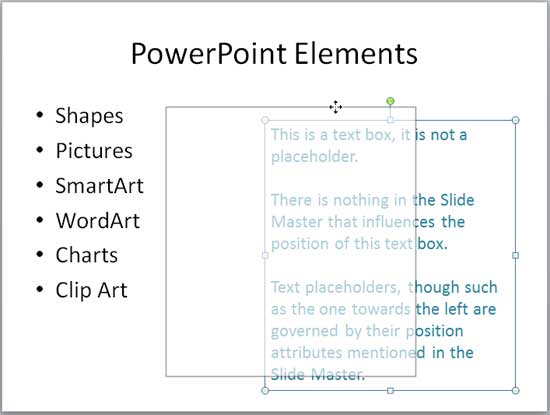
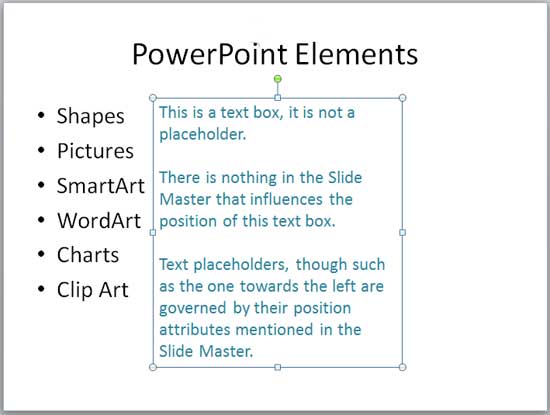
05 06 02 - Text Formatting: Move Text Boxes on a Slide in PowerPoint (Glossary Page)
Move Text Boxes on a Slide in PowerPoint 2016 for Windows
Move Text Boxes on a Slide in PowerPoint 2016 for Mac
Move Text Boxes on a Slide in PowerPoint 2013 for Windows
Move Text Boxes on a Slide in PowerPoint 2011 for Mac
You May Also Like: Presentation Procrastinators: 02 | Astronomy (Generic) PowerPoint Templates



Microsoft and the Office logo are trademarks or registered trademarks of Microsoft Corporation in the United States and/or other countries.