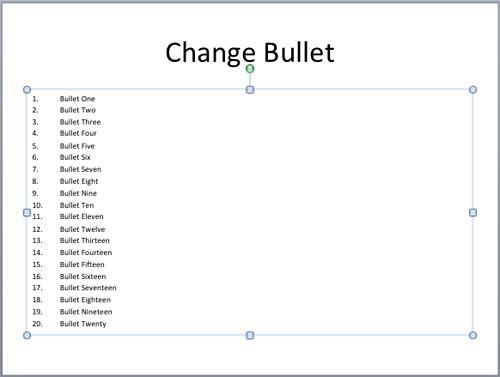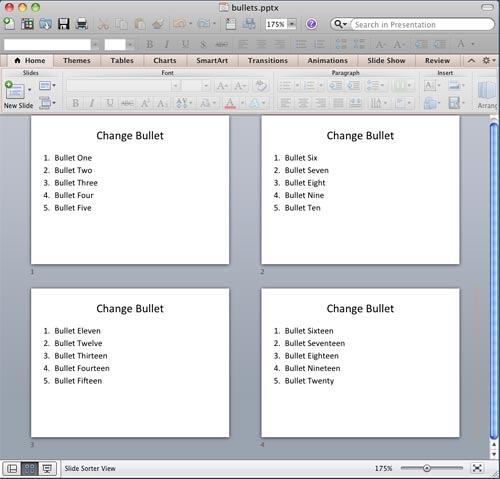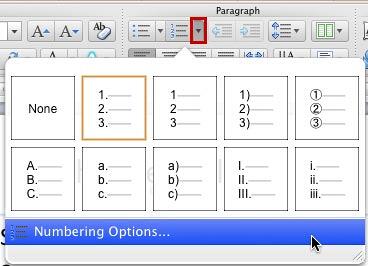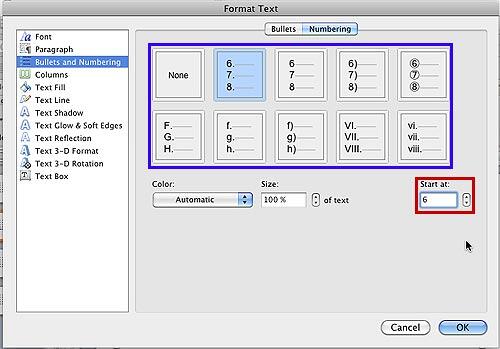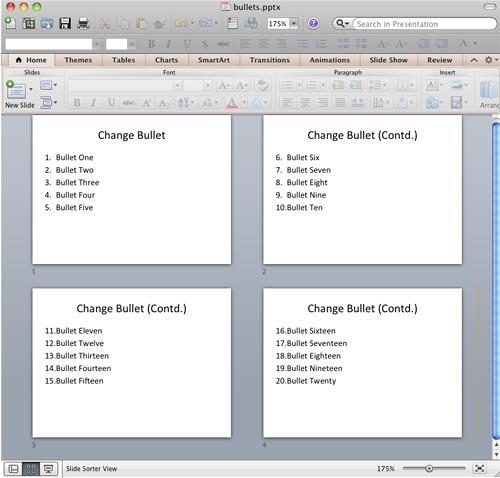It is possible for PowerPoint slides to have numbered lists that comprise twenty lines, but that is something frowned upon. Even if your audiences
have perfect eyesight, they won't be able to read the teeny-weeny sized text! And also, too much text is very much boring, and nowadays any sort of
bulleted or numbered lists seem to signify a poorly designed slide. One approach that can help you solve this problem is by dividing your list across
multiple slides. But even then, PowerPoint starts numbering your lists from 1 on each slide, even though you want it to start at 6, 11, or 16! Luckily,
that is an easy problem to resolve in PowerPoint 2011 for Mac, as explained in the
following steps:
- Open your PowerPoint presentation and navigate to the slide that contains a long numbered list, as shown
in Figure 1. Although the text fits within the placeholder on the slide, it is almost unreadable because of its small size.
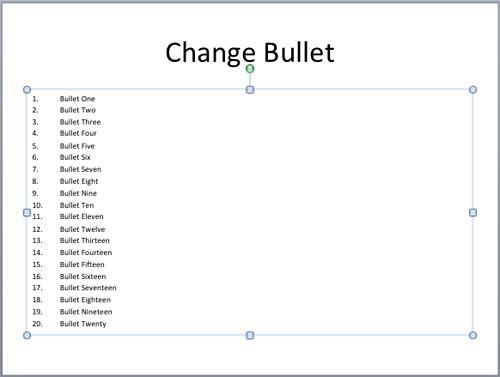
Figure 1: Slide containing too much text in a numbered list- Open Slide Sorter view, and select your slide
that contains the long, numbered list. Press the ⌘ + D key combination thrice
to create three duplicates of the selected slide, as shown in Figure 2.

Figure 2: The original slide duplicated thrice- Now retain 5 lines in the numbered lists of each slide while maintaining the continuation so that your list is divided, as
explained below:
- Lines 1 to 5 on Slide 1
- Lines 6 to 10 on Slide 2
- Lines 11 to 15 on Slide 3
- Lines 16 to 20 on Slide 4
- Note that even after you divide the numbered list across multiple slides, PowerPoint still defaults to numbering each list
in successive slides from 1, as shown in Figure 3.
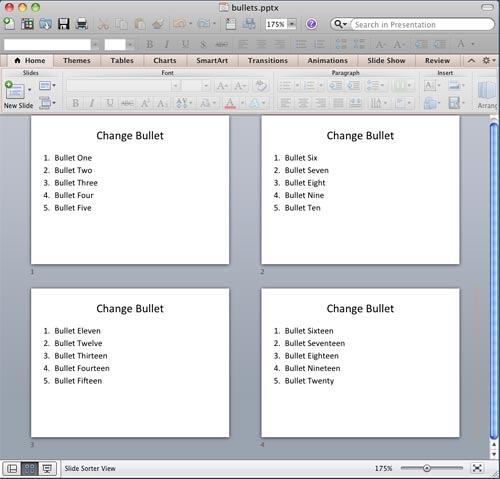
Figure 3: Slides containing numbered lists starting with 1- To correct the continuation of the numbered slides, go back to
Normal view and navigate to the slide where you want to alter the
numbering. Select the entire placeholder by
clicking on the edge of the placeholder. Access the Home tab of the
Ribbon. Within the Paragraph group, click the arrow
beside the Numbered List button (highlighted in red within Figure 4). This brings up
the Numbered List gallery, as shown in Figure 4. Within this gallery, select Numbering Options
located below the numbering style previews that you can see in Figure 4.
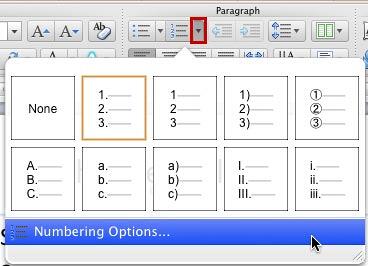
Figure 4: Numbered List gallery- This brings up the Format Text dialog box along with Bullets and Numbering option selected
within the sidebar, as shown in Figure 5. Make sure that the Numbering tab of this dialog box is selected.
At this point, you can see that the Start at option shows digit 1, as shown highlighted in red,
within Figure 5.

Figure 5: Numbering options within the Format Text dialog box- Type the new number in the Start at box as required. We changed Start at number to
6 (highlighted in red within Figure 6). As soon as the new number is typed in, you can see that
the change also shows in the number style previews (highlighted in blue within Figure 6).
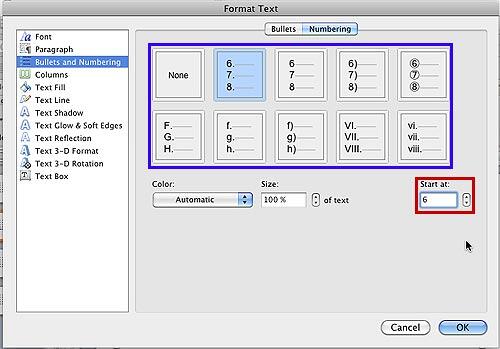
Figure 6: Start at number changed to 6 reflects in the numbering style previews- Click the OK button to apply the changes to your selected text placeholder.
- Repeat Steps 4, 5, and 6 for other slides as required.
Figure 7 shows the changed number list that continues with new starting numbers in consecutive slides
(compare Figures 3 and 7). Also notice that we changed the title in all but the first slide of this
numbered list series to include the word Contd. after the original title.
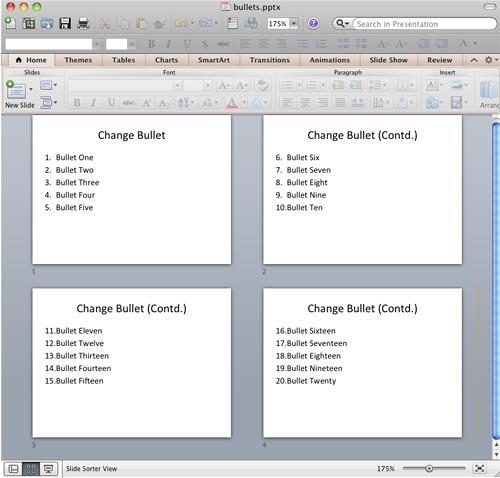
Figure 7: Numbered list with continued numbering across successive slides- Save your presentation often.