Learn how to change a bulleted list to a numbered list in PowerPoint 2010 for Windows. It's good to easily change between these list styles with a click or two.
Author: Geetesh Bajaj
Product/Version: PowerPoint 2010 for Windows
OS: Microsoft Windows XP and higher
Whenever you add text to a placeholder in PowerPoint, it defaults to creating a bulleted list. Even when you import an outline in PowerPoint, all the content other than the slide titles ends up becoming bulleted text. While this may work in some situations, in others you may want to either remove the bullets altogether, or convert it to a numbered list. In this tutorial, you will learn how you can change a bulleted list to a numbered list:
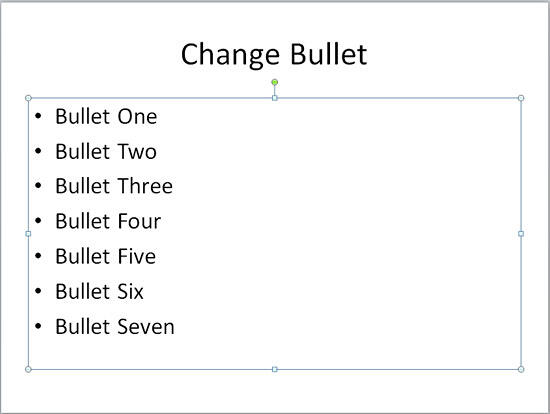
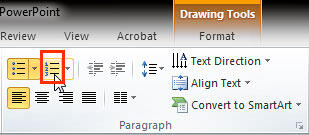
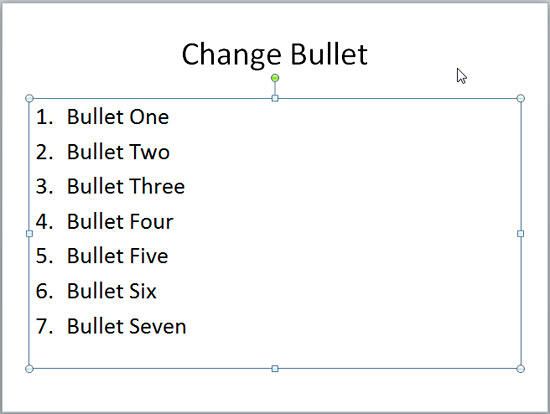
See Also:
Change Bulleted List to Numbered List in PowerPoint 2016 for Windows
Change Bulleted List to Numbered List in PowerPoint 2013 for Windows
Change Bulleted List to Numbered List in PowerPoint 2011 for Mac
You May Also Like: Speaking about Speaking: Toastmasters International – by Kevin Lerner | Ramadan (Ramazan) PowerPoint Templates




Microsoft and the Office logo are trademarks or registered trademarks of Microsoft Corporation in the United States and/or other countries.