Learn how to change the numbered list style in PowerPoint 2010 for Windows. You'll find so many styles that you may have not explored earlier.
Author: Geetesh Bajaj
Product/Version: PowerPoint 2010 for Windows
OS: Microsoft Windows XP and higher
By default, PowerPoint uses the 1, 2, 3 numerical style for numbered lists. And since you can change bulleted list styles, it is only natural that you expect some changes to be allowed for numbered list styles too. PowerPoint allows you to change to several numerical styles. There are variations in digits, alphabets, and Roman numerical styles. Follow these steps to learn more:
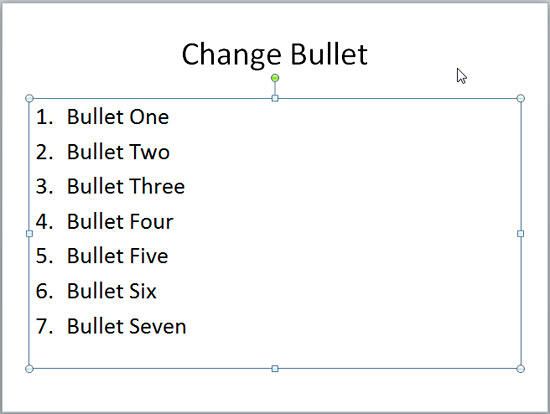


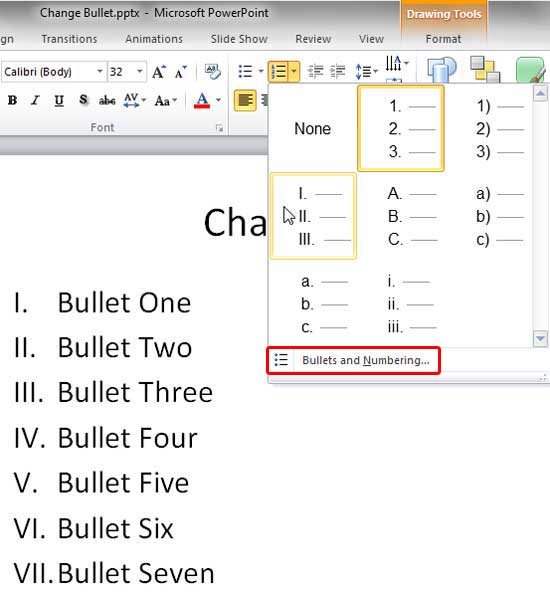

See Also:
Change the Numbered List Style in PowerPoint 2016 for Windows
Change the Numbered List Style in PowerPoint 2013 for Windows
Change the Numbered List Style in PowerPoint 2011 for Mac
You May Also Like: 10 Tips for Influencing Others: by Claudyne Wilder | Zodiac: Sagittarius PowerPoint Templates



Microsoft and the Office logo are trademarks or registered trademarks of Microsoft Corporation in the United States and/or other countries.