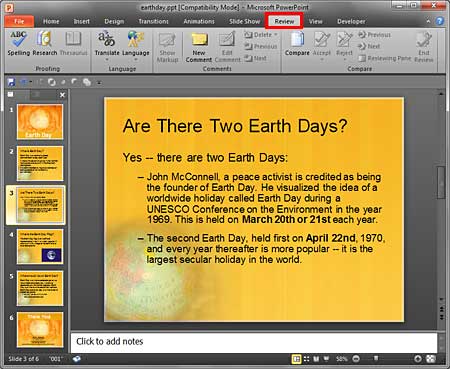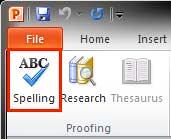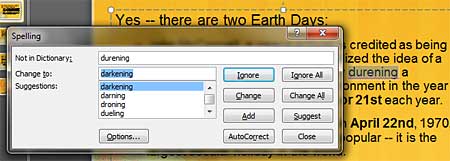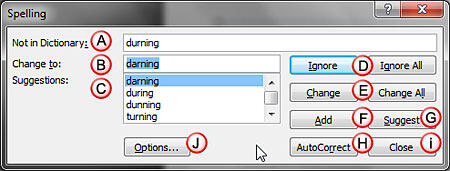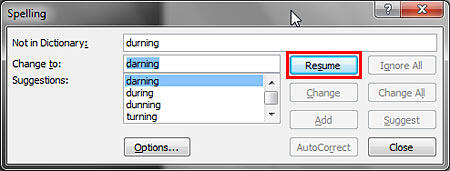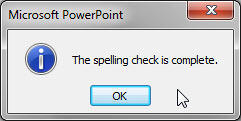For presentations that contain slides with too much text, or even little text, there are always chances of spelling
mistakes showing up! However, you don't necessarily have to search for these mistakes by skimming all your slides one by
one since PowerPoint lets you do a spell check of the entire presentation, and make corrections as well. However there are
some caveats associated with spell checking, and this does not have anything to do with PowerPoint. The main caveat is while
PowerPoint is good at finding spelling mistakes, it won't find any wrong words you have used as long as the spellings can be
found in a dictionary. As far as PowerPoint is concerned, "dear" are "deer" both are valid spellings.
So, "Deer Dairy" is acceptable when you may have meant "Dear Diary"! So always do skim your slides even
after you do a spell check. Having said that, here's how you can do a spell check in PowerPoint:
- Open your presentation in PowerPoint 2010 for Windows. The
presentation you open should be in a fairly finished stage because there's no sense in running a spell check on a presentation
with one incomplete slide! Now select the Review tab of the
Ribbon (highlighted in red
in Figure 1).
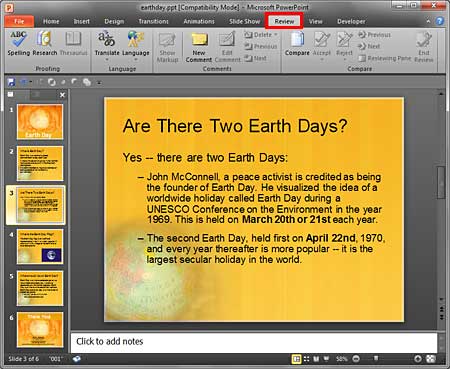
Figure 1: Presentation opened for spell check within PowerPoint 2010- Within the Review tab, locate the Proofing group, and click the
Spelling button (highlighted in red in Figure 2).
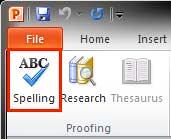
Figure 2: Spelling button within the Review tab of the Ribbon- This opens the Spelling dialog box, as shown in Figure 3. As soon as the dialog
box shows up, it highlights the first spelling mistake encountered with suggested corrections (see Figure 3
again).
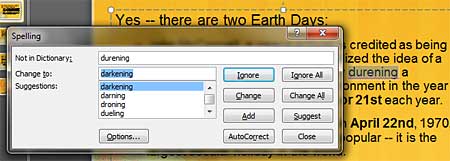
Figure 3: Spelling dialog box- Figure 4 shows the spelling mistake and the possible corrections suggested. In addition, you can
see all other options available within the Spelling dialog box. You can choose any of these options, and then
PowerPoint will highlight the next misspelled word.
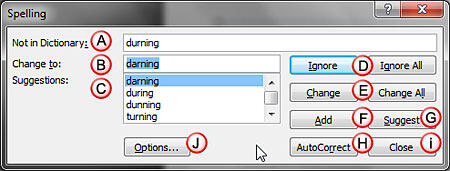
Figure 4: Options within the Spelling dialog box- All options within the Spelling dialog box, as marked in Figure 4
are explained below:
A. Not in Dictionary
- This is the highlighted word that PowerPoint indicates as a spelling error.
B. Change to
- This is the first word in the list of correct words PowerPoint suggests for the misspelled word.
C. Suggestions
- More change suggestions, other than what you see in the Change to: text box – if there
are too many suggestions, you can scroll down to find more alternative spelling suggestions.
D. Ignore/Ignore All
- Click the Ignore button to ignore the currently highlighted word and continue spell
check for the rest of the presentation. You choose this option when you know the word is spelled correctly. If this word is
used often in your open presentation, you can click the Ignore All button so that PowerPoint does not highlight
it as a spelling mistake during the present spell check session.
Tip: Did you just move away from PowerPoint to another program? Once you get back, you will see no
Ignore button, or even most of the other buttons we mention in this tutorial. Instead you will see the
Resume button, as shown highlighted in red within Figure 5. Press
this button to start the spell check process again.
-
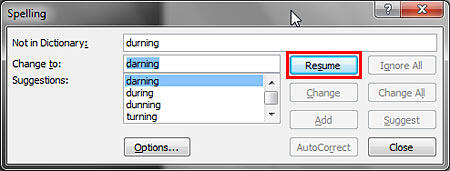
Figure 5: Resume button within the Spelling dialog box
E. Change/Change All
- Click the Change button to accept PowerPoint's suggestion in the
Change to: text box. To change all instances of this misspelled word in the presentation, click the
Change All button. Sometimes, PowerPoint may get stumped and offers no suggestions. In that case, just
type the correct spelling in the Change to: text box. You can type in a correct spelling in the
Change to: dialog box even if PowerPoint offers suggestions.
F. Add
- If you think your original word is spelled just fine, click the Add button to add
the word to the custom, default dictionary. This is saved into a custom dictionary that is used by PowerPoint and also
other Microsoft Office programs including Word and Excel. Thus, this word will no longer show up as a spelling mistake even
in those programs.
G. Suggest
- If you scroll down the Suggestions list, and once again want to know what
PowerPoint's original suggestion for the highlighted, misspelled word, then click the Suggest button.
H. AutoCorrect
- This button, when clicked, adds the highlighted misspelled word as an AutoCorrect entry. It also, uses
the suggested word as its corrected spelling. The next time you type that word into PowerPoint (or any other Microsoft
Office program), it will be automatically corrected (that's what AutoCorrect means) to the new, correct spelling.
I. Close
- Click this button if you want to stop the spell check process.
J. Options
- This opens the PowerPoint Options dialog box where you can edit AutoCorrect entries,
and add words to custom dictionaries. We will explain these further in subsequent tutorials.
- As soon as you finish checking all spelling errors in the presentation, PowerPoint will prompt you with a
message window which indicates that your presentation is free of spelling errors (see Figure 6). Click
OK to dismiss this message window.
-
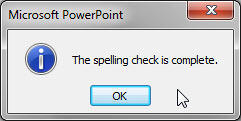
Figure 6: PowerPoint message window
- Save you presentation often.
Tip: Did your first spelling error you encounter show up in slide 6 or 7 rather than your first
slide? No worries, because this just means that all your earlier slides were marked as spelling-errors free! PowerPoint always
starts spell checking from slide 1 even if you were working on slide 6 when you summoned the Spelling option.