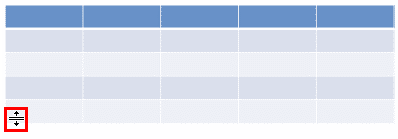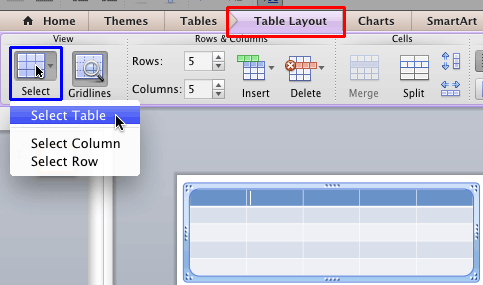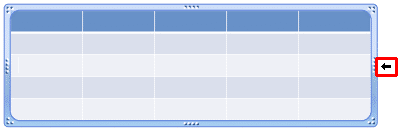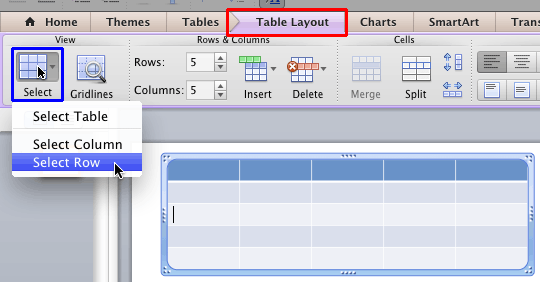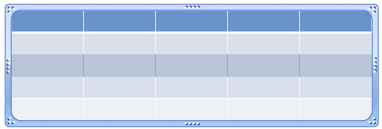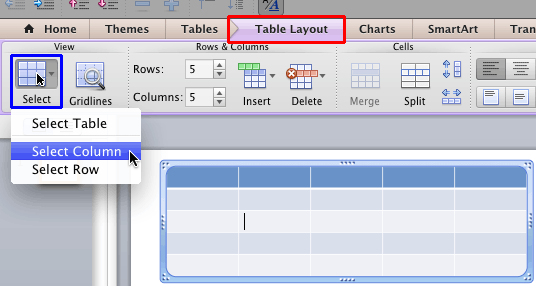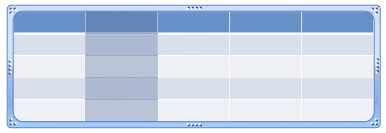While it is easy to work with tables in PowerPoint 2011 for Mac, you will always need to select some particular part of the table to work with—this means you will have to select an individual table cell, or even separate rows and columns while performing various tasks such as populating tables with content, or adding and removing table rows or columns, or merging and splitting table cells. Sometimes you will also need to select contiguous cells in both rows and columns, or even the entire table itself.
Follow these guidelines to learn about how to select the entire table, an individual row, a column, a cell, or even contiguous cells in PowerPoint 2011 for Mac:
Select Entire Table
- To select the entire table on your slide, hover your cursor on the border of the table as shown in Figure 1 (highlighted in red) and click.
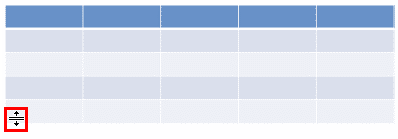
Figure 1: Cursor changed to a four-directional arrow - Alternatively, click on any of the table cells and access the Table Layout tab of the Ribbon (highlighted in red within Figure 2). Click the Select button (highlighted in blue within Figure 2). Doing so opens a drop-down menu. In this drop-down menu, click on the Select Table option as shown in Figure 2.
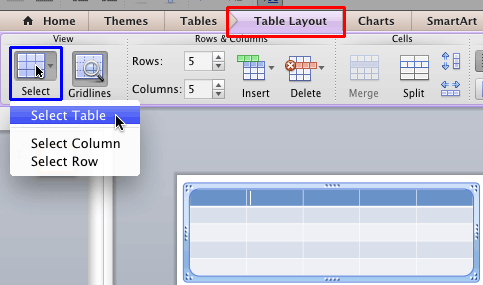
Figure 2: Select Table option within the Table Layout tab - Both of these options result in your entire table being selected.
Select Table Row
- To select a table row, hover your cursor on the slide area near the table towards either left or right of the Table row to be selected. The cursor will change to an arrow pointing the row, as shown highlighted in red within Figure 3. Click at this point.
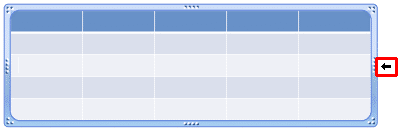
Figure 3: Cursor changed to an arrow pointing the row - Alternatively, click within any of the cells in the table row to be selected and access the Table Layout tab of the Ribbon (highlighted in red within Figure 4). Click the Select button (highlighted in blue within Figure 4). Doing so opens a drop-down menu. In this drop-down menu, click on the Select Row option as shown in Figure 4.
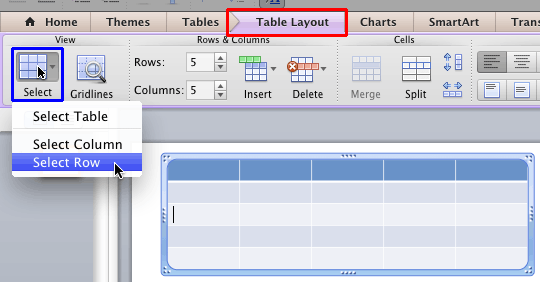
Figure 4: Select Row option within the Table Layout tab - Any of these actions will select the required row entirely, as shown in Figure 5.
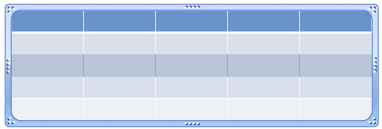
Figure 5: Table Row selected
Select Table Column
- To select a table column, hover your cursor on the slide area near the table towards either top or bottom of the Table column to be selected. The cursor will change to an arrow pointing the column, as shown highlighted in red within Figure 6. Click at this point.

Figure 6: Cursor changed to an arrow pointing the column - Alternatively, click within any of the cells in the table column to be selected and access the Table Layout tab of the Ribbon (highlighted in red within Figure 7). Click the Select button (highlighted in blue within Figure 7). Doing so opens a drop-down menu. In this drop-down menu, click on the Select Column option as shown in Figure 7.
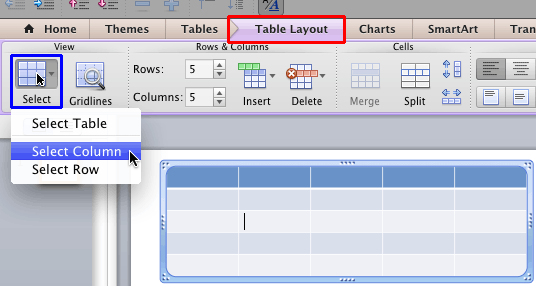
Figure 7: Select Column option within the Table Layout tab - Any of these actions will select the required column entirely, as shown in Figure 8.
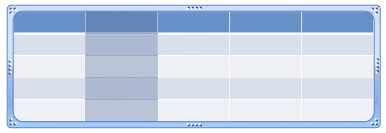
Figure 8: Table Column selected
Select a Cell or Contiguous Cells
- To select a particular Table Cell, just click within it.
- To select contiguous cells, select the starting cell. Then hold the Shift key and then press the Up, Down, Left, and Right arrow keys to extend your selection.