Learn how to get started with a digital signature in PowerPoint 2010 for Windows. PowerPoint assists you in acquiring and adding a digital signature.
Author: Geetesh Bajaj
Product/Version: PowerPoint 2010 for Windows
OS: Microsoft Windows XP and higher
A digital signature or ID is more commonly known as a digital certificate. Digital IDs help to validate your identity, and they can be used to sign important documents including PowerPoint presentations. Digital certificates are typically issued by a Certificate Authority (CA), which is a trusted third-party entity that issues digital certificates for use by other parties. You can also purchase a digital certificate from many commercial third-party certificate authorities or obtain a free digital certificate. There are many institutions, governments, and corporations that can also issue their own digital certificates.
As far as PowerPoint is concerned, a digital certificate is necessary for a digital signature because it provides the key that be used for authentication. Digital certificates make it possible for digital signatures to be used to authenticate digital information. In subsequent tutorials of this series, we will explore how you can acquire a digital certificate or create your own digital signature.
Follow these steps to add a digital signature in PowerPoint 2010 for Windows:
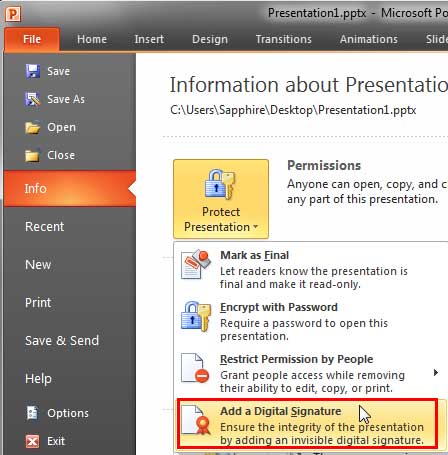

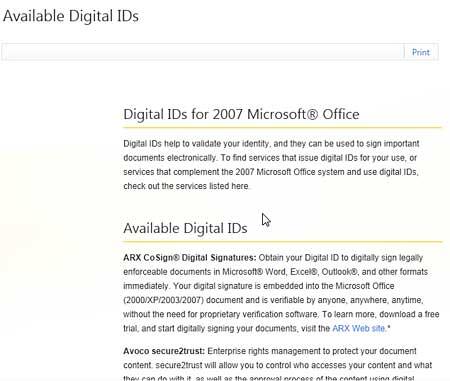
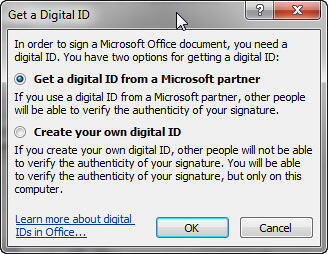
You can anytime click the Don't show this message again check-box, as shown highlighted in red within Figure 2, previously on this page, within the PowerPoint message window. The next time you access the Add a Digital Signature option from within Protect Presentation drop-down menu it will directly open the Get a Digital ID dialog box, as shown in Figure 4, above.
16 10 01 - Digital Signatures: Get Started with a Digital Signature in PowerPoint (Glossary Page)
Get Started with a Digital Signature in PowerPoint 2013 for Windows
You May Also Like: Insert PDF for PowerPoint: Conversation with Jean Haney | Patterns 01 PowerPoint Templates




Microsoft and the Office logo are trademarks or registered trademarks of Microsoft Corporation in the United States and/or other countries.