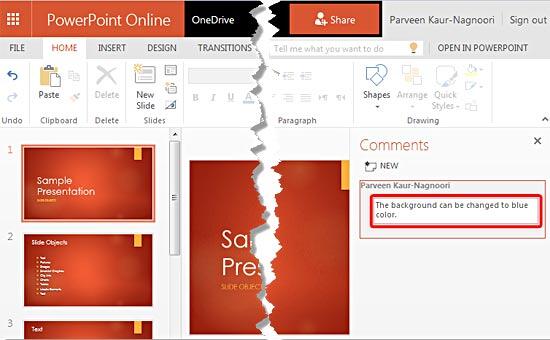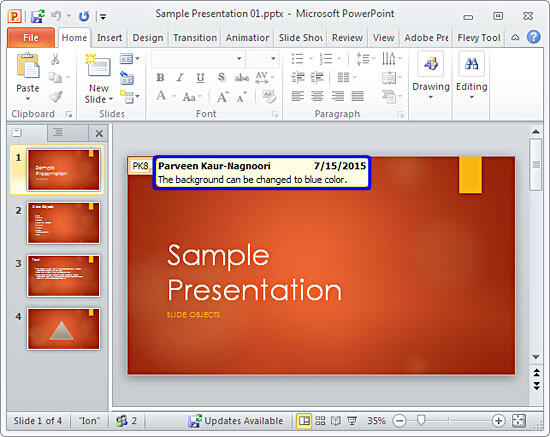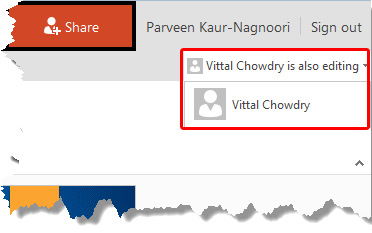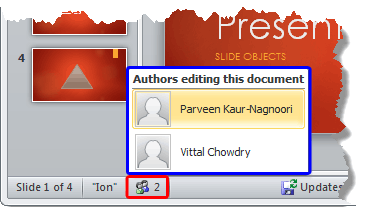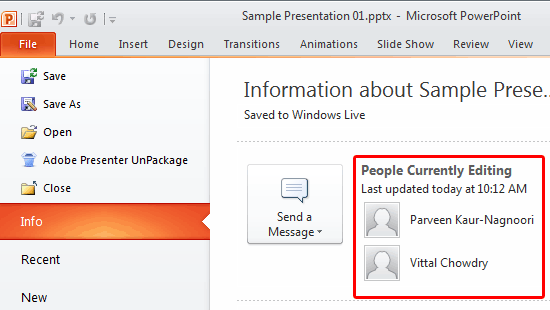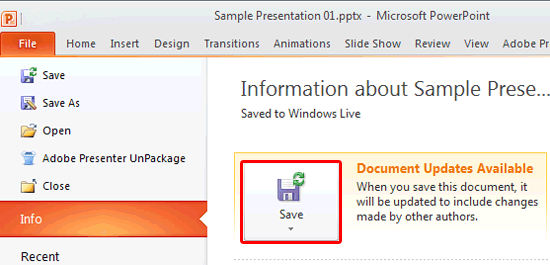While collaborating on a presentation with someone else, there will be times when you want to give and receive feedback without actually editing the slides themselves. In situations such as these, the Comments option works very well. We earlier learned how to Add, Edit, or Delete Comments within the PowerPoint 2010 (desktop application).
In this tutorial we'll explain how to use commenting and at the same time collaborate between PowerPoint for the Web and PowerPoint 2010 for Windows.
What is a Comment?
A Comment is a note that can be attached to any slide object or to a whole slide. You can edit comments and even receive replies for comments.
This tutorial shows an example of adding and replying comments in PowerPoint for the Web and the PowerPoint 2010 desktop application at the same time. We worked on the same presentation on two computers. The same presentation was opened from OneDrive in PowerPoint for the Web and opened from OneDrive in PowerPoint for Windows.
- Open the shared presentation within PowerPoint for the Web and add a comment. Figure 1, below, shows that a comment has been added to the presentation, as shown highlighted in red within Figure 1.
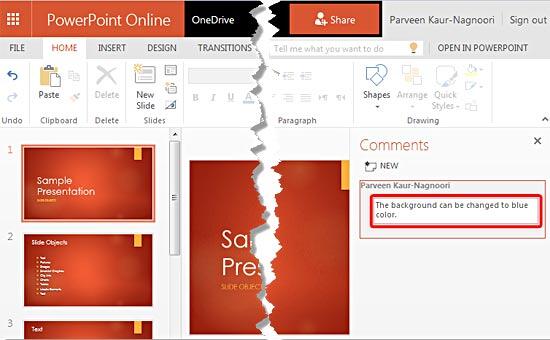
Figure 1: Comment added to presentation within PowerPoint for the Web- Now, open the same presentation within the PowerPoint 2010, note that the comment which was added within PowerPoint for the Web can be seen within the desktop application too, as shown highlighted in blue within Figure 2, below.
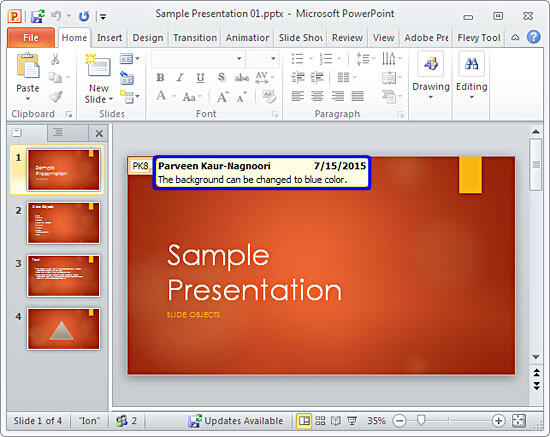
Figure 2: Comment can be seen within the PowerPoint desktop application
How Many Users are Working?
- If more than one person is working on the same presentation, PowerPoint for the Web displays the name of the other people working on the presentation. In Figure 3, below, within the PowerPoint for the Web interface, you can see that a message appears on the top right of the interface showing the name of the other user who is editing the presentation, as shown highlighted in red within Figure 3.
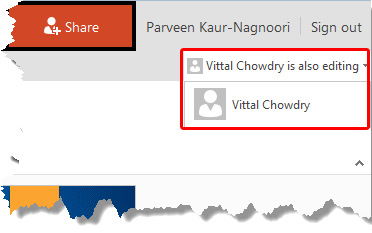
Figure 3: PowerPoint Online interface- Now, see Figure 4, below, which shows the PowerPoint 2010 desktop application interface. Here within the Status Bar icon, as shown highlighted in red within Figure 4, below, indicating that two people are working on the active presentation. Click the icon to bring up a pop-up list, highlighted in blue showing names of the users working on this presentation.
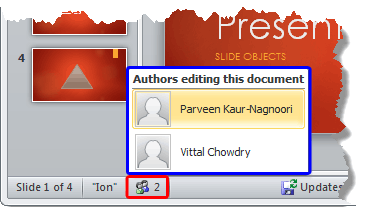
Figure 4: PowerPoint desktop application- Also, within the PowerPoint desktop application, you can access the File | Info menu option to bring up the Backstage view, as shown Figure 5, below. Here also, you see names of users currently editing the presentation, as shown highlighted in red within Figure 5.
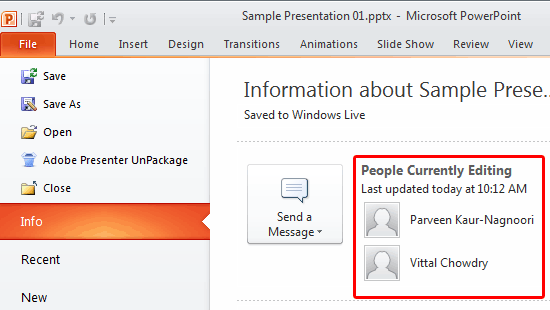
Figure 5: Info Backstage view within PowerPoint desktop application
- In Figure 6, below, you can see that the second collaborator made the change based on the feedback sent earlier. While making the change, this collaborator also sent a comment within the PowerPoint desktop application, as shown highlighted in red within Figure 6.

Figure 6: Comment added within the PowerPoint desktop application- Now, there are chances that within PowerPoint for the Web, you may not see the recent changes made. To make sure that the changes are applied and can be seen, you will have to push these changes from within PowerPoint 2010. Click the Updates Available button within the Status Bar, as shown highlighted in green within Figure 6, above. This button appears to indicate that some update has been made by the other collaborator/author. When you click this button, the changes get applied.
- Alternatively, click the File | Info menu option. Here too, you can see the message that says Document Updates Available. To apply these changes, click the Save button, as shown highlighted in red within Figure 7, below. The same Save button, as shown highlighted in blue within Figure 6, above.
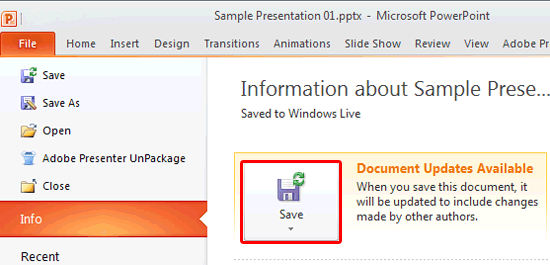
Figure 7: Save button- Using this process, you can easily collaborate and work on a presentation.