Learn how to open a PowerPoint file in PowerPoint desktop version from OneDrive in PowerPoint for Windows. You can quickly make edits as needed and save your file back to OneDrive.
Author: Geetesh Bajaj
Product/Version: PowerPoint for Windows
OS: Microsoft Windows 7 and higher
All your PowerPoint files which are uploaded, created, or saved on OneDrive can be edited anytime, right within the PowerPoint for the Web app that runs within your browser. But that's not the only way you can edit these PowerPoint files. Yes, OneDrive also provides you the option to edit it within PowerPoint desktop applications.
In this tutorial we'll first explore how to open a file in your PowerPoint desktop applications from within OneDrive. You will need to have a fairly recent version of PowerPoint installed on your Windows or Mac operating systems.
If you are looking at opening your PowerPoint presentations on OneDrive in your PowerPoint for Mac application, look at our Open from OneDrive in PowerPoint for Mac tutorial.
Follow these steps to learn how to open a PowerPoint file from OneDrive in PowerPoint for Windows:
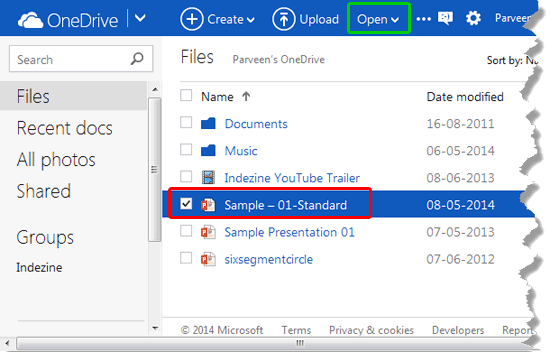
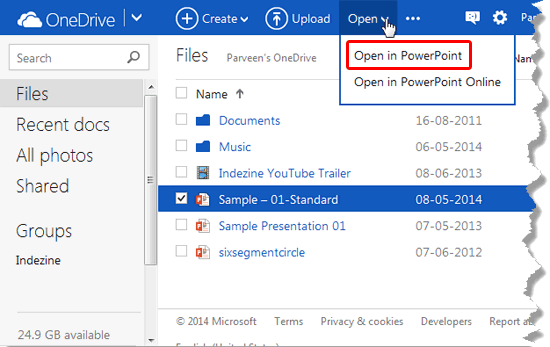
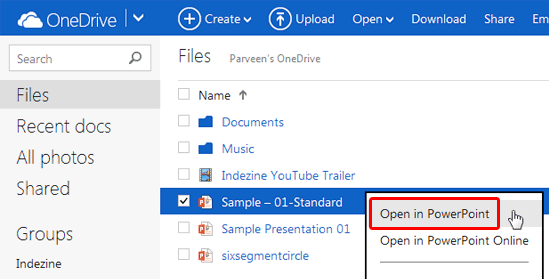
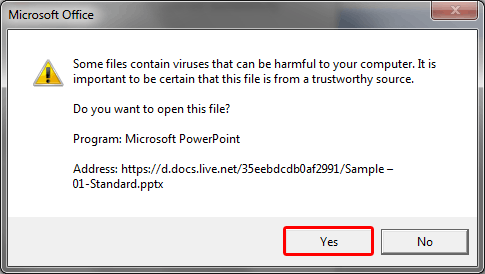
01 09 24 - Working with Slides: Open from OneDrive in PowerPoint (Glossary Page)
Open from OneDrive in PowerPoint for the Web
Open from OneDrive in PowerPoint for Mac
You May Also Like: Make A Connection with Your Audience Through Questions | Iraq Flags and Maps PowerPoint Templates


Microsoft and the Office logo are trademarks or registered trademarks of Microsoft Corporation in the United States and/or other countries.