Learn how to change one shape to another in PowerPoint 2003 and 2002 for Windows. This technique can be a lifesaver and retains all formatting and animations applied to the original shape.
Author: Geetesh Bajaj
Product/Version: PowerPoint 2003 and 2002 for Windows
OS: Microsoft Windows XP and higher
Once you place an AutoShape on a PowerPoint slide, you may change its fill or outline, or you may add animation to it. Later, you may realize that you used the wrong AutoShape. Probably, you used a star in place of a triangle, and you may be tempted to delete the original AutoShape altogether and start from scratch by adding a new AutoShape, You then change its fill and add animation to it. The good news is that you need not work so hard, because you can easily change any existing AutoShape to another.
Follow these steps to change any existing shape to another, in PowerPoint 2003 or 2002 for Windows:
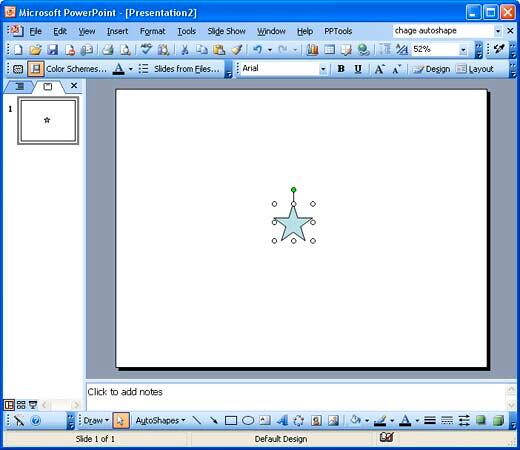
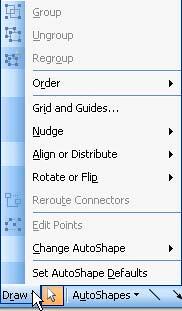
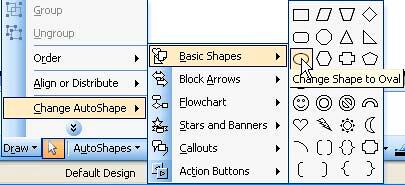
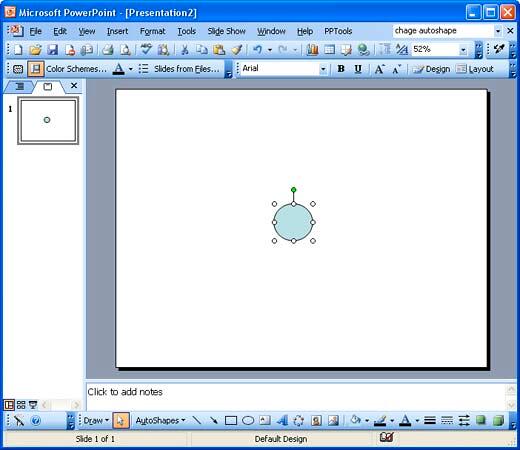
06 02 01 - Advanced Shape Techniques: Change One Shape to Another in PowerPoint (Glossary Page)
Change One Shape to Another in PowerPoint 365 for Windows
Change One Shape to Another in PowerPoint 365 for Mac
Change One Shape to Another in PowerPoint 2016 for Windows
Change One Shape to Another in PowerPoint 2013 for Windows
Change One Shape to Another in PowerPoint 2011 for Mac
Change One Shape to Another in PowerPoint 2010 for Windows
Change One Shape to Another in PowerPoint for the Web
You May Also Like: DynaPoint: Conversation with Patrick Speer | Subtract PowerPoint Templates



Microsoft and the Office logo are trademarks or registered trademarks of Microsoft Corporation in the United States and/or other countries.