Learn about different fill types for shapes in PowerPoint 2003 and 2002 for Windows. We explore solid fills, pictures, gradients, textures, patterns, and more.
Author: Geetesh Bajaj
Product/Version: PowerPoint 2003 and 2002 for Windows
OS: Microsoft Windows XP and higher
Whenever you add a new AutoShape to a PowerPoint slide, it is filled with a solid color by default. Most of the time, you may leave that unaltered, but it's easy to change that color or to even add another fill type altogether such as a gradient, pattern, texture, or picture. In this series of tutorials, we show you how you can do this in PowerPoint 2003 and earlier versions for Windows:
Most of the above tutorials include online presentations that show you samples of the fills.
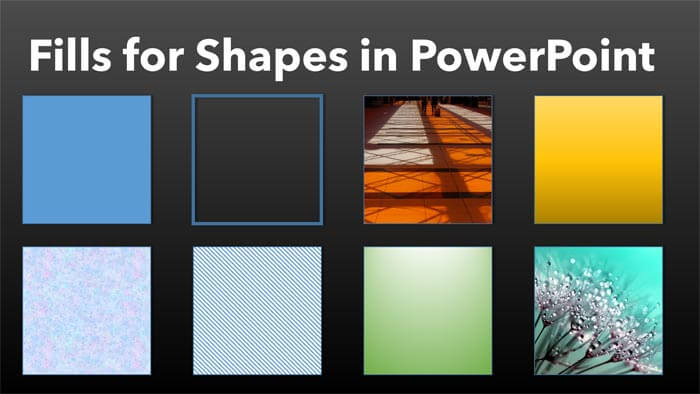
See Also:
Fills for Shapes: Fills for Shapes (Glossary Page)
Fills for Shapes in PowerPoint 2016 for Windows
Fills for Shapes in PowerPoint 2016 for Mac
Fills for Shapes in PowerPoint 2013 for Windows
Fills for Shapes in PowerPoint 2011 for Mac
Fills for Shapes in PowerPoint 2010 for Windows
Fills for Shapes in PowerPoint 2007 for Windows
You May Also Like: Ice-Breakers for Your Presentation: 5 Proven Suggestions | Flags and Maps - F PowerPoint Templates




Microsoft and the Office logo are trademarks or registered trademarks of Microsoft Corporation in the United States and/or other countries.