Learn how to crop pictures within PowerPoint Touch in Office 2013 for Windows.
Author: Geetesh Bajaj
Product/Version: PowerPoint
OS: Microsoft Windows 7 and higher
While creating PowerPoint slides, you will invariably add pictures. Of course, you can also add pictures in Word documents or Excel sheets. If you are using any of these programs on a touch device such as Microsoft Surface, this process works just like how you would insert pictures in PowerPoint 2013 for Windows.
The differences between working within a desktop and a touch environment become a little more pronounced when you want to do something simple with your pictures, like cropping them. Yes, cropping can make your picture more pertinent by removing areas that may be not required. In this tutorial, we'll show you how you can crop a picture within PowerPoint 2013 for Windows on a touch device such as Surface. The process works in the same way on Word and Excel versions of Office 2013:
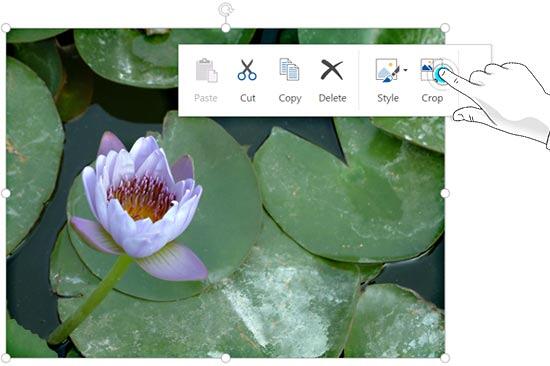
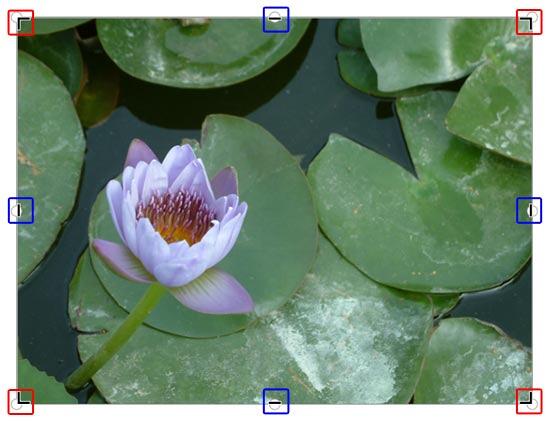
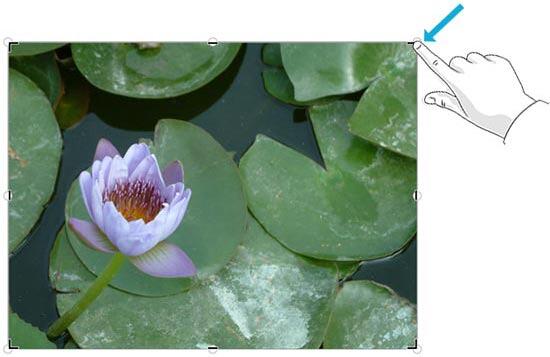
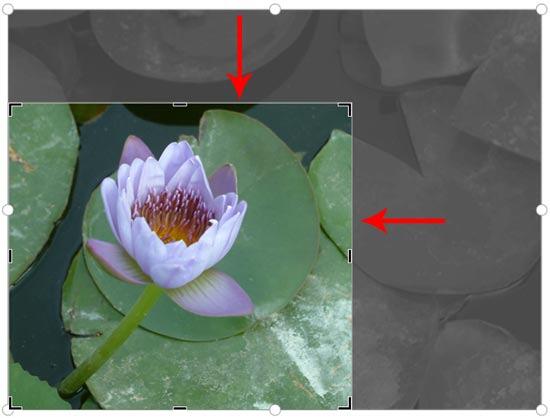
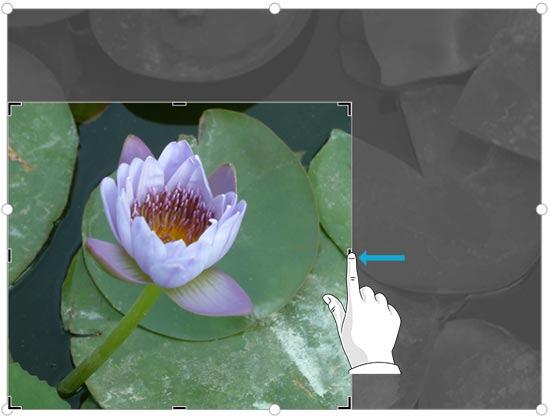
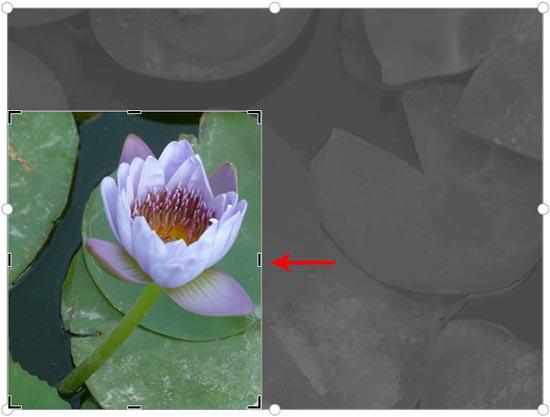
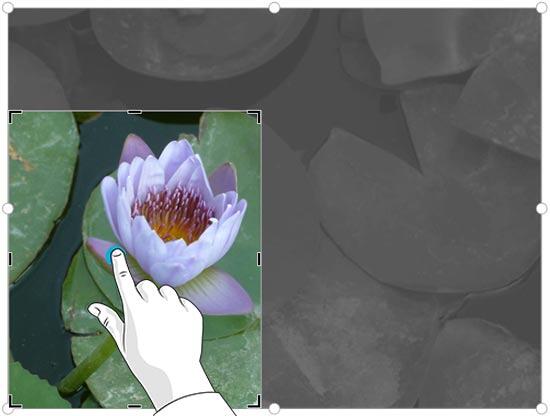
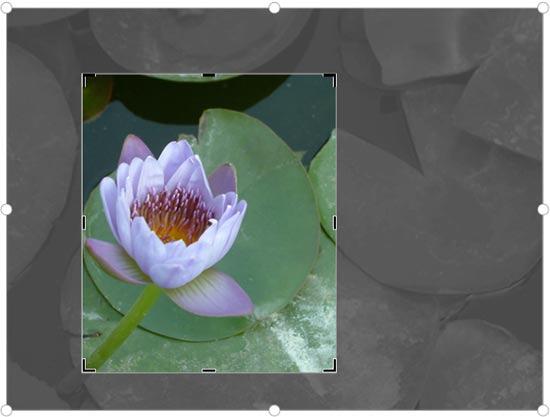

More Crop options can be found within the Picture Tools Format contextual tab of the Ribbon. Tap on the down-arrow of the Crop button, as shown in Figure 10, below.
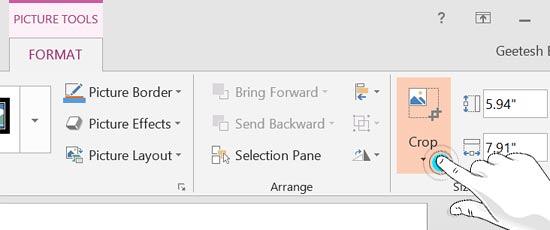
Figure 10: Crop options within the Picture Tools Format contextual tab
Doing so brings up the Crop drop-down gallery, as shown highlighted in red within Figure 11, below.
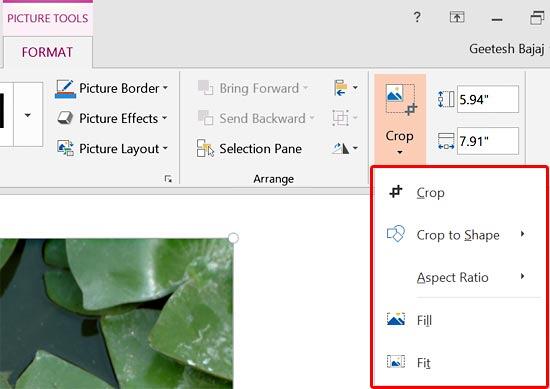
Figure 11: Crop drop-down gallery
The options within the Crop drop-down gallery are explained in our Crop Pictures in PowerPoint 2013 tutorial. Do be aware though, that these extra options are not Touch aware. They work in the same way as they would within a non-Touch environment.
Cropping improves composition, removes distractions, and helps create professional, touch-edited presentations quickly.
Yes, while in crop mode, drag the picture inside the crop frame to reposition it.
Ensure Picture Tools is visible. If not, tap the image again; in some cases, Office Mobile requires switching to Desktop Mode for full cropping tools.
23 03 01 - Crop Pictures: Crop Pictures within PowerPoint Touch in Office 2013 for Windows (Glossary Page)
You May Also Like: How to Improve Your Online Meetings So You Are Inclusive | How to Give Your Best Pitch via Video




Microsoft and the Office logo are trademarks or registered trademarks of Microsoft Corporation in the United States and/or other countries.