Learn how to add and select text in shapes within Touch devices in Office 2013 for Windows. This includes working on devices such as Microsoft Surface.
Author: Geetesh Bajaj
Product/Version: PowerPoint
OS: Microsoft Windows 7 and higher
Text can make so much difference to your shapes—add some text to a rectangle and it becomes an info-graphic! There can be any number of other reasons to insert text within a shape—and inserting or editing text within a shape using PowerPoint 2013 for Windows on a touch device such as Microsoft Surface is as easy as doing the same on the desktop version of PowerPoint 2013. In this tutorial, we'll show you how you can insert and edit the text within a shape while using PowerPoint 2013 on a touch device such as the Surface:
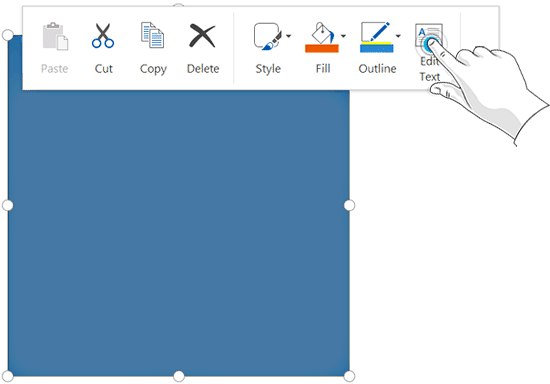
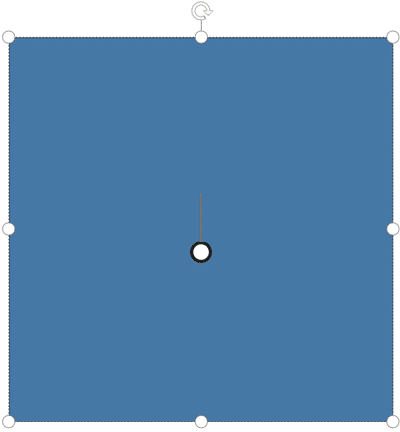
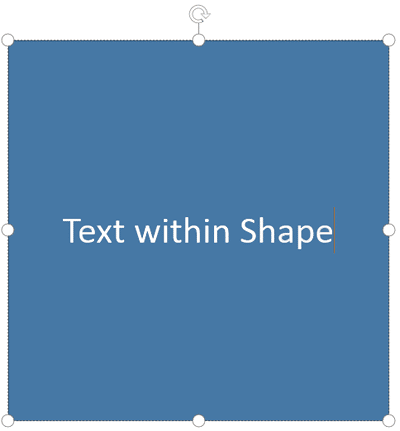
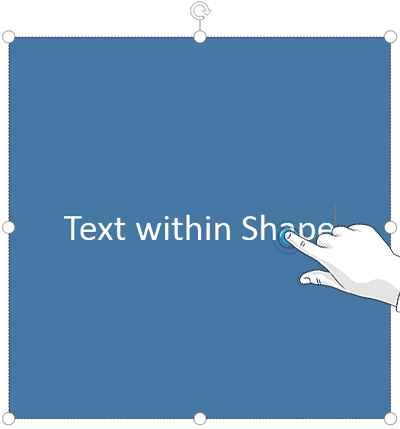
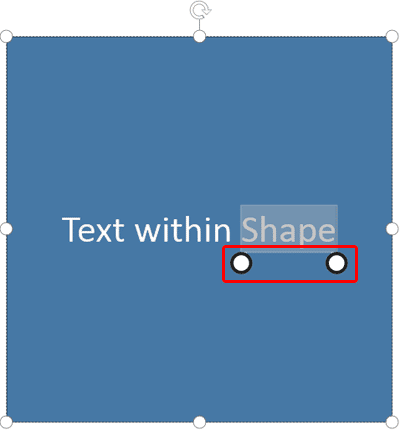
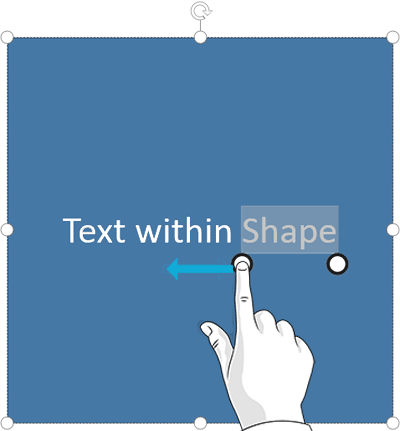
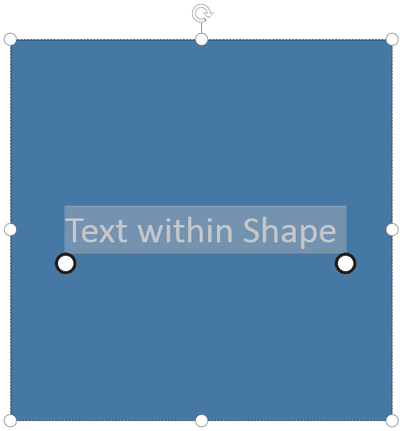
Want to learn how you can work with the actual text. To do so, you need to bring up the Text floatie.
Touch input uses finger taps and drag handles, which can be less precise than a mouse. Zoom in slightly on the slide to make selections more accurate and easier.
Yes. Tap twice on the shape’s text area, place the cursor, and edit just like normal typing on touch devices.
Yes. Basic text-editing gestures are similar, but menu locations and stylus features vary slightly across platforms.
23 04 01 - Add and Select Text in Shapes: Add and Select Text in Shapes within PowerPoint Touch in Office 2013 for Windows (Glossary Page)
You May Also Like: PowerPoint Presentation Design Deep Dive 2021: Conversation with Amy Balliett | Business Storytelling: Conversation with Gavin McMahon


Microsoft and the Office logo are trademarks or registered trademarks of Microsoft Corporation in the United States and/or other countries.