Learn about Black Interface in PowerPoint 2016 for Windows.
Author: Geetesh Bajaj
Product/Version: PowerPoint 2016 for Windows
OS: Microsoft Windows 7 and higher
By default, the PowerPoint 2016 Ribbon area is placed against an orange backdrop, as shown in Figure 1, below. This orange color shows up because the default Office Theme named Colorful is applied to the interface. So why is the Theme named Colorful when it is just a plain orange backdrop? That's because any Theme you apply to an interface of an Office 2016 program influences all other programs. For instance, Word 2016 sports a blue backdrop while Excel uses green.
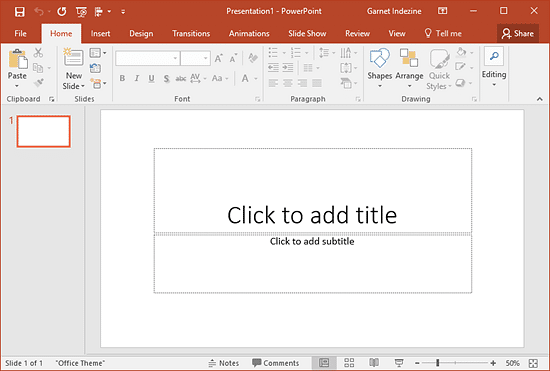
Figure 1: PowerPoint 2016 interface with the default Colorful Office Theme applied
In addition to the color interface options previously available for all Office programs, Office 2016 has introduced a new Office Theme named Black for the interface color. The Black Theme provides highest contrast for the interface elements. In this tutorial, let's explore how you can apply this new Black Theme within PowerPoint 2016 for Windows. Follow these steps:
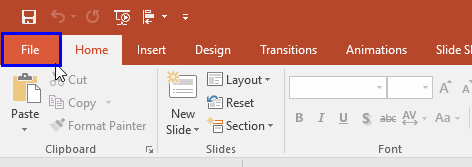
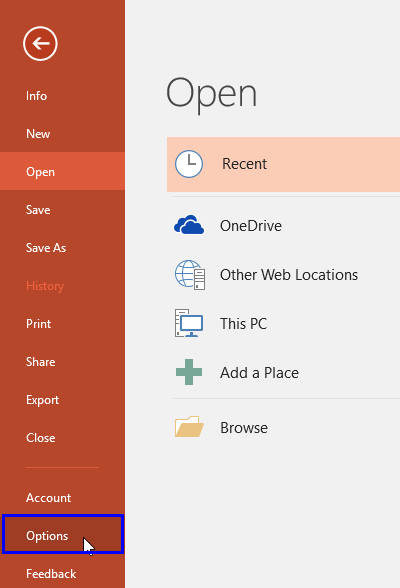

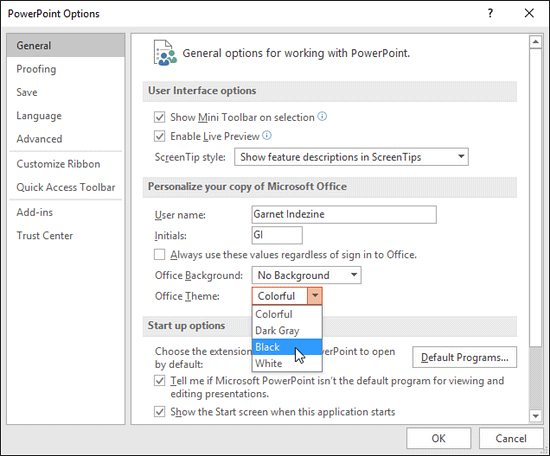
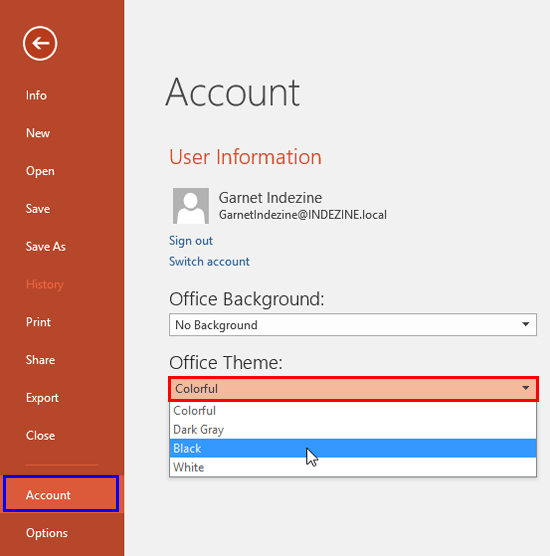
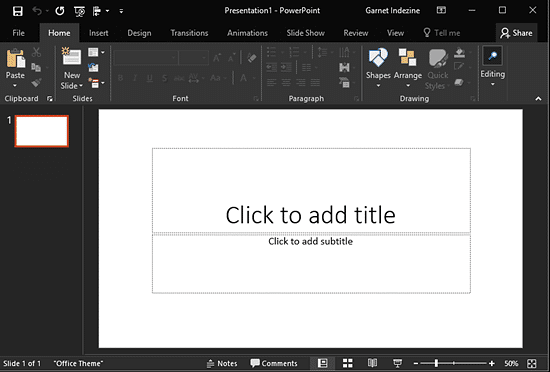
You can similarly change the interface color to Dark Gray and White as well, although the White option may not be too pleasant to your eyes!
The Black theme is available for Microsoft 365 subscribers. If you're using an older version of Office or a non-subscription version, the Black theme might not be available. Ensure your Office installation is up-to-date.
No, enabling Dark Mode changes the appearance of the PowerPoint interface but does not alter the content or design of your slides. Your presentations will look the same to your audience, regardless of the interface theme you choose.
No, changing the Office Theme to Black or Dark Gray applies the setting across all Office applications, including Word, Excel, and Outlook. The theme selection is a global setting for the Office suite.
01 05 15 - Interface Overview: Black Interface in PowerPoint (Glossary Page)
You May Also Like: How to Make Long-Lasting Change | Buffalo PowerPoint Templates




Microsoft and the Office logo are trademarks or registered trademarks of Microsoft Corporation in the United States and/or other countries.