Explore the Merge Shape commands in PowerPoint 2013 for Windows. These commands allow you to create your own shapes in PowerPoint easily.
Author: Geetesh Bajaj
Product/Version: PowerPoint 2013 for Windows
OS: Microsoft Windows 7 and higher
For many users, the Merge Shape commands may be assumed as a new feature in PowerPoint 2013 for Windows. However, these were available in PowerPoint 2010 for Windows through the Combine Shapes commands. Yes, these were not available by default from any of the Ribbon tabs in PowerPoint 2010, but you could customize the QAT to get these commands. In PowerPoint 2013, Microsoft gave the new Merge Shapes name to these commands and also gave them a place right within the Ribbon. And now, these commands are no longer limited to shapes as they also work with text and pictures.
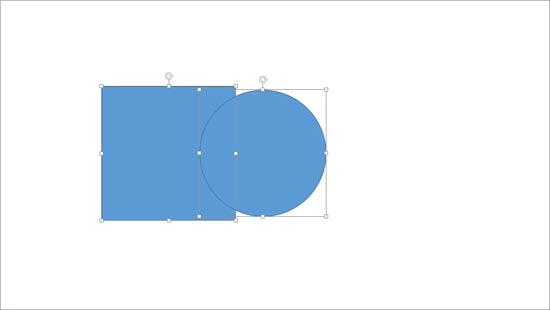
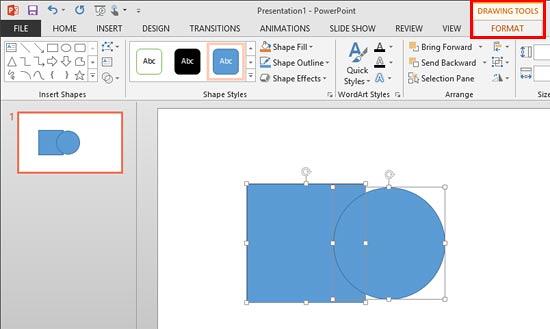
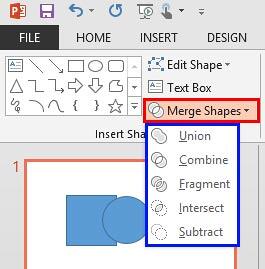
These five Merge Shapes options work in different ways (see Figure 4). We will show you how these commands work in our tutorial pages linked below:
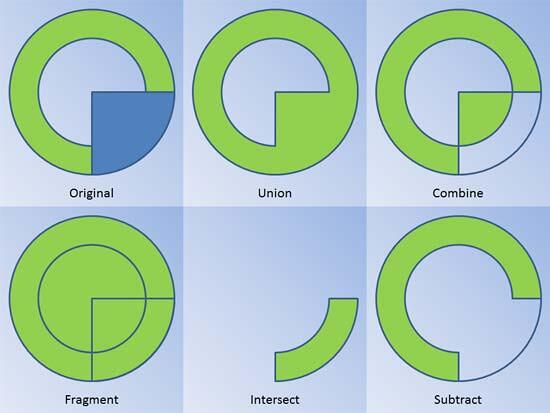
Figure 4: Merge Shapes get you various, differing outputs
Additionally, you can now also merge shapes with text and pictures, as explained in the following tutorials:
See Also:
Merge Shapes: Merge Shape Commands in PowerPoint (Index Page)
Merge Shape Commands in PowerPoint 2016 for WindowsYou May Also Like: How to Improve Your Online Meetings So You Are Inclusive | Houndstooth PowerPoint Templates



Microsoft and the Office logo are trademarks or registered trademarks of Microsoft Corporation in the United States and/or other countries.