Learn how to group and ungroup pictures in PowerPoint 2011 for Mac. Grouping allows you to use multiple pictures as one object.
Author: Geetesh Bajaj
Product/Version: PowerPoint 2011 for Mac
OS: Mac OS X
Many times you may place several pictures on your slide. These may be just inserted in a haphazard manner and pictures of different sizes may be scattered within the Slide Area. In addition, you may also have some shapes or other slide objects placed on the slide. To arrange them all properly would result in a more aesthetic slide.
We have already explored some techniques that will help you arrange your pictures and other content. Look at our Resize, Rotate, and Flip Pictures and Align and Distribute Pictures tutorials. Moving ahead, we will explore how you can group pictures on your slide in this tutorial.
Grouping pictures can be helpful in various scenarios. In one of these scenarios, you may want to rotate all your pictures at a certain angle, rather than rotate them individually. To do so, you can group them and thereafter rotate.
Follow these steps to learn more in PowerPoint 2011 for Mac:
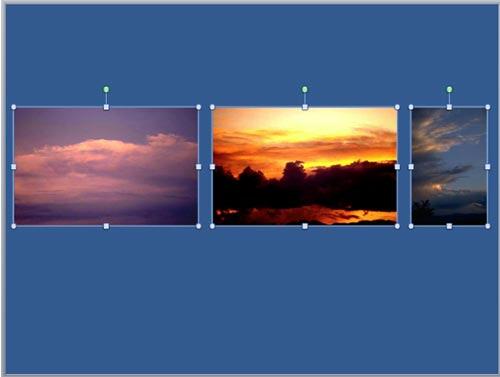
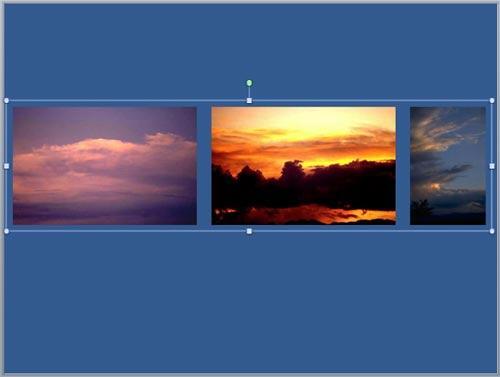
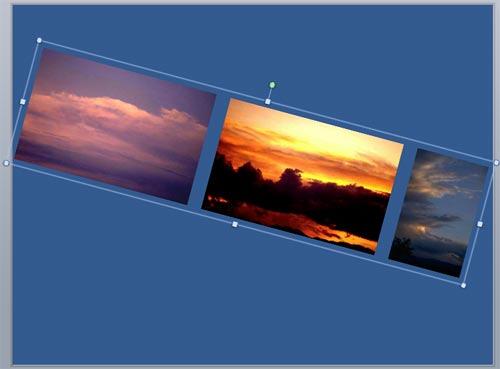
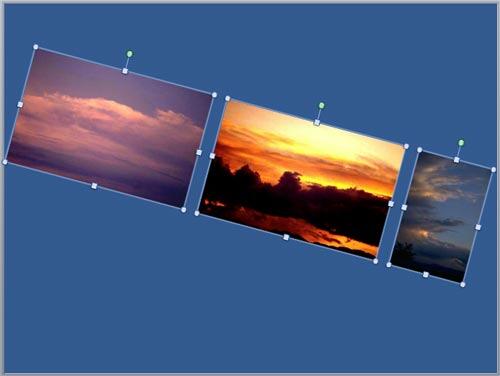
See Also:
Pictures - Position and Order: Group Pictures (Glossary Page)
Group Pictures in PowerPoint 2013 for Windows
Group Pictures in PowerPoint 2010 for Windows
You May Also Like: 3D Content Guidelines for Microsoft: Conversation with Michelle Maislen and Jeremy Kersey | Tuvalu Flags and Maps PowerPoint Templates


Microsoft and the Office logo are trademarks or registered trademarks of Microsoft Corporation in the United States and/or other countries.