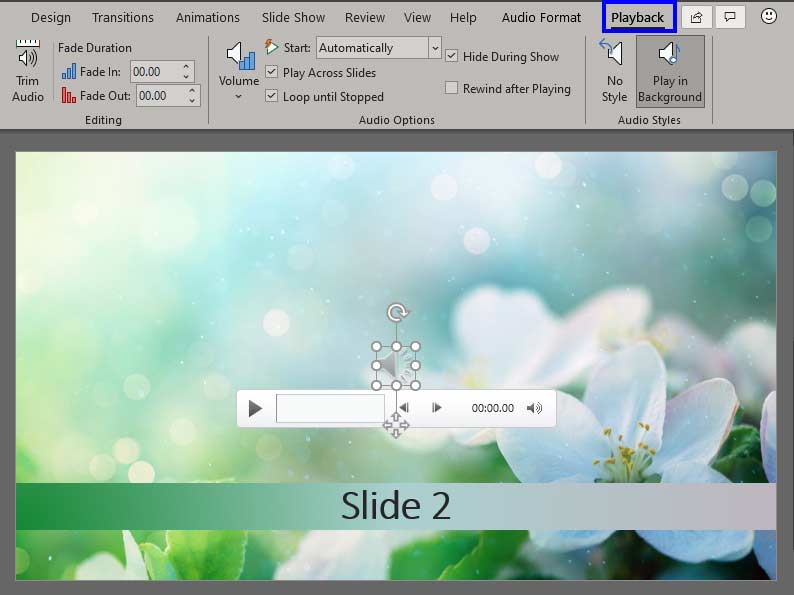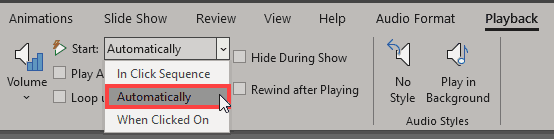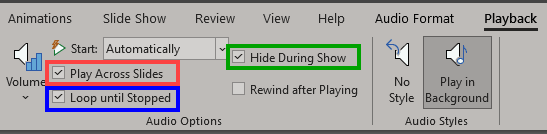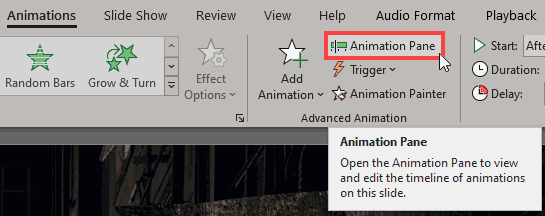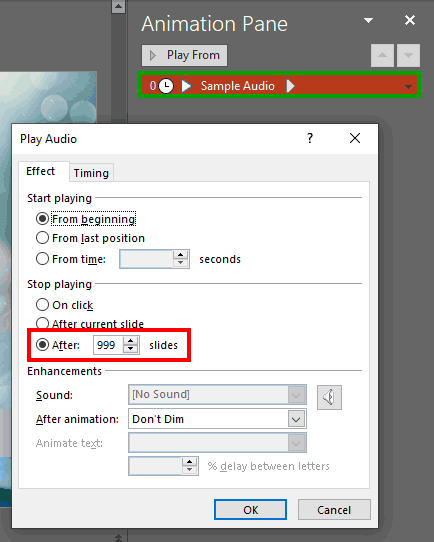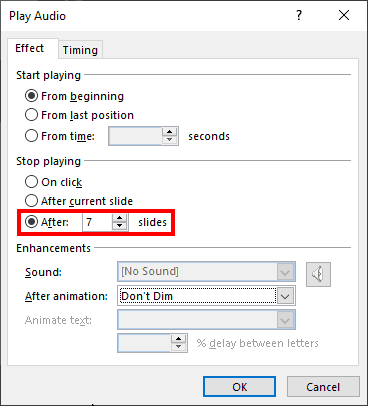Once you add an audio track such as a music clip to your PowerPoint slides, you can let the inserted audio span across all your slides from the first one to the last by selecting the convenient Play Across Slides option.
Yes, that's a great solution if you need the same music clip to be playing while looping on all your slides. However, in the real world, there will always be a need for something different. What if you want the music to play only across some successive slides? What if you want the music to play from slide numbers 2 to 8, and let all subsequent slides play without any music? Or you may want to add another audio clip for the next set of slides? Either way, it is possible to limit the number of slides that your music will play across.
Save, Copy Audio Files to Folder, and Proceed
As far as possible, work with a presentation that has been saved at least once. Also, do explore our PowerPoint Friendly Audio Formats page to understand which common and exotic audio file types you can insert in PowerPoint. And copy the sound clip you want to loop across slides to the same folder as the presentation.
Follow these steps to play your audio clip across a specific sequence of slides in PowerPoint 365 for Windows:
- We assume you have already set the audio clip to inserted an audio clip, and you are on the slide where you want the music to start playing. We inserted the audio clip on slide 2 of our 20-slide presentation, and we are now on slide 2.
- Now, select the audio icon in the center of your slide, as shown in Figure 1, below. Doing so activates the two contextual Audio Tools tabs in the Ribbon. These two tabs are Format and Playback. Click the Playback tab to activate it, as shown highlighted in blue within Figure 1.
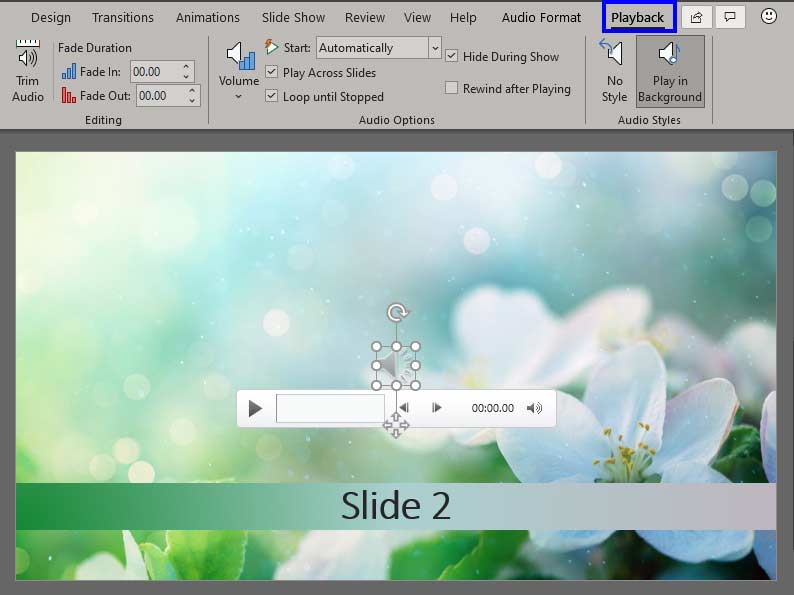
Figure 1: Audio Tools Playback tab selected within the Ribbon
Contextual Tabs
- The Audio Tools Format and Audio Tools Playback tabs are contextual tabs. Contextual tabs are special tabs in the Ribbon that are not visible all the time. They only make an appearance when you are working with a particular slide object which can be edited using special options.
- Within the Playback tab, click the Start drop-down list, and choose the Automatically option, highlighted in red within Figure 2, below.
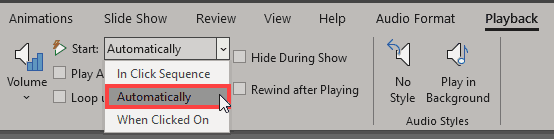
Figure 2: Play across slides option within the Start drop-down list - Again, within the Playback tab, select the Play Across Slides check-box, as shown highlighted in red within Figure 3, below. Also, select the Loop until Stopped check-box, highlighted in blue within Figure 3, and the Hide During Show check box, highlighted in green within Figure 3.
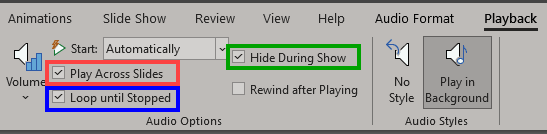
Figure 3: Required check-boxes selected to play the sound across slides - Now, access the Animations tab of the Ribbon. Click the Animation Pane button, highlighted in red within Figure 4, below.
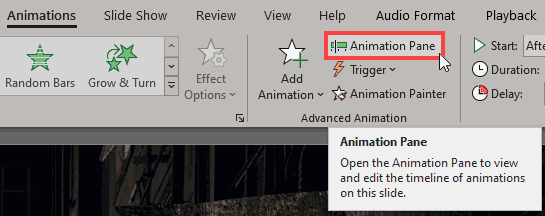
Figure 4: Click the Animation Pane button - Doing so brings up the Animation Task Pane, as shown in Figure 5, below.
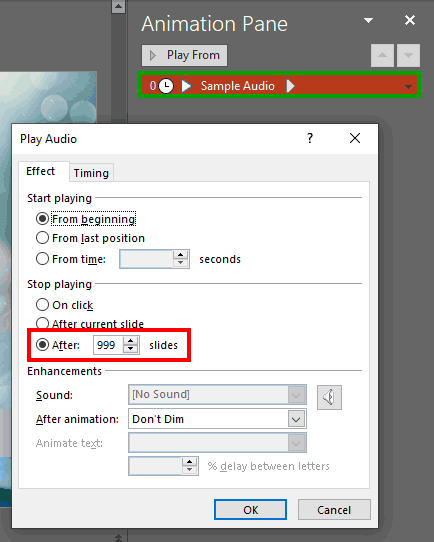
Figure 5: Animation Task Pane
Toggle the Animation Task Pane
- The Animation Pane button works as a toggle option as far as the visibility of the Animation Task Pane is concerned. The first time you click the Animation Pane button, highlighted in red within Figure 4, shown previously on this page, the Animation Task Pane becomes visible. If you click the same button again, the Animation Task Pane disappears.
- Within the Animation Task Pane, you will see an animation associated with your audio clip, as shown highlighted in green within Figure 5, above. Double-click this animation.
- This action brings up the multi-tabbed Play Audio dialog box, as shown in Figure 5, previously on this page. Within the Effect tab, locate the After radio button, which may contain a value of 999 slides now, as shown highlighted in red within Figure 5.
Why 999 Slides?
- You find 999 typed in the After text box since that's the largest number that PowerPoint will allow you to add.
- Now, change the value from 999 to the number of slides after which you want the music to stop. For example, you may want the audio clip to only play from slide numbers 2 through 8 for 7 consecutive slides. In that case, replace 999 with 7, as shown highlighted in red within Figure 6, below.
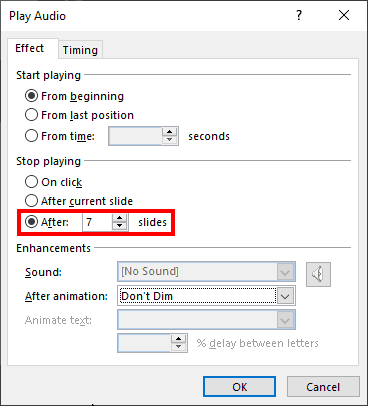
Figure 6: Change the number of slides from 999 to the number you need
Play for Successive Slides, Again
- If you want your first music clip to play from slide numbers 2 to 8, and then start another music clip on slide 10 that plays for several more consecutive slides, go ahead and add a new audio clip on slide 10. Thereafter bring up the Play Audio dialog for this audio clip, as shown in Figure 6, above, and type in the number of slides you want this new audio clip to span in the After box.
- Test if your audio clip plays as expected. Make sure you save your presentation often.