Learn how to set the standard 4:3 aspect ratio as the default for new presentations in PowerPoint 2013 for Windows. This can be helpful if you need to create most presentations in 4:3 rather than 16:9.
Author: Geetesh Bajaj
Product/Version: PowerPoint 2013 for Windows
OS: Microsoft Windows 7 and higher
In previous tutorials, we explored and complained about how PowerPoint 2013 for Windows has made widescreen (16:9) as the default aspect ratio for new presentations. Although you can change all these new presentations from widescreen (16:9) to standard (4:3) aspect ratio quite easily, it can be a pain to remember doing so each time you create a new presentation! Of course, if you are happy with 16:9 slides, then you need not read the rest of this tutorial. For everyone else, we'll show how you can set your default aspect ratio to standard (4:3):



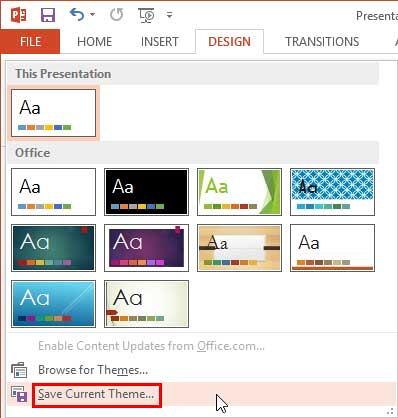

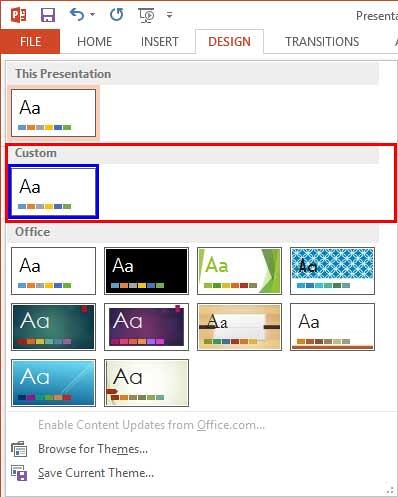



01 11 02 - Slide Aspect Ratio: Set Standard 4:3 Aspect Ratio as Default in PowerPoint (Glossary Page)
Set Standard 4:3 Aspect Ratio as Default in PowerPoint 2016 for Windows
You May Also Like: Possibilities 01: Static PowerPoint vs. Dynamic PowerPoint | Cyprus Flags and Maps PowerPoint Templates




Microsoft and the Office logo are trademarks or registered trademarks of Microsoft Corporation in the United States and/or other countries.