Learn about the Mini Toolbar in PowerPoint 2013 for Windows. The Mini Toolbar spawns right next to selected content.
Author: Geetesh Bajaj
Product/Version: PowerPoint 2013 for Windows
OS: Microsoft Windows 7 and higher
Making edits to your slide objects quickly can be an asset for your time, but awesome slides are created painstakingly, and use a large amount of time. Slide designers often play around with different fill options to make their slides look awesome, or even make umpteen changes to how their text appears. PowerPoint 2013 does provide most editing options to make these alterations within the Ribbon tabs, and you can also populate your Quick Access Toolbar with frequently used commands. Yet, all of these involve moving your cursor above the Slide Area and back continuously. While this may not really result in Carpal tunnel syndrome for your palms, it helps to know that PowerPoint 2013 also includes the Mini Toolbar, a floating toolbar that spawns right next to the cursor, and it is also available instantly with a right-click!
The Mini Toolbar is by nature unobtrusive, and thus not visible all the time within the PowerPoint 2013 interface. You can access it via a right-click, but it only pops up on its own, when some text is selected:

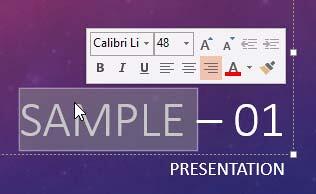
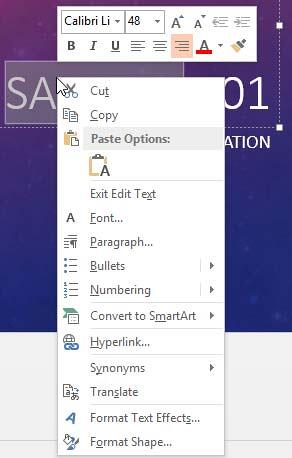

01 05 09 - Interface Overview: Mini Toolbar in PowerPoint (Glossary Page)
Mini Toolbar in PowerPoint 365 for Windows
Mini Toolbar in PowerPoint 365 for Mac
Mini Toolbar in PowerPoint 2019 for Windows
Mini Toolbar in PowerPoint 2016 for Windows
Mini Toolbar in PowerPoint 2010 for Windows
Mini Toolbar in PowerPoint 2007 for Windows
Mini Toolbar in PowerPoint for the Web
You May Also Like: To Close More Deals/Make More Sales–Avoid These Presentation Mistakes | Using the Morph Transition with Words in PowerPoint




Microsoft and the Office logo are trademarks or registered trademarks of Microsoft Corporation in the United States and/or other countries.