Learn how to work with files stored on your iCloud in PowerPoint for iPad. iCloud access works differently than how you work with Places for your OneDrive account.
Author: Geetesh Bajaj
Product/Version: PowerPoint for iPad
OS: Mac OS X
For OneDrive and Dropbox you can add them as a Place within PowerPoint for iPad to access and save files. Apple’s iCloud doesn’t work the same way. You can't add iCloud as a Place in PowerPoint for iPad. To access and save files on your iCloud Drive, you will have to work a little differently as explained in this tutorial.
You cannot save a new file or resave a file saved on OneDrive or Dropbox into iCloud. You can only open and save files that are already in your iCloud. Hopefully, this will change in the future.
Follow these steps to open files on iCloud in PowerPoint for iPad:

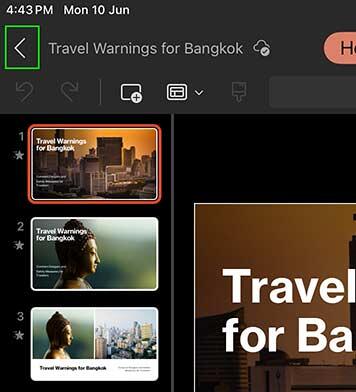
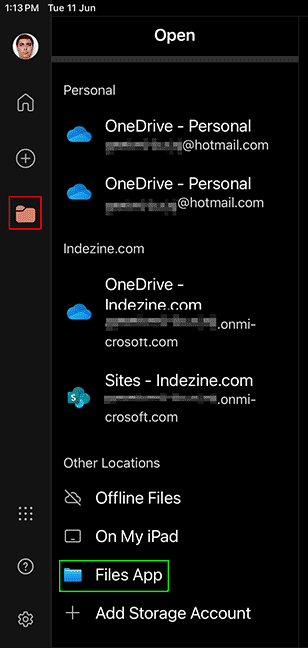
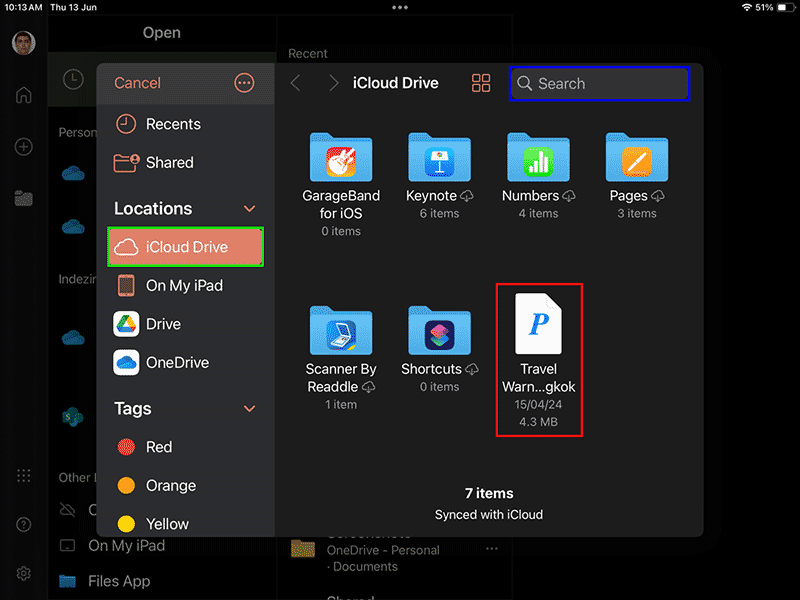
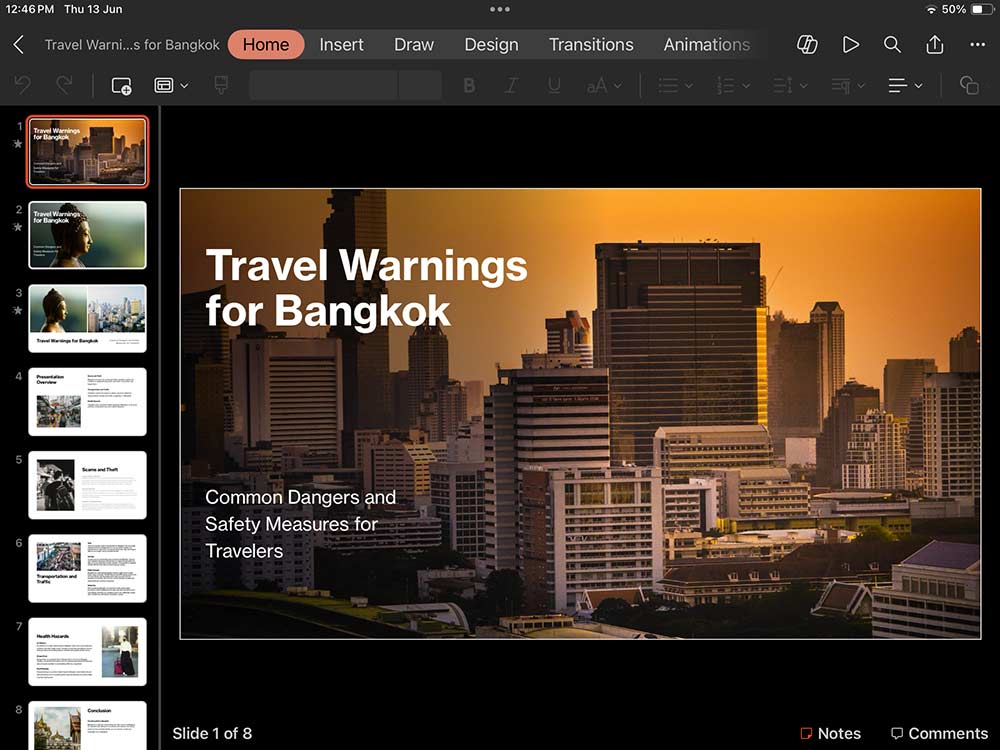
You are not limited to the iCloud Drive. You can also open files from Box and other cloud locations. Explore our Access Files from Cloud Locations in PowerPoint for iPad tutorial to learn more.
01 08 25 - File Types, File Menu, and Backstage View: Working with iCloud in PowerPoint (Glossary Page)
Working with iCloud in PowerPoint 365 for Mac
You May Also Like: Presentation Management: Why Executives are Starting to Care? | Mali Flags and Maps PowerPoint Templates



Microsoft and the Office logo are trademarks or registered trademarks of Microsoft Corporation in the United States and/or other countries.