Learn how to work with files stored on your iCloud in PowerPoint 365 for Mac. iCloud access works differently than how you work with Places for your OneDrive account.
Author: Geetesh Bajaj
Product/Version: PowerPoint 365 for Mac
OS: Mac OS X
If you are working with PowerPoint on a Mac, then you are working within an environment that’s designed to work closely with Apple’s product ecosystem, including cloud storage locations such as Apple’s iCloud. Unlike OneDrive and Dropbox, where you can Add a Place to access and save files in PowerPoint for iPad, Apple's iCloud does not work the same way. To access and save files on your iCloud Drive, you will have to work a little differently, as explained in this tutorial.
Unlike within PowerPoint for iPad, you can both save a new file or resave a file previously saved on OneDrive or Dropbox into iCloud.
Follow these steps to open files on iCloud in PowerPoint 365 for Mac:
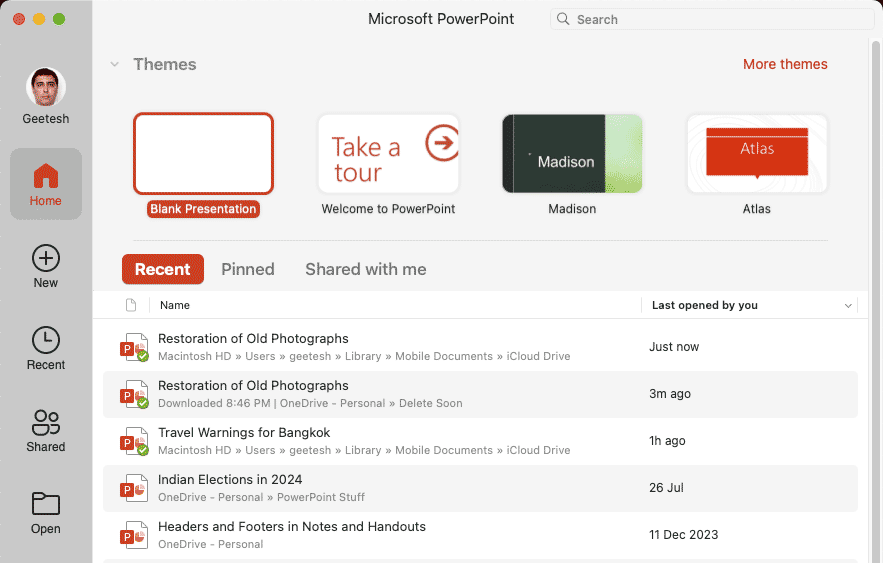
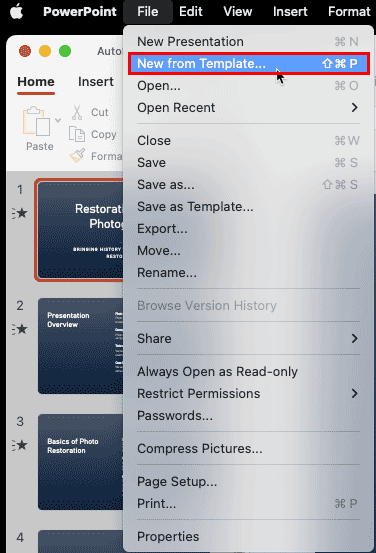
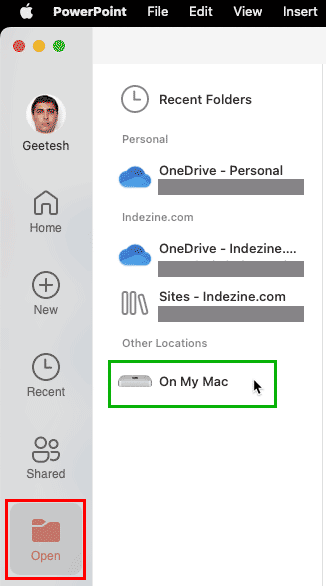
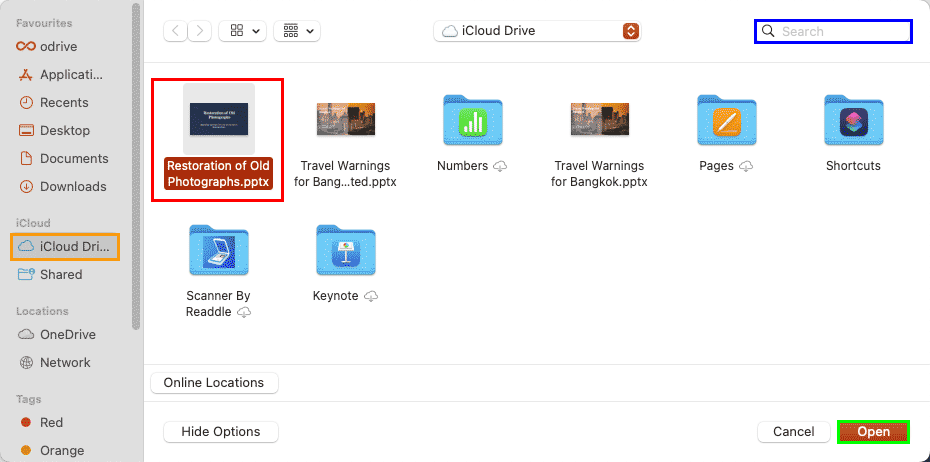
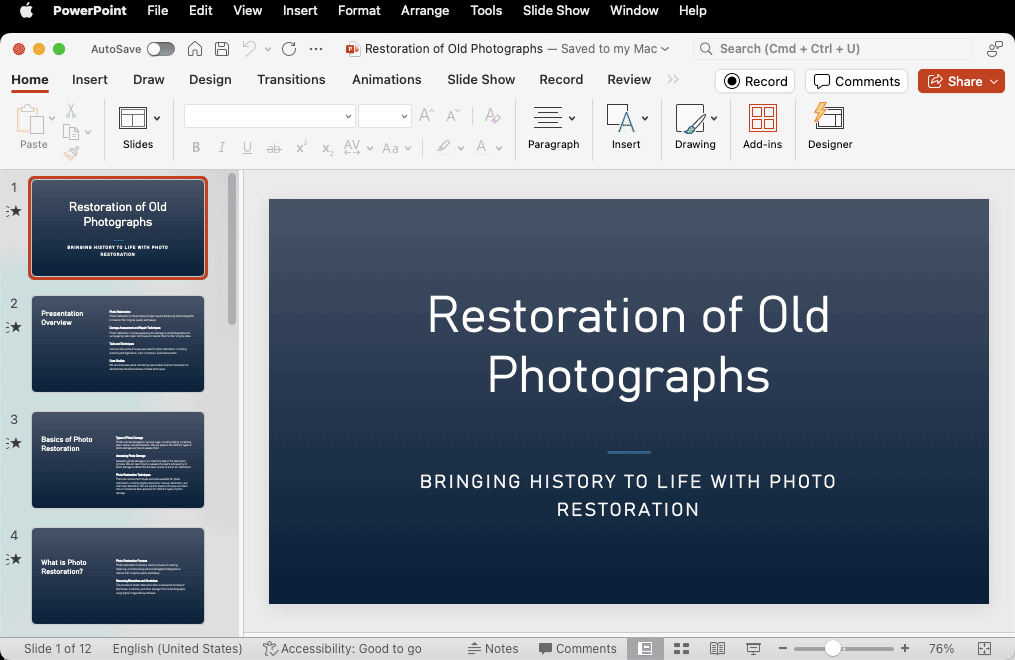
Yes. iCloud encrypts files during transfer and storage for data protection and privacy.
Yes. You can save and access PowerPoint presentations using iCloud Drive on Mac, iPad, iPhone, or through iCloud.com.
Ensure iCloud Drive is turned on and PowerPoint files are saved inside the iCloud Drive folder.
01 08 25 - File Types, File Menu, and Backstage View: Working with iCloud in PowerPoint (Glossary Page)
Working with iCloud in PowerPoint for iPad
You May Also Like: 6 Reasons Why Your PowerPoint Presentations (Still) Look Boring | Australasia Travel PowerPoint Templates



Microsoft and the Office logo are trademarks or registered trademarks of Microsoft Corporation in the United States and/or other countries.