Explore working with Custom Groups within Ribbon Tabs in PowerPoint 2019 for Windows. Creating Custom Groups keeps all your commands neatly organized.
Author: Geetesh Bajaj
Product/Version: PowerPoint 2019 for Windows
OS: Microsoft Windows 10 and higher
All Ribbon tabs in PowerPoint 2019 for Windows may have any number of buttons. These buttons represent commands. You'll see that these buttons are not scattered all over the tab area. In fact, they are all neatly arranged together in Groups. Each of these Groups has a name that describes what the commands within that Group do.
For example, the Slide Show tab in the Ribbon has a group named Set Up, which contains all commands that help you set up your slide show, such as changing show settings, hiding slides, rehearsing and recording slide shows, etc.
It is only sensible to imagine that you should use this Group concept while creating your own custom Ribbon tabs. In fact, PowerPoint will not let you add any command anywhere else other than within a custom Group.
Note that a Group is a part of a Ribbon tab. We have already shown you how to add a new Ribbon tab. You can see the Slide Show tab, as shown highlighted in red within Figure 1, below, and its three default Groups, as shown highlighted in blue within Figure 1.

Figure 1: Groups within the Slide Show tab
These Groups can be customized. Also, when a new Ribbon tab is added, it contains a blank new group. This is because all your commands within a tab need to reside in a group. You can opt to rename the new Ribbon tab and the custom Group as well.
You can customize both the default and custom Groups by renaming them, reordering them, or removing them altogether. But you cannot add or remove any commands within the default Groups. Commands within custom groups on the other hand can be added and removed. We explain this in our Adding Commands to Custom Groups tutorial.
Now, follow these steps to learn how to work with custom groups within default and custom Ribbon tabs:
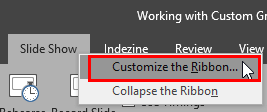
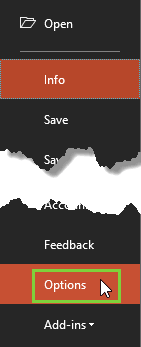
Also, if you are a keyboard aficionado, you can quickly press the Alt + F keys together and then press T.

Do you want more keyboard shortcuts?
Explore our PowerPoint Keyboard Shortcuts and Sequences Ebook that is updated for all PowerPoint versions.
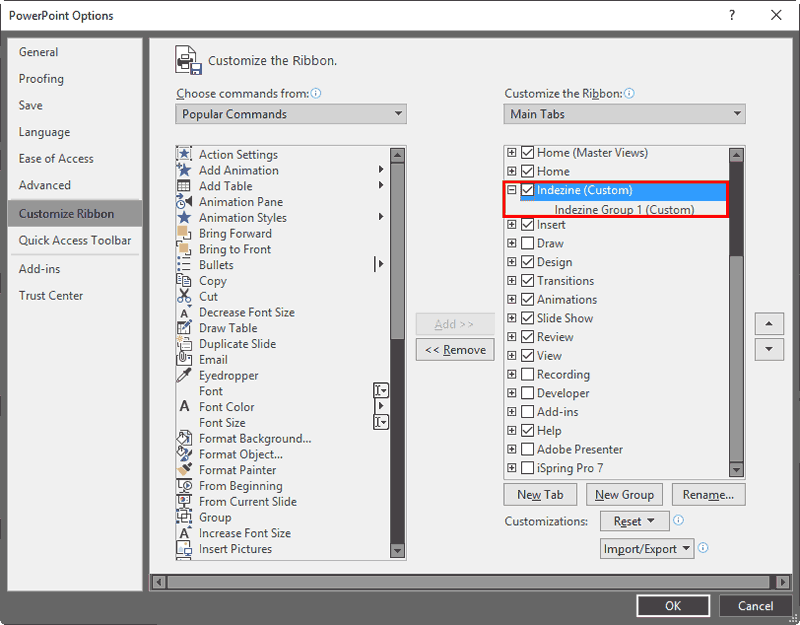
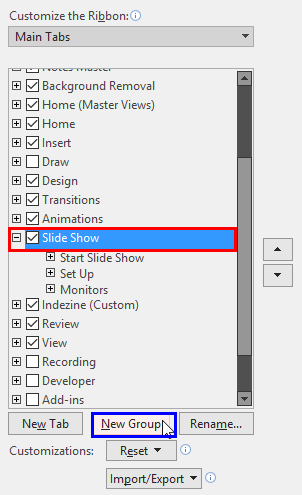
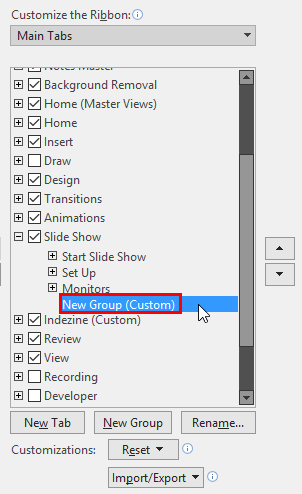
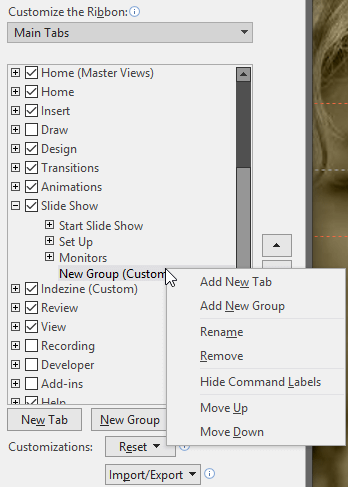
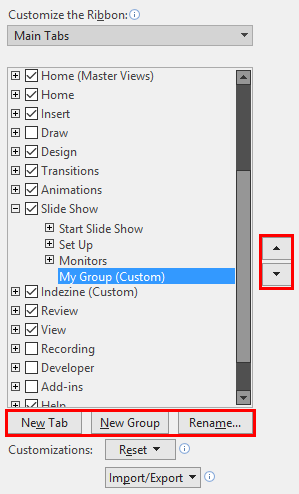
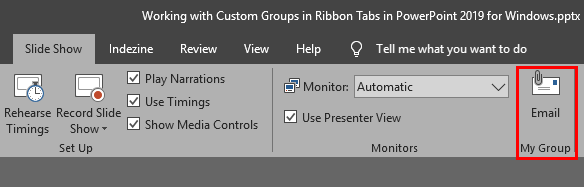
01 06 04 - Working with QAT and Ribbon: Working with Custom Groups in Ribbon Tabs in PowerPoint (Glossary Page)
Working with Custom Groups in Ribbon Tabs in PowerPoint 365 for Windows
Working with Custom Groups in Ribbon Tabs in PowerPoint 365 for Mac
Working with Custom Groups in Ribbon Tabs in PowerPoint 2016 for Windows
Working with Custom Groups in Ribbon Tabs in PowerPoint 2016 for Mac
Working with Custom Groups in Ribbon Tabs in PowerPoint 2013 for Windows
Working with Custom Groups in Ribbon Tabs in PowerPoint 2010 for Windows
You May Also Like: Better Data Visualizations: Conversation with Jonathan Schwabish | Medical PowerPoint Templates


Microsoft and the Office logo are trademarks or registered trademarks of Microsoft Corporation in the United States and/or other countries.