Learn quick methods to duplicate slides in PowerPoint 2016 for Windows. We explore keyboard shortcuts, menu commands, and drag options.
Author: Geetesh Bajaj
Product/Version: PowerPoint 2016 for Windows
OS: Microsoft Windows 7 and higher
Duplicating slides is a task that can be helpful, yet its value is not always understood. The first question asked is "why would anyone want to duplicate slides?" There are many reasons to do so. You may want to:
Whatever your reasons may be, it is easy to duplicate slides in PowerPoint 2016 for Windows in both the Slides Pane and Slide Sorter View:
Open your presentation and select the slide(s) to be duplicated within the Slides Pane. You can see that we have selected two slides, highlighted in red within Figure 1, below.
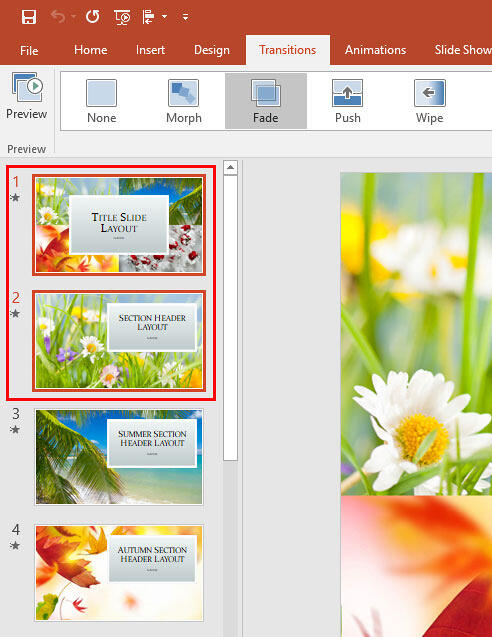
Figure 1: Slides to be duplicated selected within the Slides Pane
You can now duplicate selected slide(s), following any of these four ways:

Do you want more keyboard shortcuts?
Explore our PowerPoint Keyboard Shortcuts and Sequences Ebook that is updated for all PowerPoint versions.
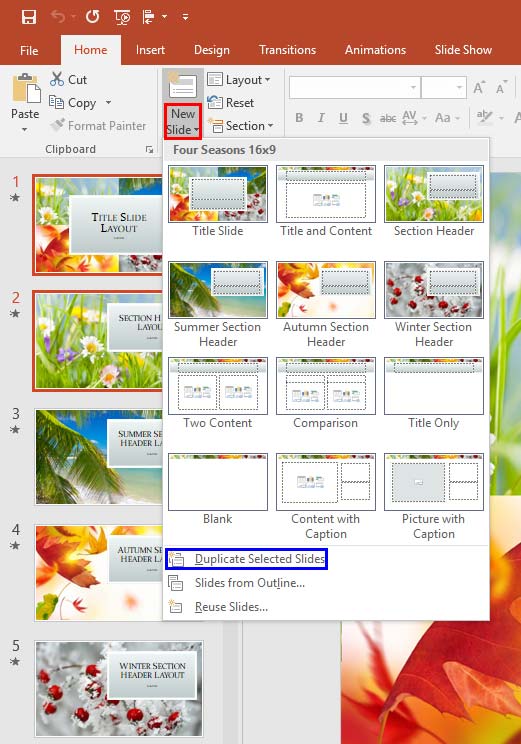
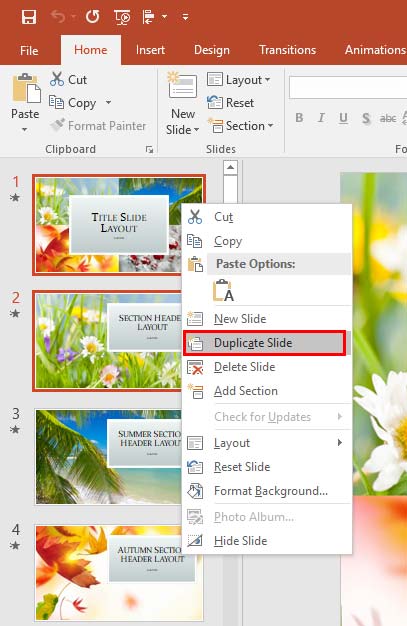

Change the view to Slide Sorter and select the slide or slides to be duplicated, as shown in Figure 5, below.
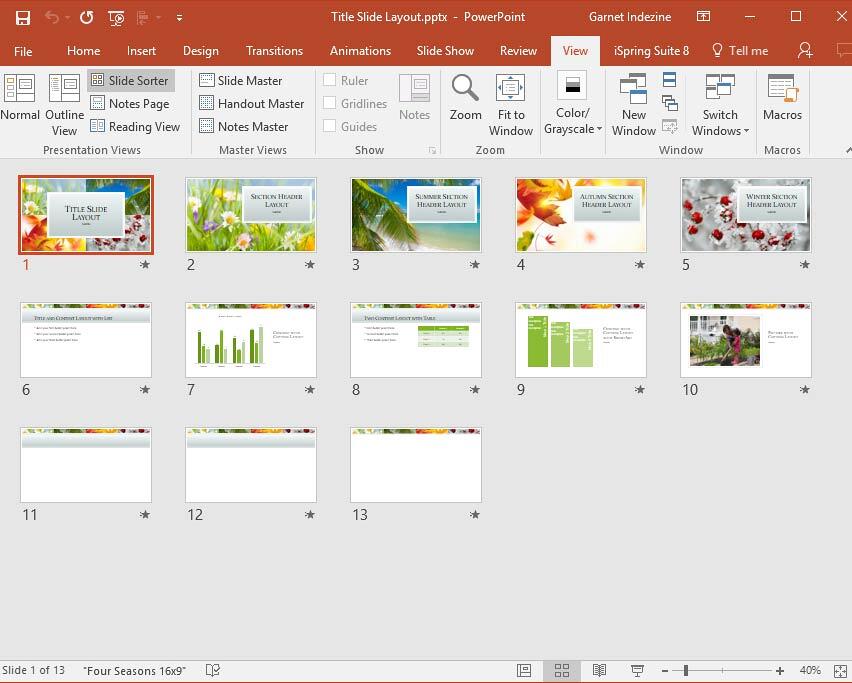
Figure 5: Slides to be duplicated selected within the Slide Sorter view
You can now duplicate selected slide(s), following any of these three ways:
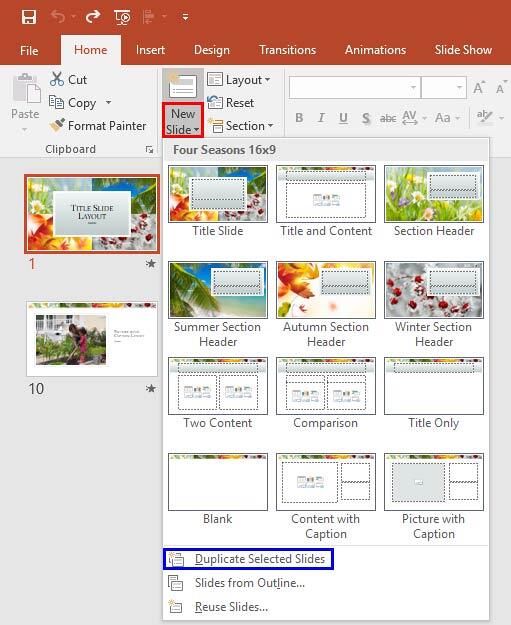
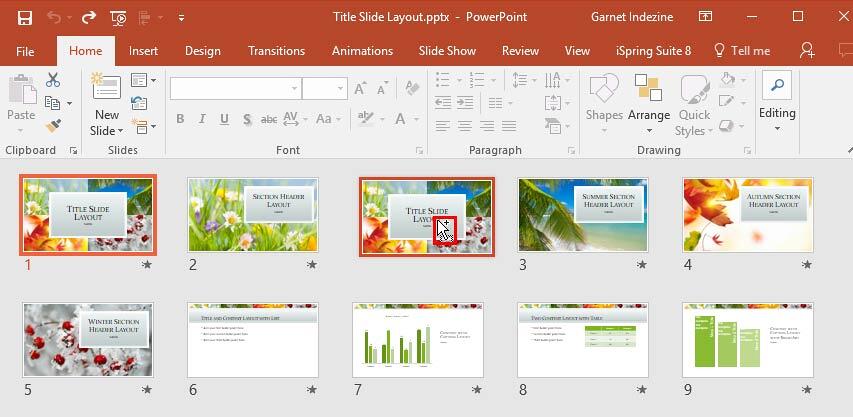
It ensures uniform layouts, typography, and visual balance without rebuilding slides manually.
Duplicating preserves slide formatting, placeholders, and transitions more reliably.
No. The duplicated slide inherits the original layout and style.
01 09 05 - Working with Slides: Duplicate Slides in PowerPoint (Glossary Page)
Duplicate Slides in PowerPoint 2016 for Mac
Duplicate Slides in PowerPoint 2013 for Windows
Duplicate Slides in PowerPoint 2010 for Windows
Duplicate Slides in PowerPoint for the Web
You May Also Like: Build A Better Mousetrap And Presentation | Pollution PowerPoint Templates



Microsoft and the Office logo are trademarks or registered trademarks of Microsoft Corporation in the United States and/or other countries.