Learn how to compare presentation slides manually in PowerPoint 2016 for Mac. Placing slides side-by-side can let you compare the old-fashioned way.
Author: Geetesh Bajaj
Product/Version: PowerPoint 2016 for Mac
OS: Mac OS X
There may be circumstances when you want to compare two or more presentations side-by-side. In this tutorial, you will learn how you can place presentations side-by-side and compare individual slides. Yes, this is not a comprehensive compare option within PowerPoint, but this does allow you to compare slides by just looking at them manually, the old-fashioned way.
However, that will get you to another roadblock. Viewing more than one PowerPoint presentation at the same time is little difficult because you have to keep switching between windows. However, PowerPoint does allow you to open more than one presentation side by side.
Follow these steps to manually compare two presentations in PowerPoint 2016 for Mac:
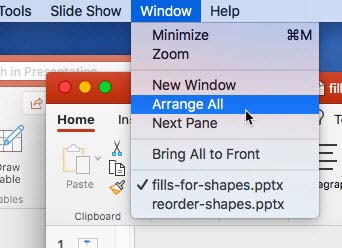
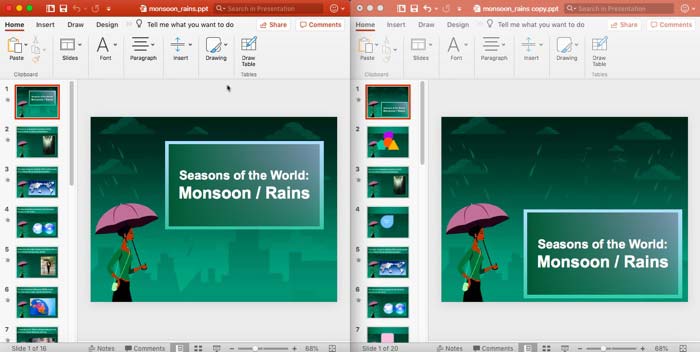
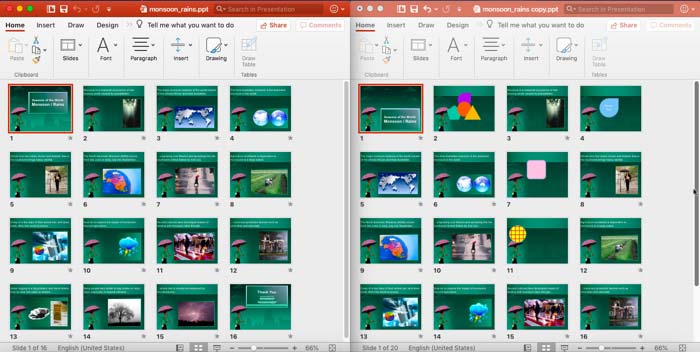
01 09 19 - Working with Slides: Compare Presentations Manually in PowerPoint (Glossary Page)
Compare Presentations Manually in PowerPoint 2016 for Windows
Compare Presentations Manually in PowerPoint 2013 for Windows
Compare Presentations Manually in PowerPoint 2011 for Mac
Compare Presentations Manually in PowerPoint 2010 for Windows
Compare Presentations Manually in PowerPoint 2007 for Windows
You May Also Like: How to Create Value for the Audience When Chairing a Panel Discussion | Plum PowerPoint Templates




Microsoft and the Office logo are trademarks or registered trademarks of Microsoft Corporation in the United States and/or other countries.