Learn how to compare presentation slides manually in PowerPoint 2007 for Windows. Placing slides side-by-side can let you compare the old-fashioned way.
Author: Geetesh Bajaj
Product/Version: PowerPoint 2007 for Windows
OS: Microsoft Windows XP and higher
With PowerPoint 2007, you will no longer find the feature available in PowerPoint 2003 and previous versions that let you compare your presentations, which was great if you received a presentation back from a colleague and he or she made changes you were not aware of. You can however place both presentations side by side and compare individual slides in PowerPoint 2007. This is not too great a workaround, but it does allow you to compare the slides.
However, this approach will get you to another roadblock—viewing more than one PowerPoint presentation at the same time is a little difficult because you have to keep switching between windows. Fortunately, PowerPoint 2007 does allow you to open more than one PowerPoint presentation side by side.
Follow these steps to manually compare two presentations in PowerPoint 2007 for Windows:
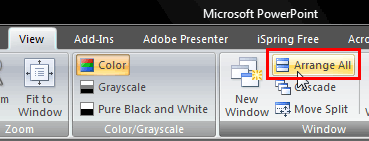
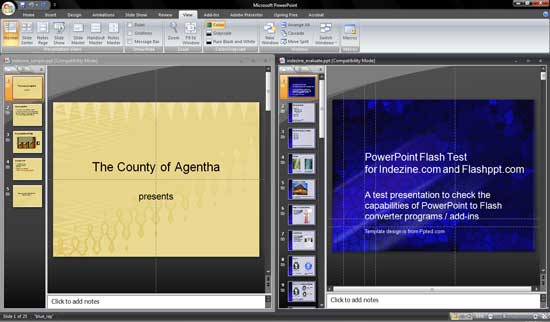
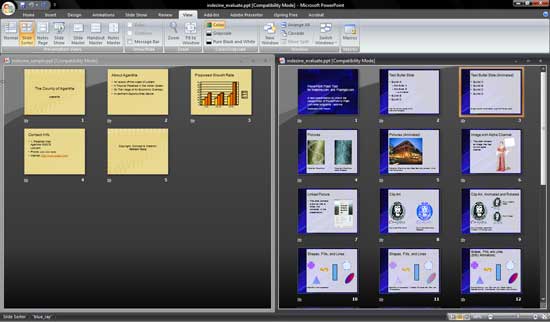
01 09 19 - Working with Slides: Compare Presentations Manually in PowerPoint (Glossary Page)
Compare Presentations Manually in PowerPoint 2016 for Windows
Compare Presentations Manually in PowerPoint 2016 for Mac
Compare Presentations Manually in PowerPoint 2013 for Windows
Compare Presentations Manually in PowerPoint 2011 for Mac
Compare Presentations Manually in PowerPoint 2010 for Windows
You May Also Like: How to Prevent Your Online Audience from Getting Distracted | Aruba Flags and Maps PowerPoint Templates



Microsoft and the Office logo are trademarks or registered trademarks of Microsoft Corporation in the United States and/or other countries.