Apply transparency to shape fills in PowerPoint 2010 for Windows. You apply transparency to solid color, gradient, picture, and texture fills differently.
Author: Geetesh Bajaj
Product/Version: PowerPoint 2010 for Windows
OS: Microsoft Windows 7 and higher
Shape fills such as solid colors, gradients, pictures, and textures can have a transparency attribute that lets you reduce the opacity of a fill so that the slide object or background behind shows through. Transparency is calculated in percentages and you can change its value all the way from 0 to 100%. Some fill options, such as pattern and slide background have no transparency options. Look at Figure 1 below, and you will see the original shapes on the left with their semi-transparent counterparts on the right, we intentionally placed all these shapes on a patterned background so that you can see through the pattern within the transparent shapes towards the right.

Figure 1: Original shapes and their semi-transparent counterparts, from top to bottom: solid color, picture, texture, and gradient
To set a transparency value for your shape, follow these steps:
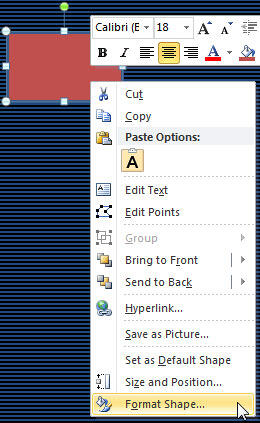
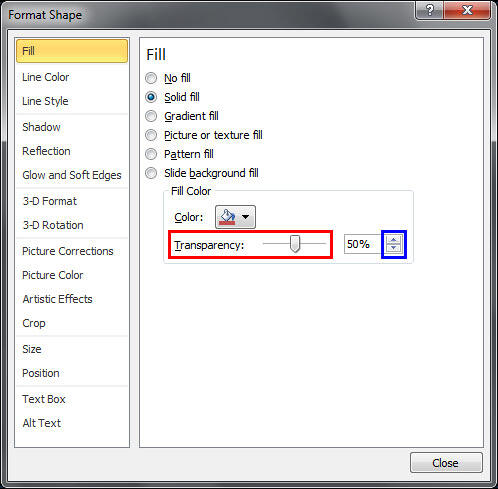
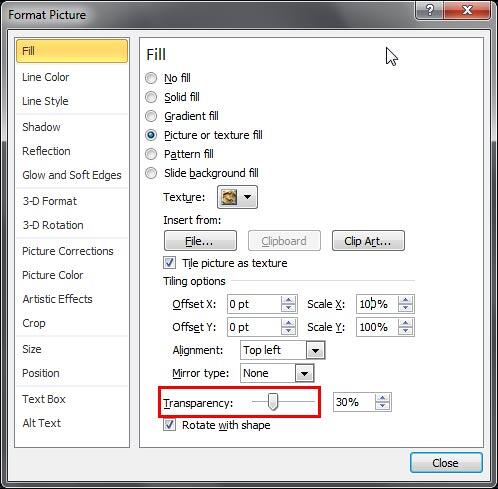
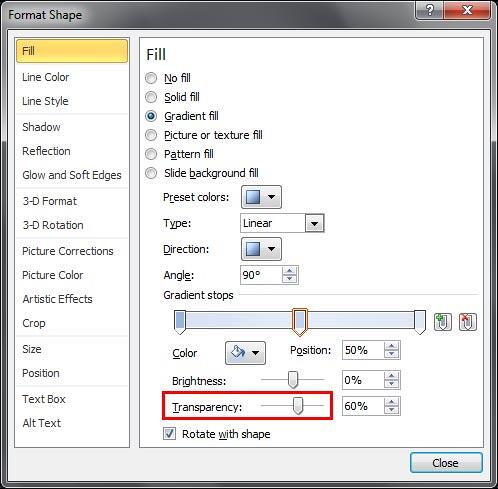
See Also:
Fills for Shapes: Transparency for Shape Fills (Glossary Page)
Transparency for Shape Fills in PowerPoint 2016 for Windows
Transparency for Shape Fills in PowerPoint 2016 for Mac
Transparency for Shape Fills in PowerPoint 2013 for Windows
Transparency for Shape Fills in PowerPoint 2011 for Mac
You May Also Like: Presentation Procrastinators: 01 | Mouse PowerPoint Templates

Microsoft and the Office logo are trademarks or registered trademarks of Microsoft Corporation in the United States and/or other countries.