Control soft-edge effects applied to the shapes in PowerPoint 2010 for Windows. Did you know that you could change the soft edge size parameter?
Author: Geetesh Bajaj
Product/Version: PowerPoint 2010 for Windows
OS: Microsoft Windows XP and higher
As with shadow effects and reflection effects in PowerPoint 2010 for Windows, you get advanced option for Soft Edges too. In this tutorial, you will learn how you can make changes to the Soft Edges you have already applied to a shape.
Follow these steps to get started:
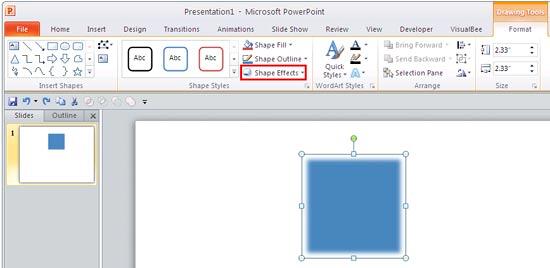
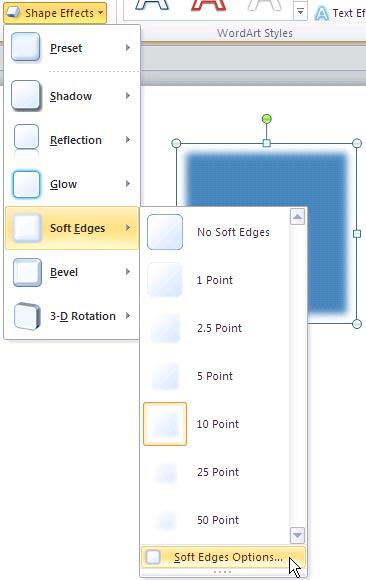
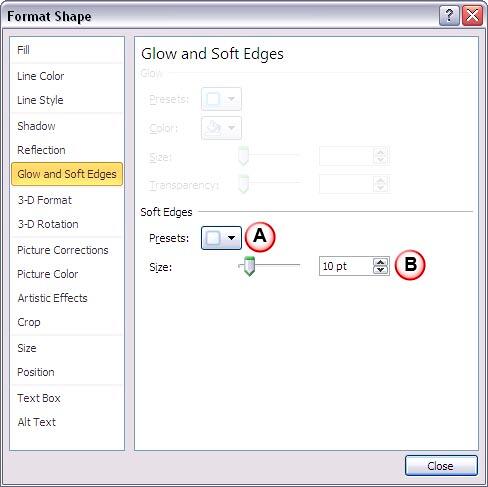
See Also:
Shape Effects: Advanced Soft Edge Options (Glossary Page)
Advanced Soft Edge Options in PowerPoint 2016 for Windows
Advanced Soft Edge Options in PowerPoint 2013 for Windows
You May Also Like: Why Should You Be Using and Mastering PowerPoint’s Triggers? | Flags and Maps - D PowerPoint Templates




Microsoft and the Office logo are trademarks or registered trademarks of Microsoft Corporation in the United States and/or other countries.