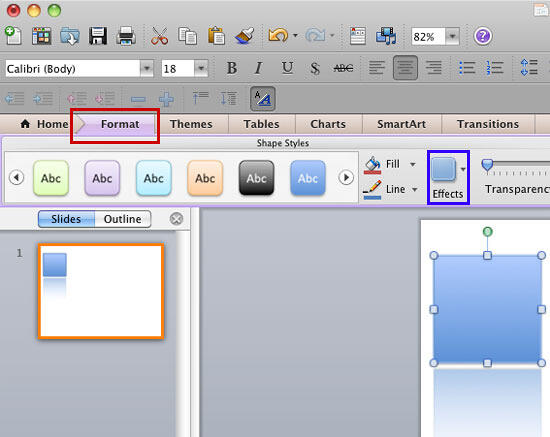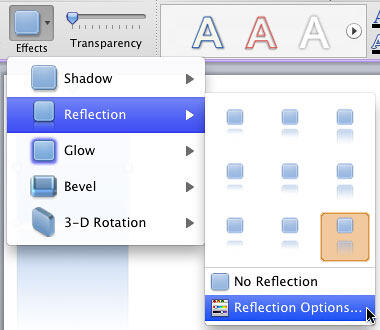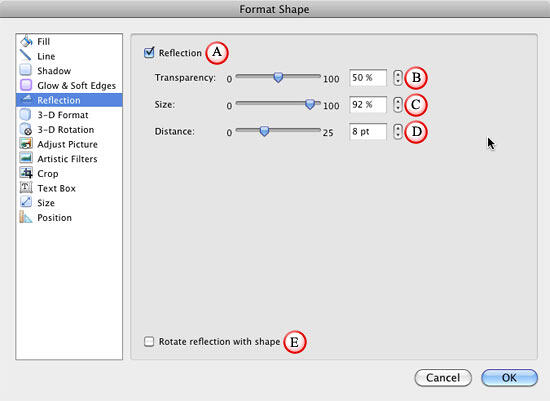Reflections can look so cool, and since they show the same fill and outline attributes of what they reflect, they can end up being so distracting for your audiences! However, most of PowerPoint's reflection presets that you learned to apply in our Reflection Effects for Shapes in PowerPoint 2011 are a little too attractive. The good news is that you can tone down the effect a little. You can also change the transparency or distance of the reflection, as you will learn in this tutorial:
- Select the shape you want to enhance the reflection effects for, assuming this shape already has a reflection effect applied. Then, double click the shape to activate the Format tab of the Ribbon (highlighted in red within Figure 1). Within this tab, locate the Shape Styles group and click the Effects button that you can see in Figure 1 (highlighted in blue).
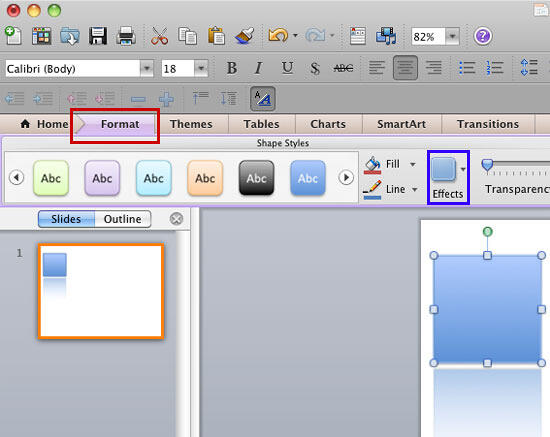
Figure 1: Format tab of the Ribbon Note: Format tab is a
Contextual tab. Contextual tabs are special tabs in the
Ribbon that are not visible all the time. They only make an appearance when you are working with a particular slide object which can be edited using special options.
- This brings up the Effects drop-down gallery as shown in Figure 2. Within the Effects drop-down gallery, choose Reflection | Reflection Options (the last option in Figure 2).
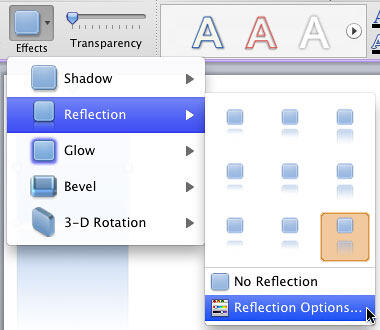
Figure 2: Reflection options within the Effects gallery - This opens the Format Shape dialog box with Reflection option active in the sidebar, as shown in Figure 3.
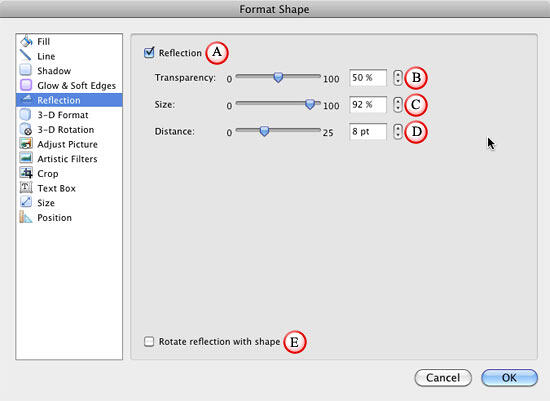
Figure 3: Reflection options within the Format Shape dialog box - The options in this dialog box are explained below, as marked in Figure 3:
A. Reflection
- When this check box is selected, this indicates that the shape has a reflection effect applied. Unchecking this check-box is a great way to remove any reflection effect.
B. Transparency
- Use the transparency slider or enter value of transparency percentage to adjust the see-through.
C. Size
- Use the size slider or enter the reflection size value in percentages to increase or decrease the size (spread) of the reflection.
D. Distance
- Allows you to edit the distance between the shape and the reflection in relation to the position of the shape. You can use the distance slider or type the distance value in points.
E. Rotate reflection with shape
- Selecting this check-box will make the reflection to rotate accordingly, when the shape is rotated.
Note: When you are making changes to the shape attributes within Format Shape dialog box, you can see the Live Preview of the changes in the selected shape. So, always place the Format Shape dialog box on the slide such that it won't hide the selected shape.
- Click OK to apply the reflection changes to the selected shape, and get back to the slide.
- Remember to save your presentation often.