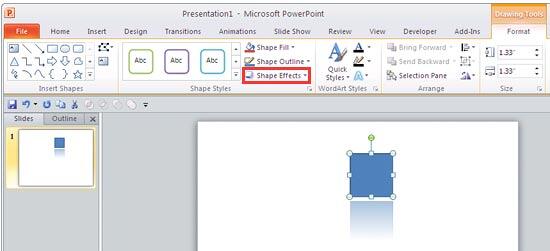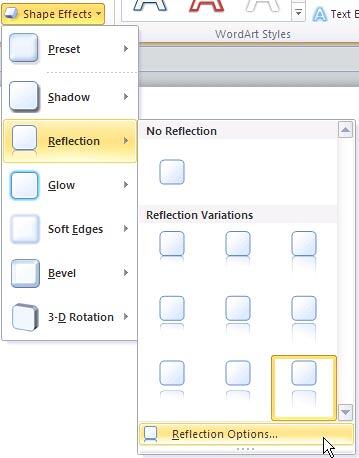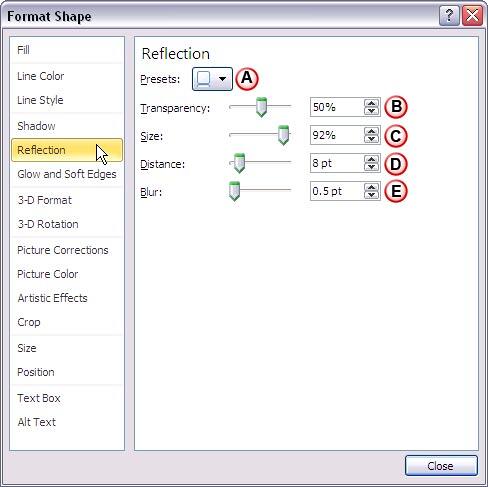You have already seen how to apply reflection effects to the shapes in PowerPoint 2010 for Windows. After you apply reflection effect to a shape, you can edit the reflection properties to suit your creative freedom, for instance, you can change the transparency, blur, distance etc. of the reflection, as you will learn in this tutorial.
Follow these steps to get started:
- Select the shape you want to apply the reflection effects to, or maybe you want to select a shape that already has a reflection effect applied. Then double click the shape to activate the Drawing Tools Format tab in the Ribbon (see Figure 1). Within this tab, locate the Shape Styles group and click the Shape Effects button that you can see in Figure 1 (highlighted in red).
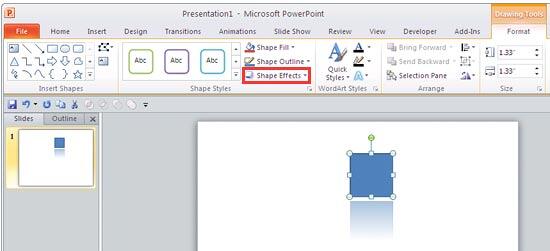
Figure 1: Drawing Tools Format tab of the Ribbon Note: The
Drawing Tools Format tab is a
Contextual tab. These tabs are special tabs in the
Ribbon that are not visible all the time. They only make an appearance when you are working with a particular slide object which can be edited using special options.
- This brings up the Shape Effects drop-down gallery as shown in Figure 2. From the Shape Effects drop-down gallery choose Reflection | Reflection Options (the last option in Figure 2).
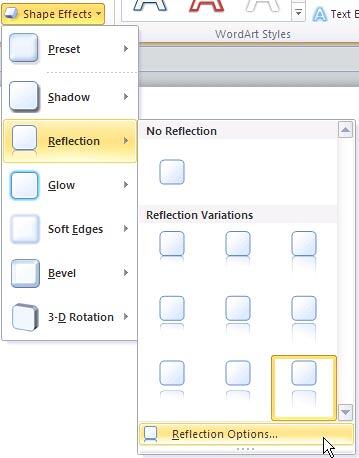
Figure 2: Reflection options within the Shape Effects gallery - This opens the Reflection tab of the Format Shape dialog box, as shown in Figure 3.
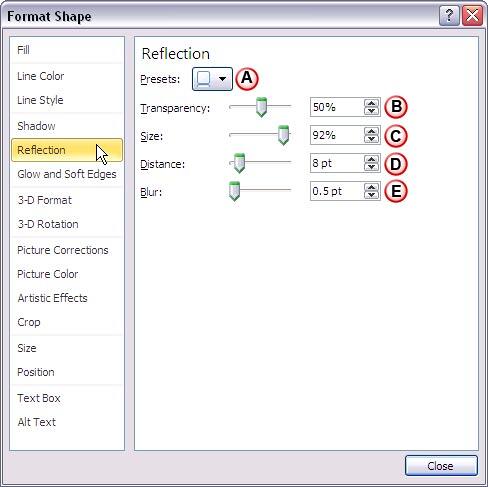
Figure 3: Reflection options within Format Shape dialog box - The options in this dialog box are explained below:
A. Presets
- Click the downward arrow next to the icon, which brings up the similar Reflection gallery that you can see in Figure 2 above. See the Apply Reflection Effects to Shapes In PowerPoint 2010 tutorial for more information.
B. Transparency
- Allows you to alter the transparency of the reflection. You can use the slider, or type the reflection transparency value in percentages.
C. Size
- Use the slider or enter the reflection size value in percentages to increase or decrease the size (spread) of the reflection.
D. Distance
- Allows you to format the distance between the shape and the reflection in relation to the position of the shape. You can use the slider or type the distance value in points.
E. Blur
- This option makes the edges of the reflection more feathered (merged with the background). Again you can use the slider, or enter the blur value in points.
- Click Close to apply the reflection changes, and get back to the slide.
- Remember to save your presentation often.