Learn how to apply glow effects to shapes in PowerPoint 2007 for Windows. You can change glow colors and the glow spread.
Author: Geetesh Bajaj
Product/Version: PowerPoint 2007 for Windows
OS: Microsoft Windows XP and higher
In previous tutorials, we have showed you how you can add preset, shadow, and reflection effects to shapes in PowerPoint 2007 for Windows. Now we move on to the next effect: Glow. Glow adds a hazed color perimeter outside the shape area. PowerPoint provides several glow variations, and in this tutorial we'll show you how to apply Glow Effects to a shape.
To see a sample presentation containing Glow effects in PowerPoint 2007, scroll down to the bottom of this page.
Follow these steps to apply Glow Effects to a shape in PowerPoint 2007 for Windows:

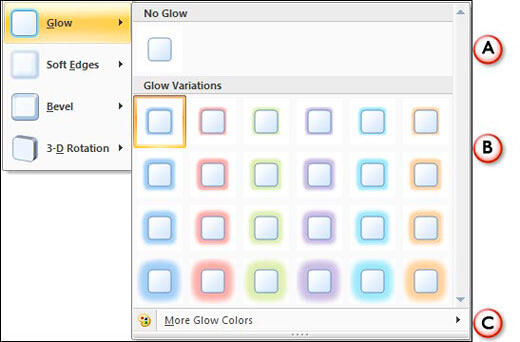
Sample Presentation:
Click below to view on SlideShare
Click below to view on YouTube
See Also:
Shape Effects: Apply Glow Effects to Shapes (Glossary Page)
Apply Glow Effects to Shapes in PowerPoint 2016 for Windows
Apply Glow Effects to Shapes in PowerPoint 2013 for Windows
Apply Glow Effects to Shapes in PowerPoint 2011 for Mac
Apply Glow Effects to Shapes in PowerPoint 2010 for Windows
You May Also Like: think-cell 10: Now works on Office for Mac | Chad Flags and Maps PowerPoint Templates




Microsoft and the Office logo are trademarks or registered trademarks of Microsoft Corporation in the United States and/or other countries.