Learn how to apply Reflection effects to selected shapes in PowerPoint 2016 for Windows. Reflections can be short or long, and touch the original shape or be a little afar.
Author: Geetesh Bajaj
Product/Version: PowerPoint 2016 for Windows
OS: Microsoft Windows 7 and higher
Apply any of the various effects in PowerPoint, and your shapes may stand out; literally out of the slide! In this series on Shape Effects in PowerPoint 2016, we have explored several effect types. On this page, you will learn how you can quickly add a convincing Reflection effect to a shape.
While this tutorial pertains to shapes, there's no reason why you cannot use the same Reflection effects on other slide objects. Reflection applies a blurred, semi-transparent duplication of the original object; in the same way as you may have seen the reflection on water or glass. Look at Figure 1 where we have a few sample Reflection effects applied to shapes.
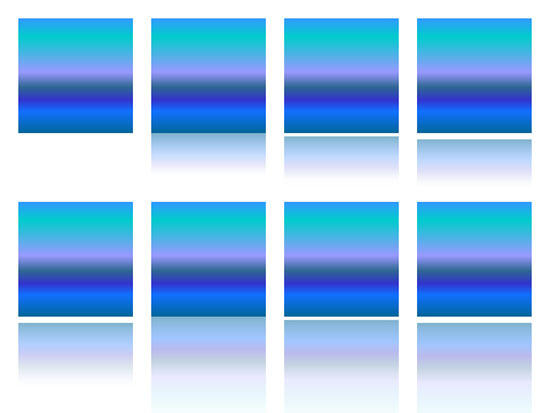
Figure 1: Reflection effects applied to shapes
To see a sample presentation containing Reflection effects in PowerPoint, scroll down to the bottom of this page.
Follow these steps to apply Reflection effects to a shape in PowerPoint 2016 for Windows:
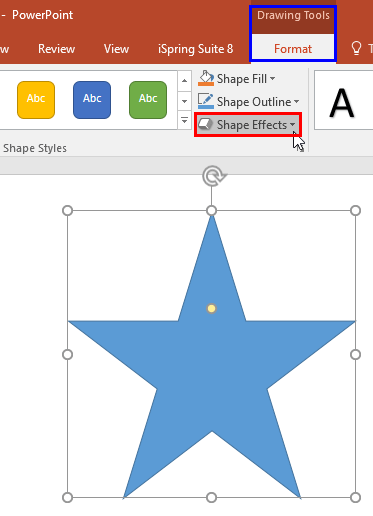
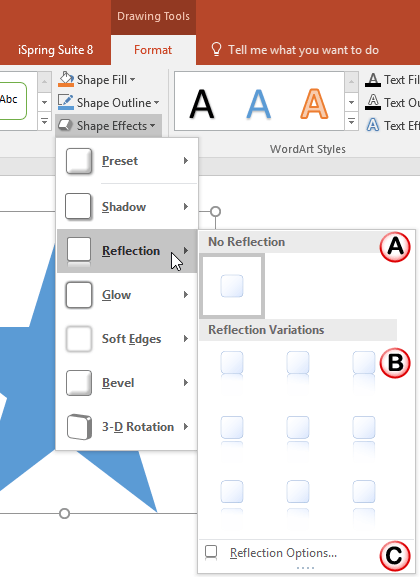
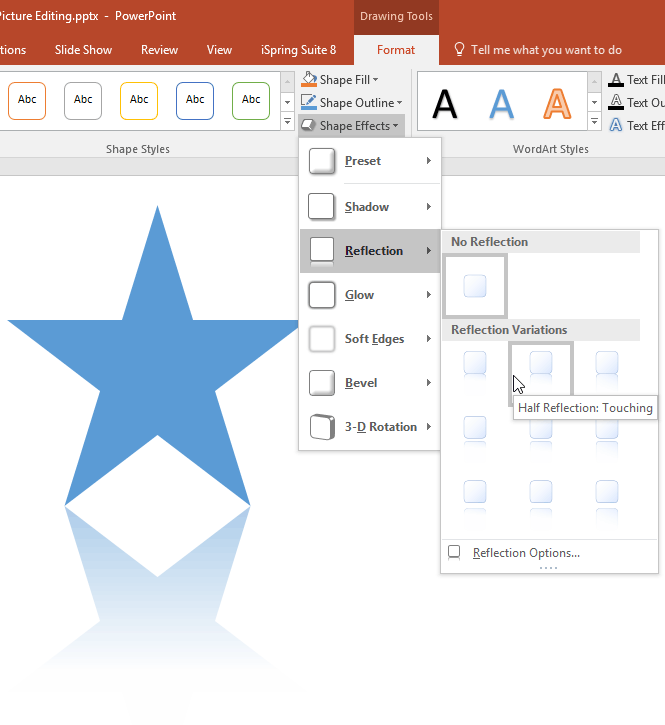
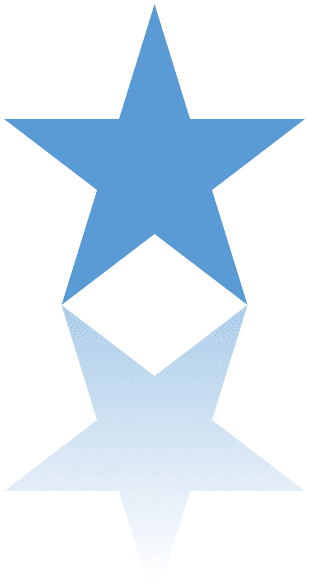
Sample Presentation:
Click below to view on SlideShare
Click below to view on YouTube
See Also:
Shape Effects: Apply Reflection Effects to Shapes (Glossary Page)
Apply Reflection Effects to Shapes in PowerPoint 2013 for Windows
Apply Reflection Effects to Shapes in PowerPoint 2011 for Mac
Apply Reflection Effects to Shapes in PowerPoint 2010 for Windows
Apply Reflection Effects to Shapes in PowerPoint 2007 for Windows
You May Also Like: How to Pitch and Win People Round | Cambodia Flags and Maps PowerPoint Templates




Microsoft and the Office logo are trademarks or registered trademarks of Microsoft Corporation in the United States and/or other countries.