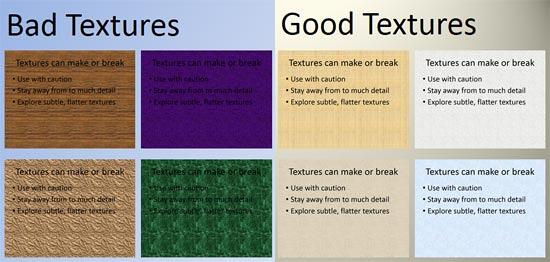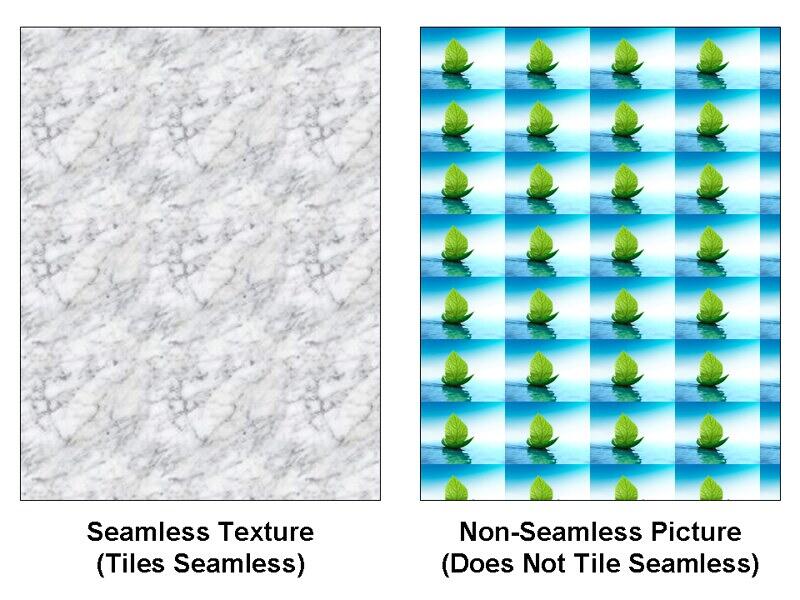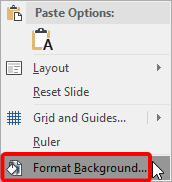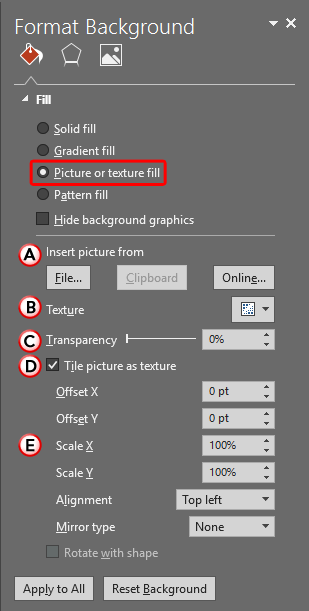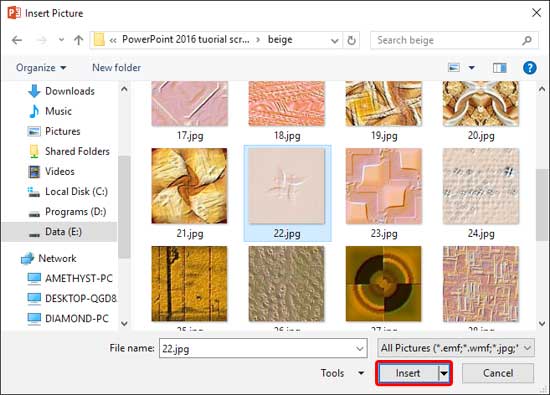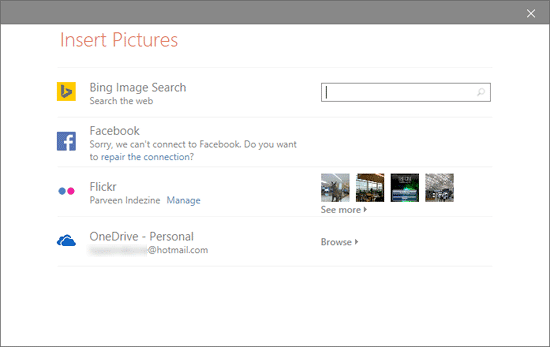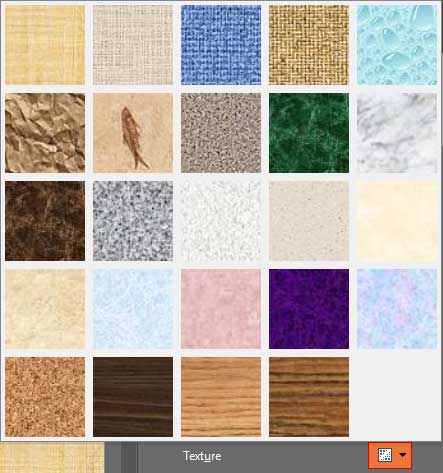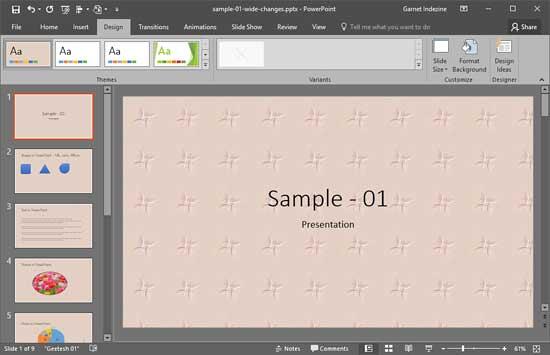Texture is the in thing even in a world that looks so much at the new flat design concept, and the reason is not difficult to understand. The right texture can add interest, and make your slide content look crafted. To understand this concept better, look at Figure 1, below. The textures used for slide backgrounds on the left have either too much detail or possess dark and saturated values color-wise. The textured backgrounds on the right side are just right in comparison. They are simple, uncomplicated, and do not distract from the rest of your slide content.
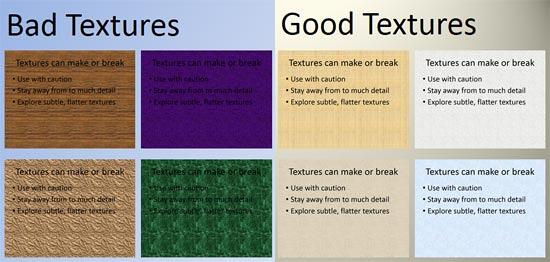
Figure 1: Choose a texture wisely for your slide background
If you cannot find the perfect texture, it's best to leave your slide background unaltered.
Are Textures and Pictures the Same?
Texture and Picture fills for slide backgrounds have so much in common. Yes, the same picture can be used for both a texture or a picture fill, but the results will differ. The main difference is that while a picture background results in your slide using a single picture as a backdrop, using a texture background can result in the same picture being tiled across the slide background. Imagine a wallpaper on your room's wall with repeating motifs. Also some pictures lend themselves better to being used as textures, especially if they are seamless.
Look at Figure 2 below. Note that while both samples show texture fills tiled up, the sample on the left uses a seamless texture that tricks the human eye into seeing a single expanse. The texture on the right however does not tile up well and you can see seams every time the picture tiles up.
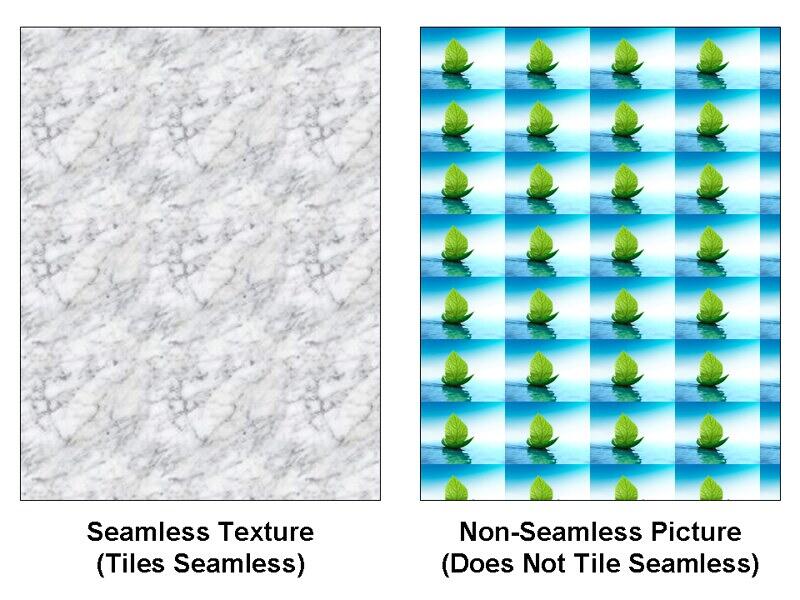 Figure 2:
Figure 2: Seamless and non-seamless samples
We have explored picture slide backgrounds (one picture filling the entire slide background) in our Picture Fills for Slide Backgrounds in PowerPoint 2016 for Windows tutorial. On this page you will learn how you can add a texture fill for your slide background in PowerPoint 2016 for Windows:
- We assume you have created a new presentation, or you have opened one of your existing presentations. We also assume that you have summoned the Format Background Task Pane, as explained in our Format Slide Background tutorial. Alternatively, just right-click within an empty area of your slide and choose the Format Background option in the resultant contextual menu (highlighted in red with Figure 3) to bring up the same Task Pane.
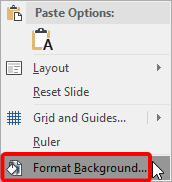
Figure 3: Format Background option - Within the Format Background Task Pane, select the Picture or texture fill radio button, as shown highlighted in red within Figure 4.
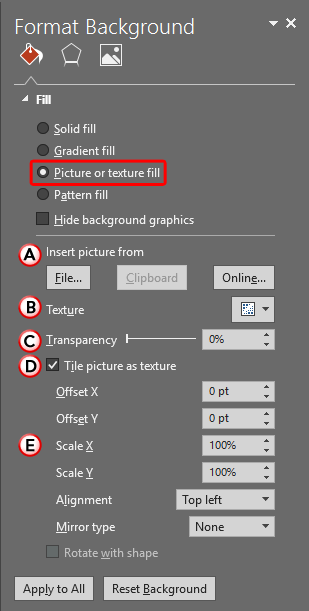
Figure 4: Picture or texture fill radio button - When you select the Picture or texture fill radio button, you can see a Live Preview of the change on the background of your active slide, which changes to a texture fill. Your slide background will auto-update with any changes you make in the Format Background Task Pane. The options within the Format Background Task Pane are explained below, as marked in Figure 4, above:
A. Insert picture from
- You can choose from three options:
File
- Click this button to open the Insert Picture dialog box, as shown in Figure 5. In this dialog box, navigate to the folder where the texture to be used as slide fill is located, select it, and click the Insert button (highlighted in red within Figure 5).
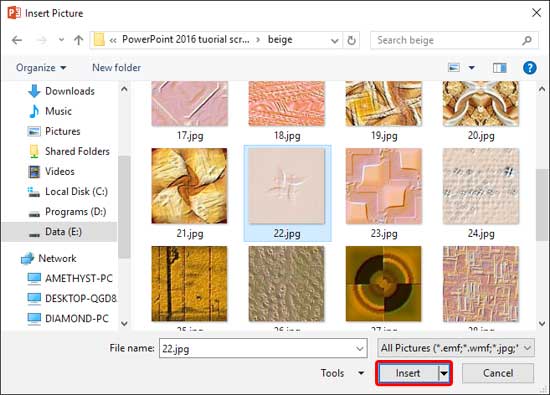
Figure 5: Insert Picture dialog box Clipboard
- This option fills the slide background with the content of the Clipboard. If nothing is copied to the Clipboard, this button will be grayed out.
Online
- This brings up the Insert Pictures dialog box, as shown in Figure 6. Within this dialog box, you'll find online picture service providers such as Bing Image Search listed, and also your OneDrive account. Other than these three services you can add pictures from your Facebook and Flickr accounts, but only after you connect to these accounts from within PowerPoint. Learn more in our Insert Online Pictures in PowerPoint 2016 for Windows tutorial.
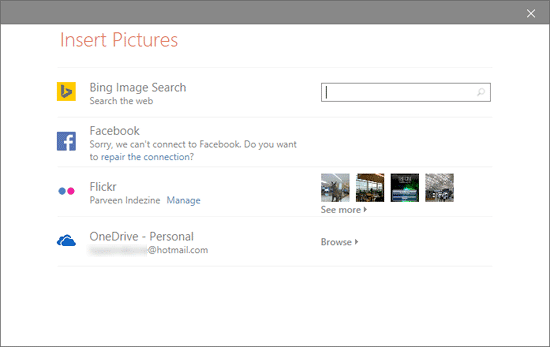
Figure 6: Insert Pictures dialog box with online picture services listed B. Texture
- Click the down-arrow located in this area to bring up the Texture drop-down gallery, as shown in Figure 7. Choose from any of these readymade textures available within PowerPoint to change the slide background of your slide. Note that all the textures you see in this gallery are seamless. This means that they tile up on your slide background repeatedly without exposing any seams to form a continuous pattern.
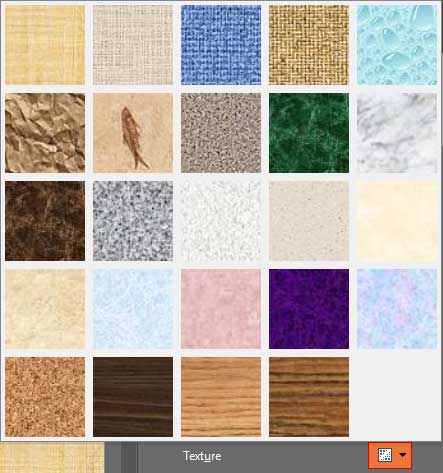
Figure 7: Texture drop-down gallery C. Transparency
- This option is used to control the transparency level of the texture you choose as a slide background fill. You can use either the slider or directly type in the required transparency value.
D. Tile picture as texture
- When selected, this check-box ensures that your selected graphic is used as a texture rather than a picture. This also brings up Tiling options that let you to further edit the tiling pattern. We explain this next.
E. Tiling options
- These options show up in the Format Background Task Pane only when the Tile picture as texture check-box is selected. These options are explained in the Tiling Options tutorial. Do note that although the linked tutorial relates to shape fills, options work in the same way for slide background fills.
- Choose any texture fill for your active slide background and adjust the tiling options as explained in the preceding step. Thereafter, you can proceed choosing any of the following options:
- Click the Apply to All button to fill all slides in the presentation with the selected texture.
- Click the Reset Background button to abandon all changes you made to the slide background.
- More details about the Apply to All and Reset Background buttons can be found in our Format Slide Background in PowerPoint 2016 for Windows tutorial.
- In Figure 8, you can see the slide background of the entire presentation is filled with a texture.
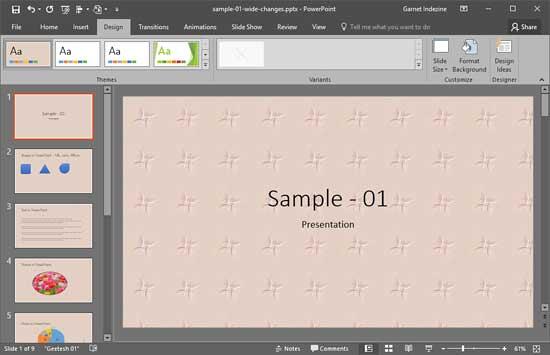
Figure 8: Presentation with a texture fill background - Remember to save your presentation often.