Use texture fills for slide backgrounds in PowerPoint 2011 for Mac. As far as possible, use simple textures that are not too detailed or too busy.
Author: Geetesh Bajaj
Product/Version: PowerPoint 2011 for Mac
OS: Mac OS X
When you want to change the default look of your slide background, you can explore the various slide background styles available in PowerPoint. Other than these styles, you can certainly explore specific options that we have already covered: solid, gradient, or picture fills for slide backgrounds. In addition, you can also choose a Texture Fill for your slide background. Texture and picture fills for slide backgrounds have so much in common; the same picture can be used for both a texture or a picture fill. The main difference is that while a picture background results in your slide using a single picture as a backdrop, using a texture background can result in the same picture being tiled across the slide background. Imagine a wallpaper on your room's wall with repeating motifs. Also some pictures lend themselves better to being used as textures, especially if they are seamless.
Look at Figure 1 below. Note that while both samples show Texture Fills tiled up, the sample on the left uses a seamless texture that tricks the human eye into seeing a single expanse. The texture on the right however does not tile up well and you can see seams every time the picture tiles up.
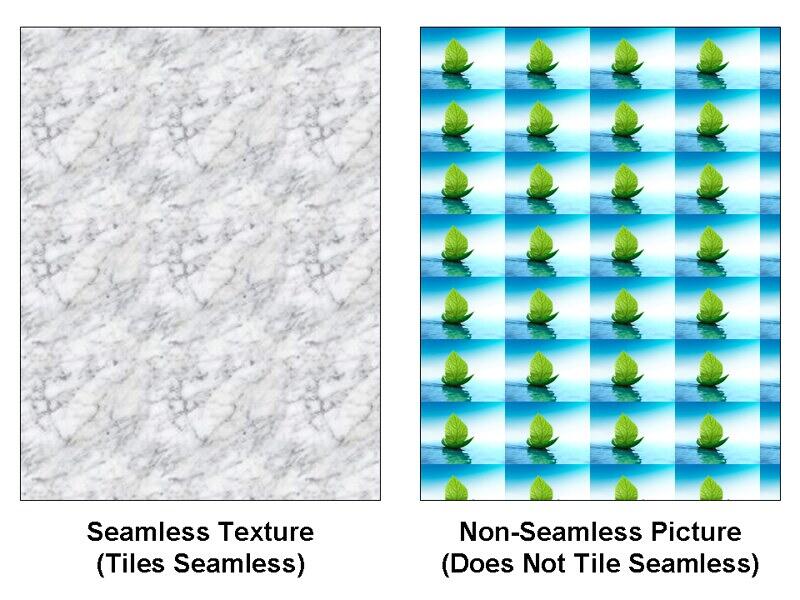
Figure 1: Seamless and non-seamless samples
We have already explored picture fills for slide backgrounds in a previous tutorial. On this page you will learn how you can add a Texture Fill for your slide background in PowerPoint 2011 for Mac.

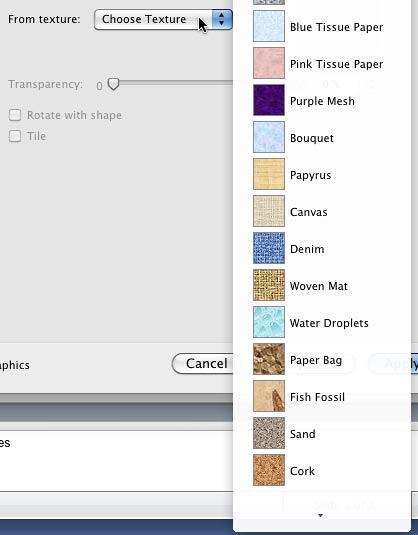
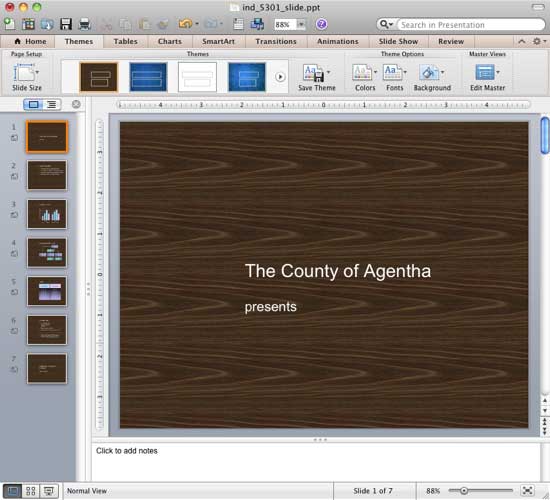
See Also:
Fills for Slide Background: Texture Fills for Slide Backgrounds (Glossary Page)
Texture Fills for Slide Backgrounds in PowerPoint 2016 for Windows
Texture Fills for Slide Backgrounds in PowerPoint 2013 for Windows
Texture Fills for Slide Backgrounds in PowerPoint 2010 for Windows
You May Also Like: Make A Connection with Your Audience Through Questions | India Flags and Maps PowerPoint Templates




Microsoft and the Office logo are trademarks or registered trademarks of Microsoft Corporation in the United States and/or other countries.