Add pattern fills to shapes in PowerPoint 2016 for Mac. Pattern fills are great for accessibility reasons, and also when you need to print in grayscale.
Author: Geetesh Bajaj
Product/Version: PowerPoint 2016 for Mac
OS: Mac OS X
Pattern fills for shapes are two-color designs comprising lines, dots, dashes and checks. PowerPoint includes 48 such patterns with names like Plaid, Weaves, Shingle and Zig Zag. Pattern fills for shapes are not included within the Shape fill drop-down gallery in PowerPoint. But you can find this option within the Format Shape Task Pane. In this tutorial, we'll show you how you can access Pattern fill options in PowerPoint 2016 for Mac.
If you want to see a sample presentation showing pattern fills in PowerPoint, scroll down to the bottom of this page.
Follow these steps to change or apply a pattern fill to a shape:



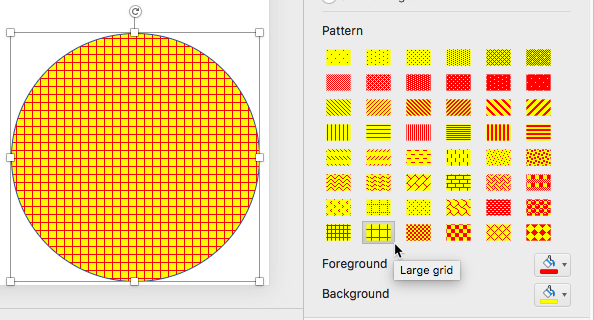
Sample Presentation of Pattern Fill in Shape:
Click below to view this presentation on SlideShare
Click below to view this presentation on YouTube
See Also:
Fills for Shapes: Add Pattern Fills to Shapes (Glossary Page)
Add Pattern Fills to Shapes in PowerPoint 2016 for Windows
Add Pattern Fills to Shapes in PowerPoint 2013 for Windows
Add Pattern Fills to Shapes in PowerPoint 2011 for Mac
Add Pattern Fills to Shapes in PowerPoint 2010 for Windows
Add Pattern Fills to Shapes in PowerPoint 2003 and 2002 for Windows
You May Also Like: Presentation Procrastinators: 04 | Animals - G PowerPoint Templates




Microsoft and the Office logo are trademarks or registered trademarks of Microsoft Corporation in the United States and/or other countries.