Apply 3D Rotation effect to shapes in PowerPoint 2013 for Windows. These 3D rotation effects include Parallel, Perspective, and Oblique options.
Author: Geetesh Bajaj
Product/Version: PowerPoint 2013 for Windows
OS: Microsoft Windows 7 and higher
Among all the Shape Effects in PowerPoint 2013 for Windows, the 3-D ones stand apart. For any of the 3-D effects to work, you must understand two important 3-D parameters. These two parameters are 3-D Rotation and 3-D Depth. Although you can rotate any shape that has a Depth of zero, you really cannot see any Depth within a flat object. Thus you must first rotate your object and then add Depth, Figure 1 below shows a shape that has a Bevel, thereafter you see a shape that adds a 3-D Rotation attribute followed by another shape that adds some 3-D Depth. We already covered the Bevel effect in a previous tutorial. In this tutorial, we will cover 3-D Rotation, and in the next tutorial, we will explore 3-D Depth.
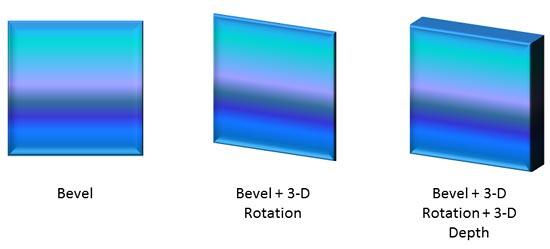
Figure 1: Adding Rotation and Depth to a 3-D object
Additionally, Figure 2 below shows some shapes to which we have added 3-D Rotation attributes.
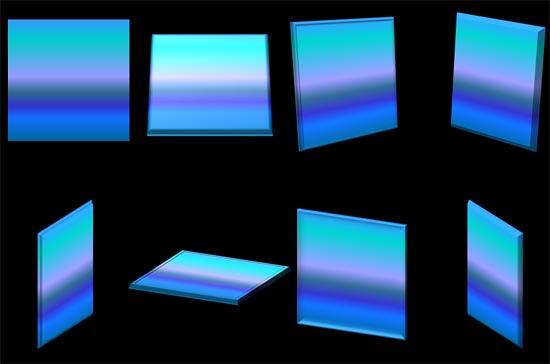
Figure 2: Sample 3-D Rotation attributes
To see a sample presentation containing 3-D Rotation effects in PowerPoint, scroll down to the bottom of this page.
Follow these steps to apply a 3-D Rotation effect to a shape which already has a Bevel effect applied:
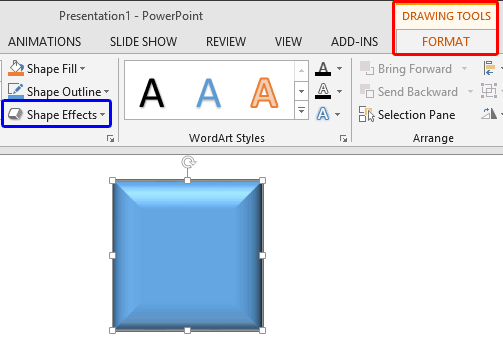
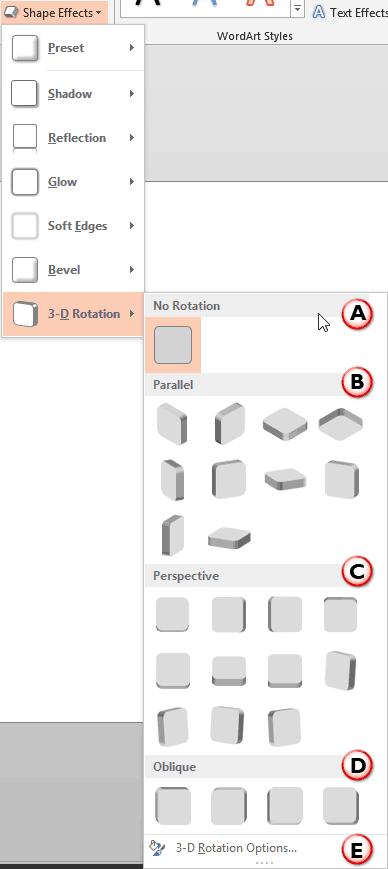
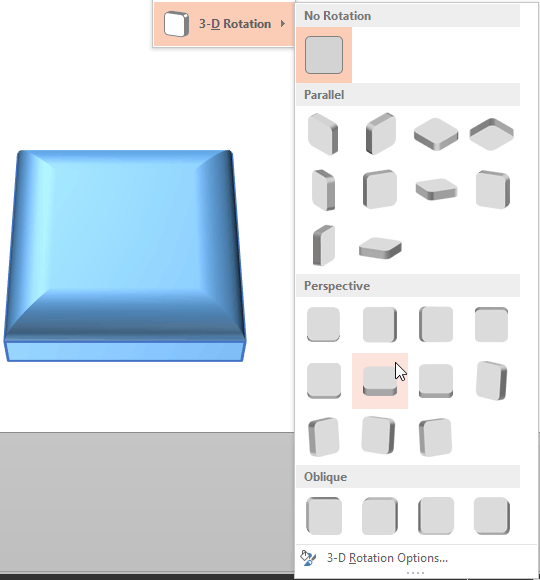
Sample Presentation
Click below to view on SlideShare
Click below to view on YouTube
See Also:
Shape Effects: Apply 3-D Rotation Effects to Shapes (Glossary Page)
Apply 3-D Rotation Effects to Shapes in PowerPoint 2016 for Windows
Apply 3-D Rotation Effects to Shapes in PowerPoint 2011 for Mac
Apply 3-D Rotation Effects to Shapes in PowerPoint 2010 for Windows
Apply 3-D Rotation Effects to Shapes in PowerPoint 2007 for Windows
You May Also Like: Key Steps for Feedback When Someone Has Done a Dreadful Job | Flags and Maps - O PowerPoint Templates

Microsoft and the Office logo are trademarks or registered trademarks of Microsoft Corporation in the United States and/or other countries.