Learn how to convert text within SmartArt graphics to bulleted text in PowerPoint 2011 for Mac. This feature can be helpful if you want to recover text in a SmartArt graphic.
Author: Geetesh Bajaj
Product/Version: PowerPoint 2011 for Mac
OS: Mac OS X
One of the best options to create new SmartArt graphics is by converting your existing bulleted text to a SmartArt graphic. Sometimes though, you might want to do the reverse, that is converting a SmartArt into bulleted text. Do note though that you will be left with just plain text rather than any shapes or visuals.
Follow these steps to convert SmartArt graphics to bulleted text in PowerPoint 2011 for Mac:
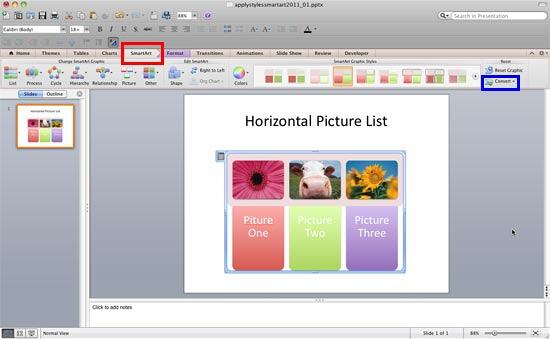
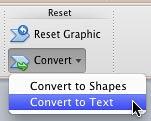
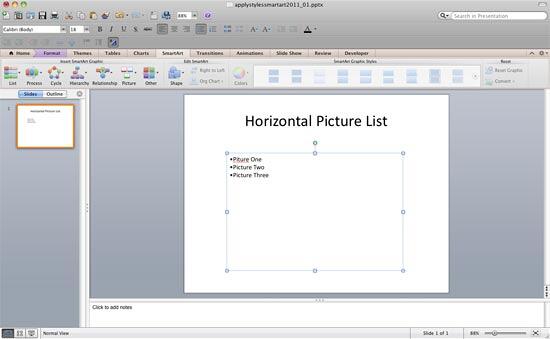
Do note that all existing shapes and pictures in your SmartArt will be lost when it is converted to text. So, if you are not sure, you can create a copy of your slide with SmartArt graphic, and then do the conversion.
See Also:
SmartArt Basics: Convert SmartArt Graphic to Text (Glossary Page)
Convert SmartArt Graphic to Text in PowerPoint 2016 for Windows
Convert SmartArt Graphic to Text in PowerPoint 2013 for Windows
Convert SmartArt Graphic to Text in PowerPoint 2010 for Windows
You May Also Like: Essential PowerPoint Skills Everyone Needs, Especially Working from Home | Cantaloupe PowerPoint Templates




Microsoft and the Office logo are trademarks or registered trademarks of Microsoft Corporation in the United States and/or other countries.